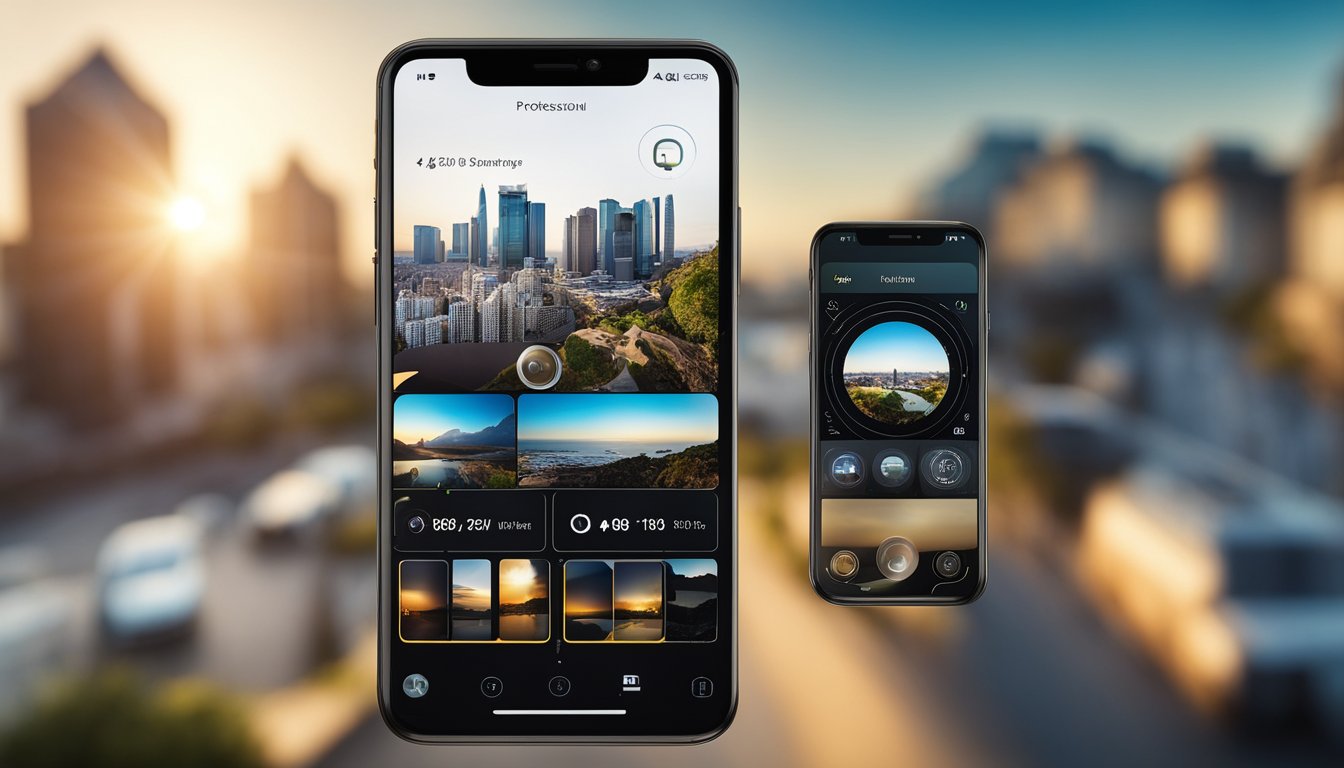If you’re interested in capturing immersive 360-degree photos and videos, you may have heard of 360 camera apps. These apps allow you to use your smartphone or tablet to capture and view 360-degree content, without the need for expensive equipment or specialized cameras. But what exactly is a 360 camera app, and how do you use one?
In short, a 360 camera app is a mobile application that enables you to take and view 360-degree photos and videos using your smartphone or tablet. These apps use the built-in camera on your device to capture multiple images from different angles, which are then stitched together to create a seamless, panoramic view. Some 360 camera apps also offer editing and enhancing tools, as well as integration with social media platforms and virtual reality devices.
Understanding 360 Camera Apps can be a bit overwhelming at first, but with the right app, capturing and sharing 360-degree content can be a fun and rewarding experience. In the following sections, we’ll explore the different types of 360 camera apps available, how to choose the right one for your needs, and how to capture, edit, and view 360-degree content.
Key Takeaways
- 360 camera apps allow you to capture and view 360-degree photos and videos using your smartphone or tablet.
- Choosing the right 360 camera app depends on your needs and preferences, as well as the features and capabilities of the app.
- Capturing and sharing 360-degree content requires some basic knowledge of 360 camera apps, but with a little practice, it can be a fun and rewarding experience.
Understanding 360 Camera Apps
https://www.youtube.com/watch?v=qExPe-nKdfI&embed=true
If you are new to 360 photography, you may be wondering what a 360 camera app is and how it works. Simply put, a 360 camera app is an application that allows you to capture panoramic images or videos using your smartphone or tablet. These apps use the built-in camera of your device to capture a wide-angle view of your surroundings and then stitch the images together to create a seamless 360-degree panorama.
Evolution of 360 Photography
The first 360-degree camera was introduced in the early 2000s, but it was expensive and bulky, making it impractical for most people. However, with the advent of smartphones, 360 photography has become more accessible and affordable. Today, there are many 360 camera apps available for both iOS and Android devices, making it easy for anyone to capture and share immersive panoramas.
Key Features of 360 Camera Apps
360 camera apps come with a variety of features and settings to help you capture the perfect panorama. Some of the key features include:

-
Panoramas: Most 360 camera apps allow you to capture panoramic images by simply panning your device around the scene. Some apps also offer automatic stitching, which eliminates the need for manual alignment and cropping.
-
360 Panorama: Some apps specialize in creating 360-degree panoramas, which allow you to view the scene from any angle. These panoramas can be viewed on your device or shared on social media.
-
Camera 360: Many 360 camera apps offer additional camera modes, such as fisheye, wide-angle, or telephoto. These modes allow you to capture different types of images and add variety to your photography.
-
Filters and Effects: Some apps come with built-in filters and effects that allow you to enhance your panoramas with creative effects.
-
Sharing: Most 360 camera apps allow you to share your panoramas directly from the app to social media platforms like Facebook, Twitter, and Instagram.
In conclusion, 360 camera apps are a fun and easy way to capture immersive panoramas with your smartphone or tablet. With so many apps available, you’re sure to find one that suits your needs and preferences.
Choosing the Right 360 Camera App
https://www.youtube.com/watch?v=5MvtlBYOFHg&embed=true
When it comes to choosing the right 360 camera app, there are a few things that you should consider. In this section, we will discuss the compatibility of the app with your device and the user interface and experience.
Compatibility with Devices
The first thing that you should consider when choosing a 360 camera app is the compatibility with your device. Some 360 camera apps are only available for certain devices, such as iOS or Android. It is important to check if the app is compatible with your device before downloading it.
If you have an iOS device, you should look for apps that are compatible with iOS or iPadOS. Similarly, if you have an Android device, you should look for apps that are compatible with Android. Some apps are available on both iOS and Android, which is great if you have multiple devices.
User Interface and Experience
« What is Volvo 360 Camera? A Beginner’s Guide
What is Mercedes 360 Camera? A Friendly Guide to the Advanced Car Feature »
The user interface and experience of the app are also important considerations. You want an app that is easy to use and has a clean and intuitive interface. Look for apps that have a simple and straightforward layout, with clear instructions and easy-to-use features.
Some apps may have additional features or settings that are not necessary for your needs. Make sure to choose an app that has the features that you need, without any unnecessary clutter.
In conclusion, when choosing a 360 camera app, make sure to consider the compatibility with your device and the user interface and experience. Look for apps that are easy to use and have the features that you need, without any unnecessary clutter. With the right app, you can capture stunning 360-degree photos and videos on your smartphone or mobile device.
Capturing 360 Photos and Videos
https://www.youtube.com/watch?v=cRzBL4fhDnM&embed=true
Capturing 360-degree photos and videos is a fun and immersive way to share your experiences with others. In this section, we’ll go over some key tips and tricks to help you get the most out of your 360 camera app.
Setting Up Your Camera
Before you start capturing content, it’s important to make sure that your camera is set up correctly. Most 360 cameras come with an orientation sensor that helps the camera know which way is up, so make sure to calibrate your camera before you start shooting. You can also use a tripod or other stabilizing device to keep your camera steady and prevent shaky footage.
Best Practices for Capturing Content
When it comes to capturing 360 photos and videos, there are a few best practices to keep in mind. First, make sure to pay attention to your subject and frame your shot accordingly. Since 360 cameras capture everything around them, it’s easy to accidentally include unwanted objects or people in your shots.
Another important tip is to experiment with different angles and perspectives. Since 360 cameras capture everything around them, you can get some really unique shots by placing your camera in unusual locations or angles. For example, you could place your camera on the ground to capture a worm’s-eye view of a subject, or mount it on a drone to capture aerial footage.
Finally, make sure to take advantage of your camera’s features and settings. Many 360 cameras come with built-in filters and effects that can help enhance your photos and videos. You can also adjust settings like exposure and white balance to get the perfect shot.
By following these tips and tricks, you’ll be well on your way to capturing amazing 360-degree photos and videos with your camera app.
Editing and Enhancing 360 Content
https://www.youtube.com/watch?v=7xGxlWiKPwA&embed=true
If you’re looking to edit and enhance your 360 content, you’re in luck – many 360 camera apps come with built-in editing tools that you can use to adjust your photos and videos.
Using Built-In Editing Tools
The Insta360 app, for example, has a range of editing tools that you can use to adjust the brightness, contrast, and saturation of your photos and videos. You can also crop and straighten your images, add filters and effects, and even add music to your videos.
Another great feature of the Insta360 app is the ability to create a “tiny planet” image – this is where your 360 photo is transformed into a circular image that looks like a miniature planet.
Advanced Editing Techniques
If you’re looking to take your editing to the next level, you might want to try out some advanced editing techniques. One popular technique is to use a technique called “panoramic stitching” to create a seamless panoramic photo. This involves taking multiple photos and stitching them together using editing software.
You can also use editing software to remove unwanted objects or people from your photos, or to add text or graphics to your images.
Overall, whether you’re a beginner or an advanced user, there are plenty of editing tools and techniques available to help you enhance your 360 content. So why not give it a try and see what kind of amazing photos and videos you can create?
Viewing 360 Content
https://www.youtube.com/watch?v=CVG9G8HjC_E&embed=true
Once you have captured your 360 images and videos, you need to view them. Here are some ways to view your 360 content:
On Mobile and VR Devices
You can view your 360 content on your mobile device by downloading a 360 camera app. Most 360 camera apps have a built-in viewer that allows you to view your 360 content on your phone or tablet. Some 360 camera apps also support VR headsets, allowing you to immerse yourself in your 360 content.
If you have a VR headset, you can use it to view your 360 content in an immersive way. Simply download a VR app that supports 360 content, and then load your 360 images or videos into the app. Put on your VR headset, and you will be transported to a 360-degree world.
Sharing on Social Media and Web
You can share your 360 content on social media platforms like Facebook and YouTube. These platforms have built-in 360 viewers that allow your friends and followers to view your 360 content without needing a VR headset.
You can also share your 360 content on Google Street View. Google Street View is a popular platform for sharing 360 content, and it allows you to upload your 360 images and videos for the world to see.
If you want to embed your 360 content on your website or blog, you can use a 360 viewer plugin. These plugins allow you to embed your 360 content directly on your website, and they usually come with customization options to help you match the look and feel of your website.
Integrating with Social Media Platforms
https://www.youtube.com/watch?v=T9qslAaN8Vs&embed=true
If you want to share your 360-degree photos and videos with your friends and followers, you can easily do so by integrating your 360 camera app with social media platforms.
Direct Sharing Features
Most 360 camera apps offer direct sharing features that allow you to share your 360-degree photos and videos directly to social media platforms like Facebook, Instagram, and Twitter. For example, the Insta360 app offers a lot of control of the camera itself as well as being able to add GPS data when paired. You can also tweak the settings to adjust the resolution, quality, and other settings of your 360-degree photos and videos before sharing them.
Engaging Audience with 360 Content
Sharing your 360-degree photos and videos on social media platforms can help you engage your audience with immersive and interactive content. For instance, you can use 360-degree photos and videos to showcase your products and services in a more engaging way. According to Marketing Dive, 360-degree media can also help brands set themselves apart from independent social media influencers.
Moreover, you can use 360-degree photos and videos to show off your travel adventures, events, and other experiences. You can also use them to create virtual tours of your business or organization. By sharing your 360-degree photos and videos on social media platforms, you can increase your reach and engagement with your audience.
In conclusion, integrating your 360 camera app with social media platforms is a great way to share your 360-degree photos and videos with your friends and followers. By doing so, you can engage your audience with immersive and interactive content that can help you stand out from the crowd.
360 Camera Apps for Virtual Reality
https://www.youtube.com/watch?v=gD_QqYEdPjw&embed=true
If you are looking for a way to capture immersive VR experiences, 360 camera apps are a great option. These apps allow you to capture 360-degree photos and videos that can be viewed in virtual reality. In this section, we will explore some of the benefits of using 360 camera apps for virtual reality.
Immersive VR Experiences
One of the main benefits of using 360 camera apps for virtual reality is the ability to capture immersive experiences. With a 360 camera, you can capture a full 360-degree view of your surroundings, allowing viewers to feel like they are right there with you. This is especially useful for travel or adventure experiences, where you want to transport your viewers to a different location.
Compatibility with VR Headsets
Another benefit of using 360 camera apps for virtual reality is their compatibility with VR headsets. Many 360 camera apps allow you to view your photos and videos in virtual reality, which can be a truly immersive experience. Some apps even allow you to create virtual tours that can be viewed in VR, making it easy to share your experiences with others.
When choosing a 360 camera app for virtual reality, it is important to ensure that it is compatible with your VR headset. Some apps are only compatible with certain headsets, so be sure to check the app’s compatibility before downloading.
In conclusion, 360 camera apps are a great way to capture immersive VR experiences. With their compatibility with VR headsets, you can easily share your experiences with others and transport them to a different location.
Remote Control and Automation
https://www.youtube.com/watch?v=xnKfKxfzZw4&embed=true
One of the most convenient features of a 360 camera app is the ability to control your camera remotely. This means that you can adjust your camera settings, capture photos and videos, and preview your shots from your smartphone or tablet, without having to physically touch the camera.
Controlling Cameras Remotely
Many 360 camera apps, such as the Insta360 app, allow you to control your camera remotely. With the app, you can adjust settings like exposure, white balance, and ISO, as well as capture photos and videos. Plus, you can preview your shots in real-time, which is especially helpful when you’re trying to capture a particular moment or angle.
To control your camera remotely, simply connect your smartphone to your camera using the app. Once connected, you’ll be able to see a live view of what your camera sees, and you can adjust settings and capture shots using your phone.
Automated Capture Modes
Another great feature of some 360 camera apps is automated capture modes. These modes allow you to capture photos and videos without having to manually press the shutter button.
For example, the Insta360 app has a feature called “Bullet Time Shot” which allows you to capture a slow-motion video of yourself spinning around while holding the camera. The app will automatically capture the shot when you’re in the right position, so you don’t have to worry about timing your shot perfectly.
Other automated capture modes include time-lapse, hyper-lapse, and interval shooting. These modes allow you to capture stunning footage without having to manually press the shutter button every time.
Overall, the remote control and automation features of a 360 camera app make it easy to capture stunning photos and videos with your camera. Whether you’re adjusting settings or capturing shots automatically, using your smartphone to control your camera is a convenient and user-friendly way to get the most out of your 360 camera.
Language and Accessibility
https://www.youtube.com/watch?v=rQsw2IiIh9o&embed=true
Multi-Language Support
One of the significant advantages of 360 camera apps is that they support multiple languages, making them accessible to people worldwide. Most 360 camera apps, including the popular ones like Google Street View and Vizo360, support multiple languages like English, Italian, and more. This feature is particularly useful for people who are not fluent in English and prefer using the app in their native language.
Accessibility Features
Another essential aspect of 360 camera apps is their accessibility features. These apps are designed to be user-friendly and accessible to people with disabilities. They come with features like voice commands, text-to-speech, and other accessibility options that make them accessible to people with visual or hearing impairments. Some apps also have features like high contrast mode, which makes it easier for people with visual impairments to use them.
In conclusion, 360 camera apps are designed to be user-friendly and accessible to people worldwide. They support multiple languages like English, Italian, and more, making them accessible to people who are not fluent in English. They also come with accessibility features that make them accessible to people with disabilities.
Storage and Management
https://www.youtube.com/watch?v=5_YSXFoGOC4&embed=true
When it comes to 360 camera apps, storage and management are crucial aspects to consider. In this section, we’ll explore how to manage files within the app and external storage options.
Managing Files within the App
Most 360 camera apps come with built-in storage that allows you to save your photos and videos directly to your device. It’s important to keep an eye on your storage space, as 360 photos and videos can take up a lot of room. You can check your storage space by going to your device’s settings and selecting “Storage”.
Within the app, you can manage your files by deleting unwanted photos and videos. Some apps may also allow you to organize your files into folders for easier access. Additionally, some 360 camera apps offer cloud storage options where you can upload your files to the cloud and access them from any device with an internet connection.
External Storage Options
If you find yourself running out of storage space on your device, there are external storage options available. One popular option is using an SD card. Many devices have a slot for an SD card, which can provide additional storage space for your photos and videos. It’s important to note that not all 360 camera apps support saving files to an SD card, so be sure to check the app’s settings before using this option.
Another option is using a cloud storage service such as Google Drive or Dropbox. These services allow you to upload your photos and videos to the cloud and access them from any device with an internet connection. Some 360 camera apps may also offer integration with these services, making it easy to upload your files directly from the app.
In summary, managing your storage space is important when using a 360 camera app. Keep an eye on your storage space and delete unwanted files, or consider using external storage options such as an SD card or cloud storage.
Using 360 Camera Apps as Webcams
https://www.youtube.com/watch?v=AaE8ysqxviY&embed=true
If you own a 360 camera, you may be surprised to learn that it can be used as a webcam. This can be a handy feature if you need to attend virtual meetings or interviews, or if you want to live stream on social media platforms like Facebook or Instagram. In this section, we’ll discuss how to set up and use your 360 camera as a webcam, as well as some practical use cases.
Setup and Configuration
To use your 360 camera as a webcam, you’ll need to connect it to your computer via USB. Some 360 camera models, such as the Insta360 One X, have a webcam mode built-in. To activate this mode, simply connect your camera to your computer and select “Webcam” from the USB menu on your camera’s touch screen.
If your camera doesn’t have a built-in webcam mode, you can use a third-party app to convert your camera’s video feed into a webcam feed. For example, the 360Cam app for Windows allows you to use your 360 camera as a webcam in video conferencing apps like Zoom and Skype.
Once your camera is connected and configured, you can select it as your video input device in your preferred video conferencing or streaming app. Make sure to adjust your camera’s settings, such as resolution and frame rate, to match the requirements of your app.
Practical Use Cases
Using a 360 camera as a webcam can be useful in a variety of situations. For example, if you’re a journalist or a press photographer, you can use your 360 camera to cover events remotely without having to be physically present. You can also use your 360 camera as a webcam for virtual tours or real estate showings, giving your clients a more immersive experience.
Another practical use case for using a 360 camera as a webcam is for live streaming on social media platforms. With a 360 camera, you can capture a wider field of view and give your viewers a more engaging experience. You can also use your camera’s built-in features, such as filters and effects, to enhance your live streams.
In conclusion, using a 360 camera as a webcam can be a useful feature for a variety of applications. With the right setup and configuration, you can use your camera to attend virtual meetings, cover events remotely, give virtual tours, and more.
Frequently Asked Questions
https://www.youtube.com/watch?v=5xds4olIjw0&embed=true
How can I use a 360 camera app to create VR panoramas?
Using a 360 camera app, you can capture immersive 360-degree photos and videos that can be used to create virtual reality panoramas. To create VR panoramas, you need to capture multiple shots and stitch them together using the app’s editing tools. You can use a VR headset to view your panoramas in 3D and explore them as if you were physically present in the scene.
What are the best 360 camera apps available for iPhones?
There are several 360 camera apps available for iPhones that offer high-quality features and user-friendly interfaces. Some of the best apps for iPhones include Google Street View, 360 Panorama, and Vizo360. These apps offer seamless stitching, high-resolution output, and easy sharing options.
Are there any free 360 camera apps that offer high-quality features?
Yes, there are several free 360 camera apps that offer high-quality features and advanced editing tools. Some of the best free 360 camera apps include Google Street View, 360 Panorama, and Panorama 360. These apps offer seamless stitching, high-resolution output, and easy sharing options.
What should I consider when looking for a 360 camera app for my PC?
When looking for a 360 camera app for your PC, you should consider the app’s compatibility with your operating system, the camera’s resolution, and the app’s editing and sharing features. Some of the best 360 camera apps for PC include Kolor Autopano, Hugin, and PTGui.
How do 360 photo viewer apps enhance my experience with panoramic images?
360 photo viewer apps allow you to view and explore panoramic images in an immersive way. These apps offer a variety of features, such as zooming, panning, and rotating, that allow you to interact with the image and explore it from different angles. Some of the best 360 photo viewer apps include Kuula, Roundme, and 360Cities.
Can I find a 360 camera app that also works as a light bulb camera for home security?
Yes, there are several 360 camera apps that also work as light bulb cameras for home security. These apps allow you to monitor your home from your smartphone and offer features such as motion detection, night vision, and two-way audio. Some of the best 360 camera apps for home security include Cleverdog, V380, and WardenCam.