In the era of immersive content, 360 camera apps have revolutionized the way we capture and experience moments. Whether you’re a thrill-seeker recording your latest adventure or a travel vlogger creating virtual tours, the ability to capture footage in a full 360-degree panoramic view opens up a new world of possibilities. With a variety of apps available for both iOS and Android devices, choosing the right one can enhance your 360-degree content to professional levels.

Understanding the quality of video and image output is critical, as it can vary significantly between apps. Furthermore, certain apps not only provide exceptional recording capabilities but also offer editing tools, live-streaming features, and social media integration. From action-packed outdoor footage to intricate indoor panoramas, the ideal 360 camera app caters to different environments and maximizes camera performance.
Key Takeaways
- 360 camera apps offer an expansive view to elevate content creation.
- Quality and features of 360 camera apps can impact your final video and image results.
- Choosing a top-rated app ensures optimal performance and compatibility with your needs.
Exploring 360 Camera Apps
When you’re venturing into the world of 360 photography, the right mobile app can enrich your experience. With a variety of 360 camera apps available for both iOS and Android devices, it’s essential to find the one that matches your needs in terms of compatibility, ease of use, and advanced features.
Software Compatibility
Google Street View stands out as a strong option that works across both iOS and Android platforms. It’s important to ensure the app you choose supports your device’s operating system to enable seamless integration with your 360 camera. Most premium apps will offer support for the latest mobile devices, but it’s always wise to double-check before you commit.
User Interface and Experience
A good 360 camera app should have an intuitive user interface—this makes a world of difference in how quickly you can master capturing and manipulating 360-degree content. Apps with a clean layout and straightforward instructions, such as the ones detailed on FixThePhoto, will allow you to focus more on creating and less on figuring out how to use the app itself.
Advanced Features for Content Creators
For the content creators who demand more, advanced features like high-resolution exports, editing tools, and virtual tour capabilities are key. Some apps offer stitching technology that allows for smooth panorama shots that can add value to your work, especially if you’re in a professional field. You might find the editing capabilities on Nico360 to be particularly suitable if you’re looking to enhance your 360 imagery directly within the app.
Top Rated 360 Camera Apps
When you’re looking to capture every angle of your adventures, finding the right app can make all the difference. Here’s a rundown on the best 360 camera apps tailored for your device’s ecosystem.
Best for iOS Devices
Photaf Panorama is a user-friendly app that transforms your iOS device into a panoramic powerhouse. It’s perfect for capturing wide-angle shots in high definition. Imagine standing atop a skyscraper and capturing every inch of the sprawling cityscape with a simple sweep of your phone.
Roundme, known for its high-quality panoramic views, also stands out on iOS. This app doesn’t just capture your surroundings; it immerses you in them. You can explore various spaces with interactive features, putting the power of 360-degree photography in your pocket.
Best for Android Devices
For Android enthusiasts, Google Street View stands out because it’s more than just an app—it’s a portal to places around the globe. With it, you can both view and contribute to the world’s most extensive 360-degree image library, bringing new perspectives from your travels to others.
Another gem for Android is 360cam, which delivers robust image quality and seamless sharing capabilities. It’s ideal for documenting your explorations and then sharing them with the world just as easily as you would share a selfie.
Comprehensive Reviews of 360 Camera Hardware

When diving into the world of 360-degree cameras, you’ll find that some models like the Insta360 X3 and GoPro Max stand out for their capabilities and image quality. Let’s explore these options to help you decide which camera might suit your needs best.
GoPro Max and Insta360 Offerings
« Rylo 360 Camera Review: Unveiling the Future of Immersive Videography
How Does a 360 Car Camera Work? Unraveling the Technology Behind the Scenes »
The GoPro Max and various Insta360 models such as the Insta360 X3 and Insta360 One RS bring you into the immersive world of 360-degree content with ease. The GoPro Max captures high-quality 360-degree footage with features like Max HyperSmooth and PowerPano for seamless panoramic shots. Meanwhile, the Insta360 X3 is known for its 5.7K video, and the Insta360 One RS stands out with its modular design, letting you switch between a 360 cam and a standard 4K action camera.
GoPro Max
- 5.6K30 video
- Max HyperSmooth stabilization
Insta360 X3
- 5.7K30 video
- 360-degree capture
Insta360 One RS
- Modular design
- Interchangeable lenses
The Ricoh Theta Series
The Ricoh Theta Z1 is a top-tier choice among professionals for its exceptional image quality. Ricoh’s Theta series specializes in capturing high-resolution images—up to 23MP—and the Theta Z1 even offers RAW format support. It’s a stellar option if you’re after the highest fidelity in your 360-degree photos and videos.
- Ricoh Theta Z1
- 23MP photo resolution
- RAW format support
Emerging 360 Camera Models
Aside from the established names, emerging 360 camera models are also worth your attention. Although the Samsung Gear 360 isn’t the newest on the market, it set a precedent for accessible consumer 360-degree cameras. Look out for newer models that continue to push the boundaries on resolution, image quality, and user-friendly features. They might just surprise you with their capabilities and improved integration with social media platforms for effortless sharing.
- Samsung Gear 360
- Easy-to-use design
- Social media integration
Understanding 360 Video and Image Quality
When you’re diving into the world of 360-degree cameras, the key things to consider are how crisp and smooth your videos and images will turn out. Let’s explore the details that ensure high-quality output.
Resolution and Video Quality
Your 360 camera’s resolution is a big deal—it determines the clarity of your images and videos. If you aim for crystal-clear visuals, you need to pay attention to the numbers. Think about 4K as a starting point for decent quality, but know that 5.7K video resolution will give you more detail and a more immersive experience. And for those seeking the upper echelon of sharpness, 8K resolution is the gold standard, allowing you to capture extraordinarily high-definition content.
Stitching and Image Stabilization
Stitching is the process of seamlessly merging multiple images to create a single, spherical 360-degree image or video. Proper stitching is crucial; it can make or break the immersive experience. Look for cameras that offer sophisticated stitching capabilities to avoid any visible seams in your final product.
On the move? That’s where image stabilization comes into play. It keeps your shots steady and professional-looking, no matter the terrain. Quality 360 cameras come with advanced stabilization, ensuring that your videos remain smooth and enjoyable to watch, even when captured on the go.
The Future of VR and 360 Videos

The evolution of VR and 360 video technologies is gearing up to transform your experience with digital content. Get ready to see how creating immersive VR content and virtual tours, particularly in the real estate domain, redefine your interactive escapades.
Creating Immersive VR Content
To create content that stands out in the burgeoning field of VR, you must focus on 3D storytelling. This means your narratives are experienced in a spatial environment, inviting the audience to step inside the scene. High-quality 360 camera apps enable you to capture life-like videos that, when experienced through a VR headset, offer an almost real-world experience. Imagine crafting a world where viewers can explore every angle as if they were truly there.
Virtual Tours and Real Estate
Virtual tours are revolutionizing the way you view and interact with spaces without being physically present. Real estate agents and property managers are now leveraging 3D virtual tours to showcase properties to prospective clients. You can virtually visit numerous locations, saving time and providing a convenient overview of the space. As this technology becomes more refined, expect to see an increase in its application across various industries, enriching the way you explore and experience environments before ever stepping foot inside.
Camera Features for Different Environments

When choosing a 360-degree camera app, you’ll want to pay special attention to how it performs in various environments. Your adventures might take you from bright sunny landscapes to the murky depths, and your camera app needs to keep up.
Waterproof and Rugged Cameras for Extreme Conditions
Waterproof: If you’re diving into aquatic photography or filming rain-soaked adventures, ensure your camera app is geared to handle wet conditions. Look for apps compatible with cameras that have a high waterproof rating. You’ll want a camera that’s fully waterproof and not just water-resistant to confidently capture action videos underwater.
Ruggedness: For those rough-and-tumble moments, your camera should boast a durable build. Some apps pair with cameras designed to withstand drops and dust, perfect for extreme action videos. Durability is key, so check for compatibility with cameras that can take a hit and keep on recording.
Low Light Performance and Image Quality
Low Light Photography: Capturing crisp images in low light needs a camera app with a good noise reduction algorithm and compatibility with cameras offering larger sensor sizes. Your low-light photography will shine when you have an app that can maximize the sensor’s capabilities for clear, bright shots even when the lighting isn’t optimal.
Image Quality: Want super-smooth video with every detail intact? Keep an eye out for camera settings that allow for high resolution and frame rate options. Superior image quality depends on both the software processing and hardware sensor size—the bigger, the better to absorb more light and information. Your 360-degree panoramas and videos will come to life with vivid clarity.
Remember, the right camera app can elevate your footage from good to breathtaking, no matter where your journey takes you!
Maximizing 360 Camera Performance
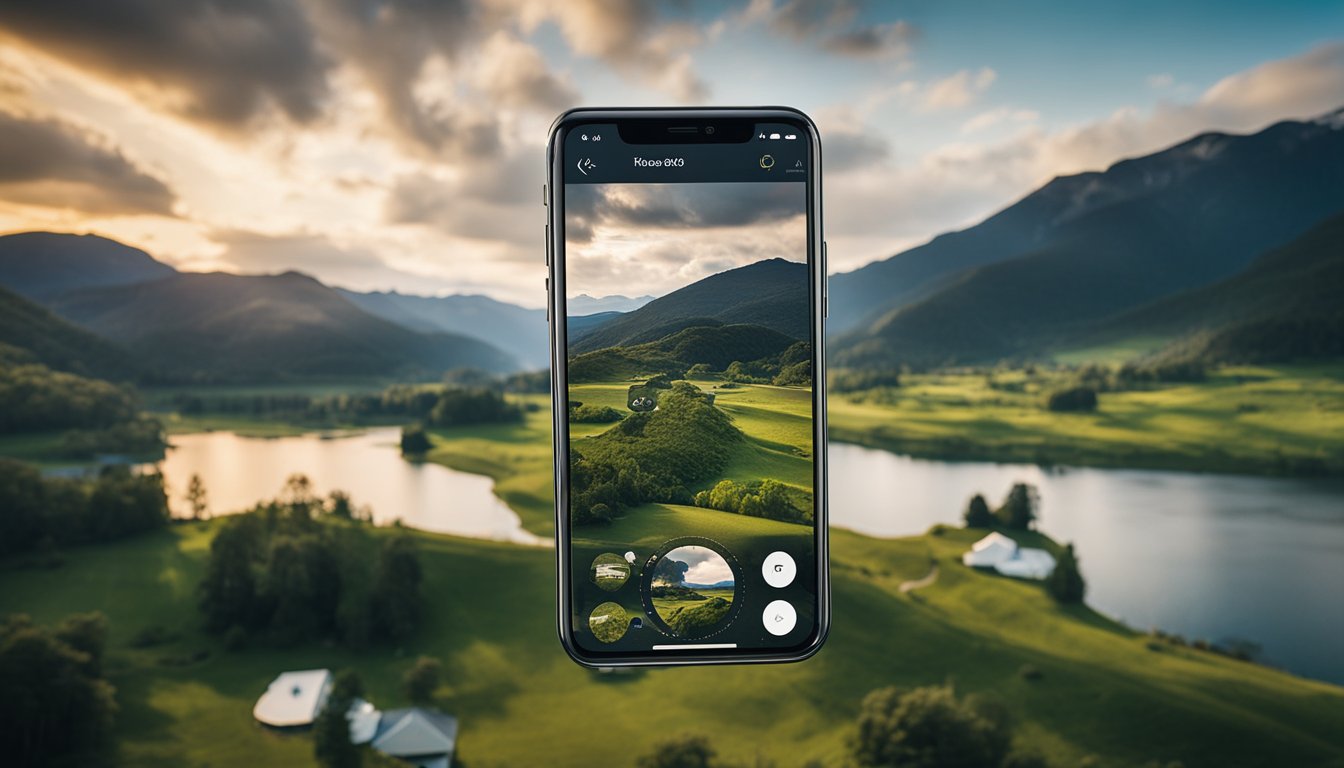
To get the most out of your 360 camera, it’s crucial to manage your battery life and storage efficiently. This includes understanding how GPS and CMOS sensors affect power consumption and being savvy with file management.
Battery Life and Power Management
Your 360 camera’s battery life is influenced by various factors including GPS and CMOS sensors. These components can drain your battery quickly, so it’s advisable to use GPS only when necessary and adjust settings that overwork the CMOS sensors. To extend battery life:
- Limit GPS use to when tracking location is essential.
- Adjust sensor settings, such as resolution and frame rate, to optimal levels rather than maximum.
Storage and File Management
Managing your files effectively ensures your camera can continue recording without interruptions. Regarding files and storage:
- Regularly transfer files to an external storage device to keep your camera’s memory free.
- Use apps that facilitate remote control to manage files from your device, enabling quick deletion or transfer of files to clear space.
Remember, a well-managed 360 camera results in better performance and more enjoyable capturing experiences.
Camera Accessories and Enhancements
To truly capture life in 360 degrees, your camera setup needs more than just a great app. You’ll want to consider which accessories and enhancements can stabilize your shots, expand your camera’s capabilities, and ultimately enrich your immersive video experiences.
Choosing the Right Tripod and Mount
Finding the perfect tripod is crucial for creating stable and sharp 360-degree visuals. Look for tripods that offer versatility in height and angles to maximize potential shooting scenarios. Your tripod should be sturdy enough to handle outdoor elements if you’re adventurous, yet compact for easy travel. A tripod with a built-in level can be immensely helpful to ensure your 360 camera is perfectly balanced before shooting.
Mounts also play a significant role in 360-degree captures; they secure your camera in place, whether on a static tripod or an adventurous setup like a helmet or bike. Some mounts even allow you to create 3D models by providing a stable base for multiple-angle captures that can be stitched together in post-processing.
Additional Accessories for Professional Needs
If you want to take your 360-degree photography to a professional level, consider investing in additional accessories. These could range from specialized microphones for crisp audio to underwater housings for aquatic adventures. Using cardboard viewers, for example, provides an affordable way to step into the world of virtual reality and check the compatibility of your content with VR platforms.
Moreover, if you’re looking for enhanced portability and convenience, explore options for foldable or pocket-sized tripods that maintain stability without adding bulk to your kit. This way, your camera is always ready, whether atop a mountain or in the middle of a bustling city street.
360 Cameras for Live-Streaming and Social Media
Choosing the right 360 camera for your live-streaming events and social media can transform your content, allowing you to capture immersive, interactive videos that stand out. Whether you’re streaming to YouTube, Facebook, or another platform, the following cameras are designed to enhance your viewers’ experiences.
Best Cameras for Live-Streaming Events
For live-streaming events where quality and reliability are key, the Insta360 X3 is a standout choice. It offers crisp, clear video quality and robust live-streaming capabilities, perfect for capturing dynamic events in real time. It’s also user-friendly; just sync it up with your device, and you’re ready to start streaming.
Another excellent option for live events is the GoPro Max. Known for its durability, the GoPro Max provides both the ruggedness to handle outdoor adventures and the fidelity needed for streaming concerts, festivals, or sporting events. Plus, its HyperSmooth stabilization keeps your video steady even in the midst of action.
Integrating with YouTube and Facebook
When it comes to integrating your 360 cameras with YouTube and Facebook, you’ll find it’s fairly straightforward. YouTube supports live streaming directly from compatible 360 cameras, allowing you to share your panoramic videos with ease. Simply connect the camera to your YouTube account, and you’re able to broadcast live for an engaging viewer experience.
For Facebook, the process is just as simple. The platform’s live feature is designed to work seamlessly with 360-degree cameras, so you can share your interactive content directly on your timeline or within groups. Remember to check your camera’s compatibility and streaming settings before you start to ensure a smooth experience for your social media followers.
Practical Tips for 360 Camera Users
When diving into the world of 360 photography and video, it’s crucial to master the art of editing and sharing. Perfecting these skills will significantly enhance the impact of your spherical content.
Editing Tools and Techniques
To transform your 360-degree panoramas into compelling views, you’ll need powerful editing tools. Look for apps and software that facilitate non-linear editing and real-time stitching, which are essential for a smooth post-production process. One of the best 360 camera apps provides automatic GPS tagging, allowing for accurate geolocation of your captures. When editing spherical video, explore features that correct lens distortion, balance exposure, and enable color grading to transport your audience right into the scene.
Sharing and Framing Spherical Video
Once your edits are complete, think about framing your spherical videos for different platforms. Platforms like YouTube and Facebook support 360 videos, but you must ensure your files are encoded correctly. Aspect ratio and resolution are critical—to maintain quality without compromising on performance. For effective sharing, use tools that add metadata or enable you to embed your spherical videos directly onto websites or social media to ensure your audience can interact with your panoramic adventures seamlessly.
Choosing the Best 360 Camera
When you’re looking for the best 360 camera, it’s important to consider both the quality of the camera and the features it offers. Let’s help you find a camera that matches both your expectations and budget.
Best Overall Cameras for Quality and Features
If quality and features are your top priority, the Insta360 X3 is a standout choice, delivering exceptional imaging capabilities for content creators and professionals. Another top pick for comprehensive qualities is the GoPro Max, well-known for its versatility and robust design. These cameras are designed to appeal to photographers who require superior resolution, advanced stabilization, and the flexibility to capture everything around them.
Budget-Friendly 360 Cameras
For those of you on a budget, there are still great 360 cameras that won’t break the bank while delivering impressive results. The Ricoh Theta SC2 is a perfect example of a budget-friendly camera that is simple to use, making it an excellent choice for beginners or casual users. These budget options ensure you can still produce engaging 360 content without a significant investment.
Frequently Asked Questions

Navigating through the world of 360 camera apps can be daunting, but I’m here to help you find the perfect fit for capturing life in every direction. Whether you’re an Android aficionado or an iOS enthusiast, there’s something for everyone.
What are some top-rated 360 camera apps available for Android?
For Android users, options like the Google Cardboard Camera app offer an immersive 360-degree photography experience. It’s designed to create panoramic images with depth and sound, giving a realistic feel to your virtual memories.
Which 360 camera app is the best for iPhone users?
iPhone users can elevate their photography game with apps like the Insta360 Nano S, which is highly regarded for its sleek integration with iOS devices, allowing for seamless 360-degree captures right from your iPhone.
Can you recommend a good free 360 degree camera app?
If you’re looking for a no-cost way to delve into 360 photography, consider the Cardboard Camera by Google. It’s a user-friendly choice that doesn’t require any additional hardware and still delivers on quality panoramic images.
How can I capture a 360 photo using my smartphone?
Capturing a 360 photo with your smartphone is straightforward with the right app. Start with something like Insta360 One, which allows you to click and drag the screen to view every angle of your surroundings in a single shot.
What apps should I consider for a 360 photo booth experience?
Creating a 360 photo booth experience is fun and interactive with apps like Google Cardboard Camera. Not only is it free, but it also lets you share your panoramic photos for everyone to enjoy a virtual presence at the event.
Are there any standout apps for creating VR panoramas?
For an immersive VR panorama, apps like Insta360 One RS are ideal as they’re capable of producing high-quality 5.7K spherical footage. This allows for rich and detailed VR panoramas that are simply breathtaking.














