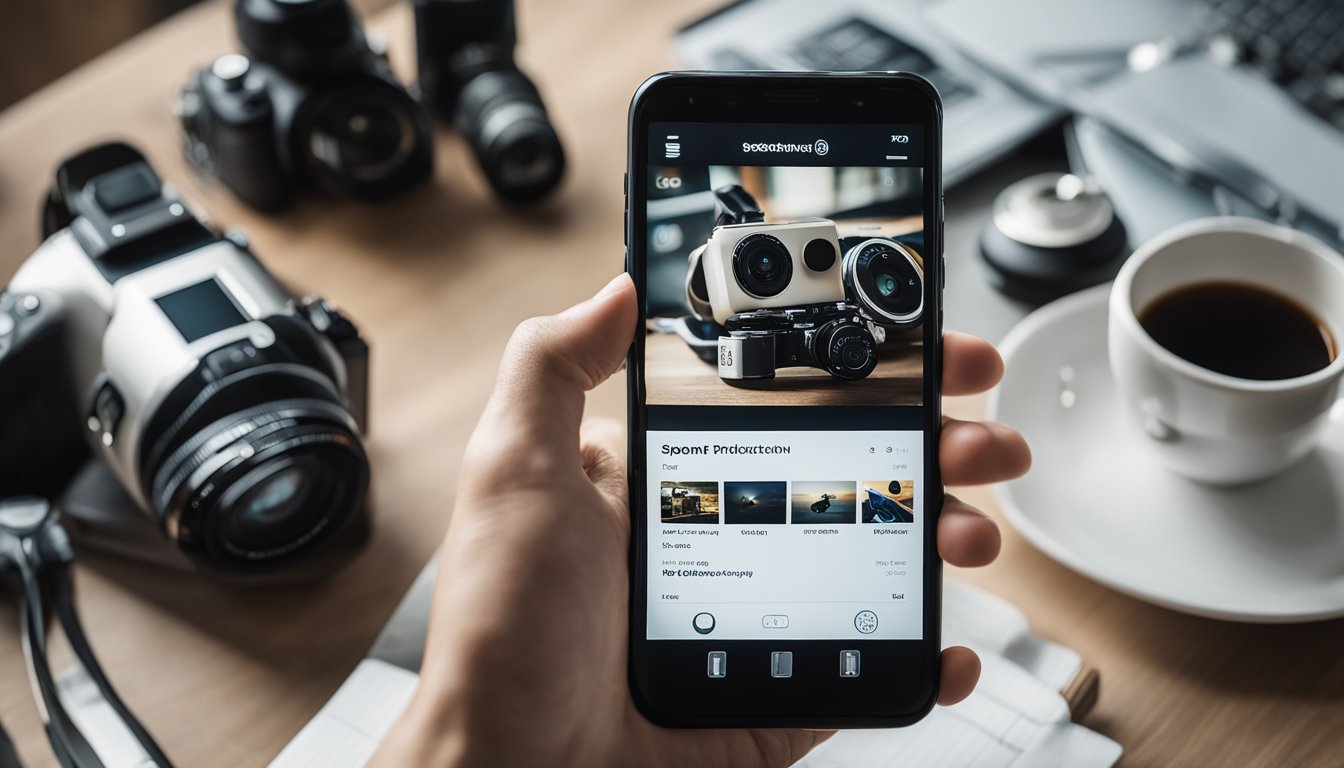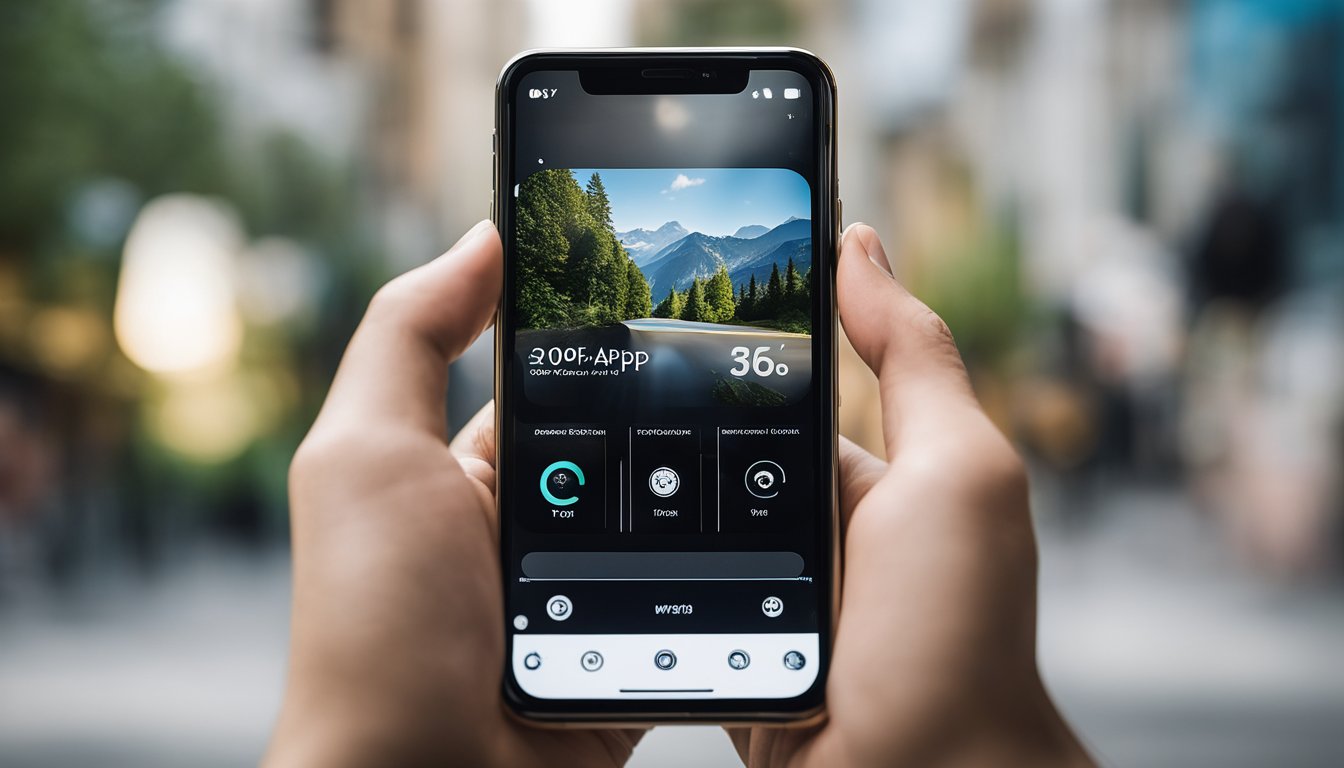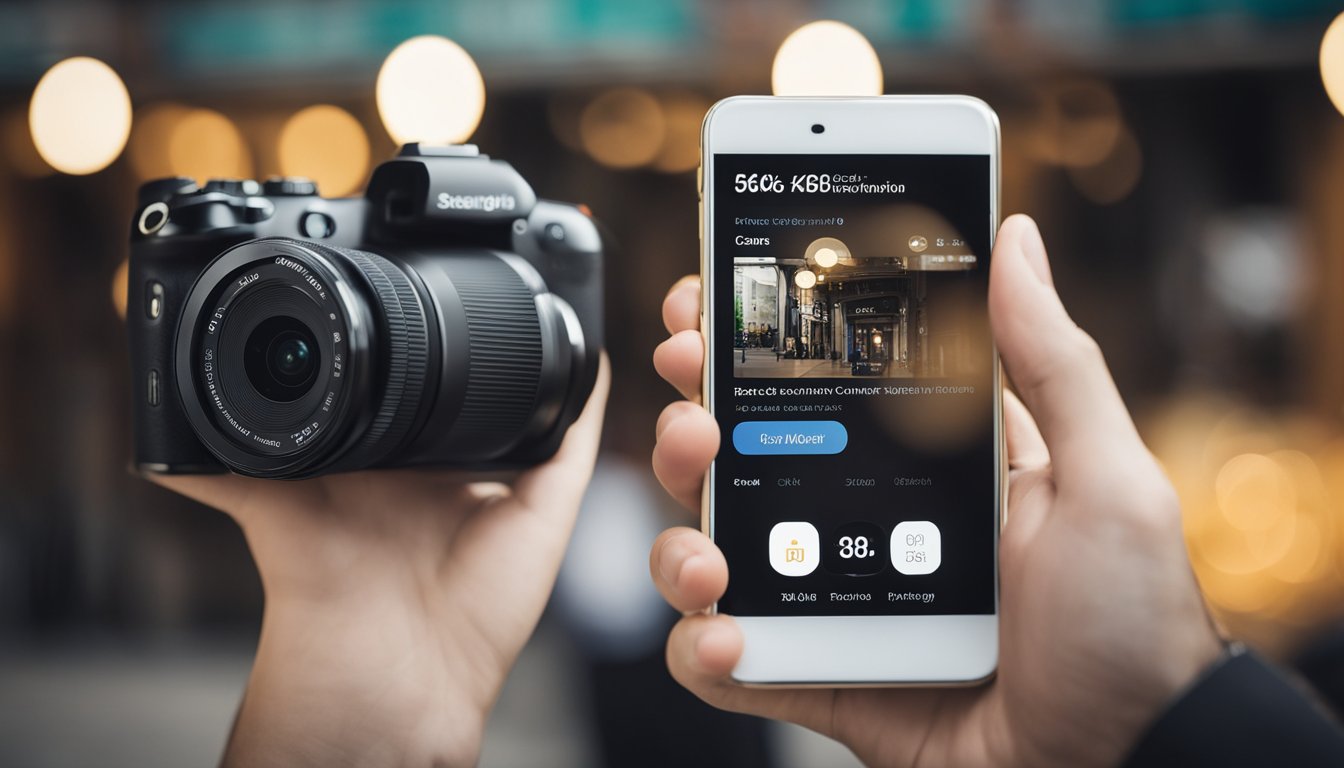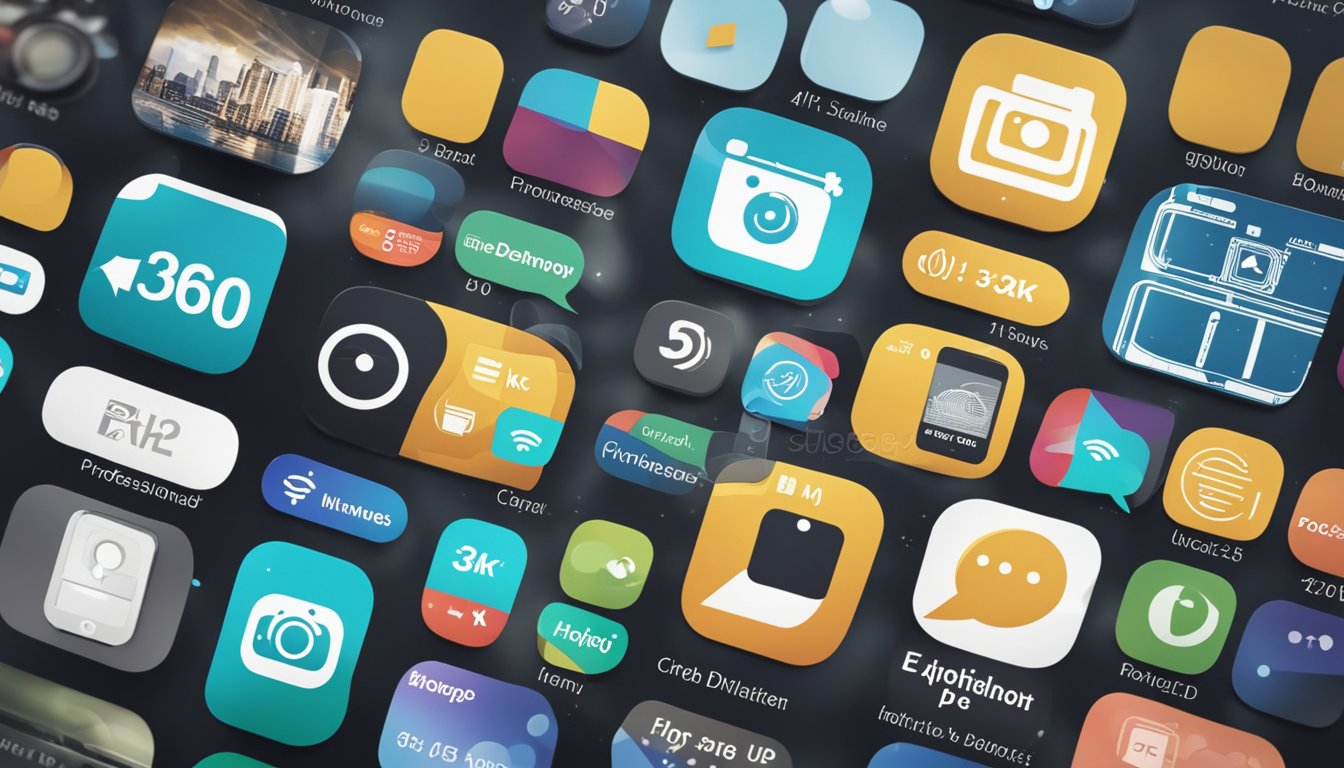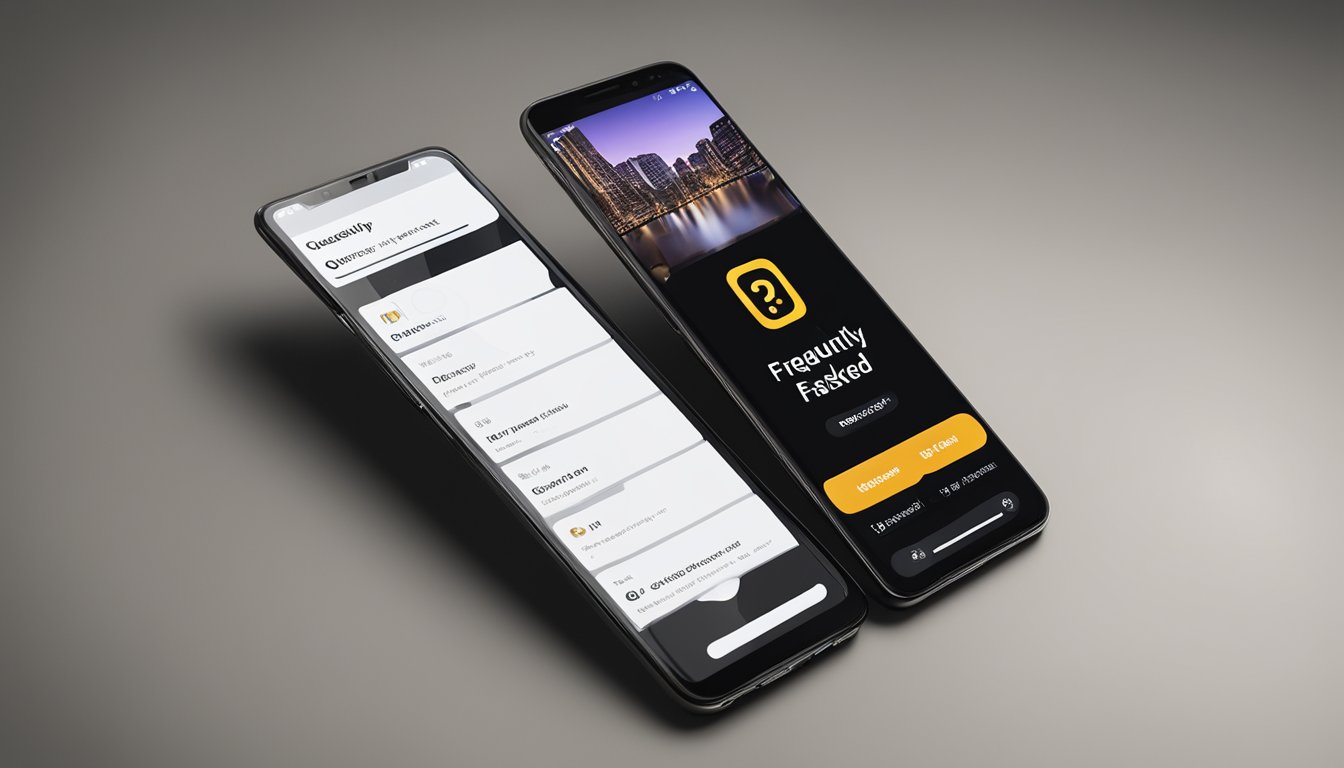If you’re looking to download Camera 360, you’re probably wondering how much it costs. The good news is that the app is free to download and use, with no hidden fees or charges. However, there are in-app purchases available for users who want to unlock additional features and tools.
Camera 360 is a popular photo editing app that offers a wide range of features and tools for users to enhance their photos and create stunning visual content. The app is available for both iOS and Android devices, and can be downloaded for free from the App Store or Google Play Store. Once you’ve downloaded the app, you can start using it right away to take photos, edit them, and share them with your friends and followers.
Overall, Camera 360 is a great option for anyone looking for a powerful and user-friendly photo editing app. Whether you’re a professional photographer or just someone who loves taking photos and sharing them on social media, this app has everything you need to create stunning visual content. And best of all, it won’t cost you a dime to get started.
Key Takeaways
- Camera 360 is a free app to download and use, with no hidden fees or charges.
- In-app purchases are available for users who want to unlock additional features and tools.
- Camera 360 is a powerful and user-friendly photo editing app that offers a wide range of features and tools for users to enhance their photos and create stunning visual content.
Overview of Camera 360 App
Are you looking for a photo editor and selfie camera app that offers a wide range of features? Look no further than Camera 360. This app has been downloaded by over 100 million people from around the world and has a 4.4-star rating with over 5 million reviews on Google Play. In this section, we’ll take a closer look at the key features and platform availability of Camera 360.
Key Features
Camera 360 offers a variety of features that make it stand out from other photo editor and selfie camera apps. Some of the key features include:
-
Real-time filters and effects: With Camera 360, you can apply real-time filters and effects to your photos and selfies. This means you can see what your photo will look like before you take it.
-
Beauty camera: Camera 360 has a beauty camera that can automatically enhance your selfies. The beauty camera can smooth out your skin, remove blemishes, and even make your eyes look bigger.
-
Photo editor: In addition to the beauty camera, Camera 360 also has a full-featured photo editor. You can crop, rotate, and adjust the brightness and contrast of your photos. You can also add text, stickers, and frames to your photos.
-
Share your photos: Once you’ve edited your photos, you can easily share them on social media platforms like Facebook, Instagram, and Twitter.
Platform Availability
Camera 360 is available on both Android and iOS devices. You can download the app for free from the Google Play Store or the App Store. While the app is free, there are some in-app purchases that you can make to unlock additional features and filters.

In conclusion, Camera 360 is a great app for anyone looking for a feature-rich photo editor and selfie camera app. With its real-time filters and effects, beauty camera, and full-featured photo editor, you can take your photos to the next level. The app is available on both Android and iOS devices and is free to download.
Downloading and Installation
https://www.youtube.com/watch?v=0iVHMGgUXrQ&embed=true
If you are interested in downloading Camera360 app, then you have come to the right place. In this section, we will guide you on how to download and install the app on your device.
For Android Users
If you are an Android user, then you can easily download Camera360 from the Google Play Store. The app is free to download and use. All you have to do is follow these simple steps:
- Open the Google Play Store app on your Android device.
- Search for “Camera360” in the search bar.
- Click on the Camera360 app from the search results.
- Click on the “Install” button to start the download and installation process.
- Wait for the app to download and install on your device.
- Once installed, you can open the app and start using it.
For iOS Users
If you are an iOS user, then you can download Camera360 from the App Store. The app is free to download and use. All you have to do is follow these simple steps:
- Open the App Store app on your iPhone or iPad.
- Search for “Camera360” in the search bar.
- Click on the Camera360 app from the search results.
- Click on the “Get” button to start the download and installation process.
- Wait for the app to download and install on your device.
- Once installed, you can open the app and start using it.
« How Much Does a 360 Camera Cost: A Quick Guide
How Much Does a 360 Camera Cost for Car? A Comprehensive Guide to Prices and Features »
That’s it! Now you know how to download and install Camera360 on your device. It’s important to note that the app is free to download and use, so you don’t have to worry about any hidden fees or charges.
User Interface and Experience
Camera360 app is known for its unique photo tools that enable users to capture stunning images. However, the app’s user interface can be overwhelming, especially for first-time users. In this section, we’ll explore the app’s user interface and experience to help you navigate it more easily.
Navigating the App
When you first open the Camera360 app, you’ll be greeted with the camera mode. Here, you can choose from various modes such as Photo, Video, and Selfie. The app also has a 360 mode that lets you capture panoramic images.
To access the app’s filters and color options, swipe left or right on the screen. You can also customize the app’s interface by going to the Settings menu. Here, you can change the app’s language, font size, and other options to suit your preferences.
Customization Options
Camera360 app offers a wide range of customization options that allow you to personalize your photos. For example, you can use the app’s filters to add different effects to your photos. The app also has a color adjustment tool that lets you adjust the brightness, contrast, and saturation of your photos.
In addition to filters and color adjustments, the app also has various modes that you can use to capture different types of photos. For example, the app’s Beauty mode lets you capture selfies with smooth skin and other enhancements.
Overall, the Camera360 app offers a unique user experience that can take some time to get used to. However, once you learn how to navigate the app and use its various modes and filters, you can capture stunning photos that stand out.
Shooting Modes and Techniques
https://www.youtube.com/watch?v=RHejHmUZR_U&embed=true
Using 360 Panorama
One of the standout features of Camera360 is its ability to capture 360-degree panoramas. This is a great way to capture a full view of your surroundings. To use this feature, simply select the “360 Panorama” mode from the shooting modes. Then, hold your phone steady and slowly pan it around in a circle. The app will automatically capture and stitch together the images to create a seamless 360-degree panorama.
Creative Shooting Modes
Camera360 also offers a variety of creative shooting modes to help you capture unique and interesting photos. One of these modes is the HDR mode, which stands for High Dynamic Range. This mode is great for capturing photos in high-contrast lighting situations, such as bright sunlight or dark shadows. It works by taking multiple photos at different exposure levels and combining them to create a single, well-exposed image.
Another creative mode is the Lomo mode, which adds a vintage, film-like look to your photos. This mode is great for adding a nostalgic feel to your photos. To use this mode, simply select the Lomo mode from the shooting modes and snap your photo.
Overall, Camera360 offers a variety of shooting modes and techniques to help you capture unique and interesting photos. Whether you’re looking to shoot a 360-degree panorama or add a vintage look to your photos, Camera360 has you covered.
Photo Editing Tools
https://www.youtube.com/watch?v=6qlEjB0-D9w&embed=true
Camera360 is a professional photo editing app that offers plenty of tools to enhance your photos. Whether you’re looking to make basic adjustments or advanced edits, Camera360 has got you covered. In this section, we’ll take a closer look at the photo editing tools offered by Camera360.
Basic Adjustments
Camera360 offers a range of basic adjustment tools to help you improve the overall look of your photos. These tools include brightness, contrast, exposure, and saturation adjustments. With these tools, you can easily adjust the brightness and contrast of your photos to make them look more vibrant and lively. You can also adjust the exposure to make your photos brighter or darker.
Advanced Editing Features
In addition to basic adjustments, Camera360 also offers a range of advanced editing features to help you take your photos to the next level. These features include a wide range of filters, skin smoothing, and reshaping tools. With the filters, you can easily add a touch of creativity to your photos. You can choose from a range of filters, including black and white, vintage, and retro.
The skin smoothing tool is perfect for removing blemishes and wrinkles from your photos, giving you a flawless look. The reshaping tool, on the other hand, allows you to adjust the shape of your face and body. With this tool, you can easily make your face look slimmer or your body look more toned.
Overall, Camera360 is a great app for anyone looking to improve their photos. With a range of basic and advanced editing tools, you can easily adjust the brightness, contrast, and exposure of your photos, as well as add a touch of creativity with the filters. The skin smoothing and reshaping tools are also great for anyone looking to improve their appearance in photos.
Sharing and Social Integration
https://www.youtube.com/watch?v=8OMHTnapXP8&embed=true
When it comes to sharing your 360 photos and videos, Camera 360 app offers several direct sharing options. You can easily share your creations via email or messaging apps such as WhatsApp or Telegram. You can also save your photos and videos to your phone’s camera roll and share them from there.
Direct Sharing Options
To share your photos and videos directly from the Camera 360 app, simply tap on the share icon and select the option you prefer. If you choose to share via email, the app will automatically attach your 360 photo or video to a new email message. You can then add a subject line and message before sending it off.
If you prefer to share via messaging apps, the process is just as easy. Simply select the messaging app you want to use and the app will automatically create a new message with your 360 photo or video attached. You can then add a message and send it off to your contacts.
Connecting to Social Media
If you want to share your 360 photos and videos on social media, Camera 360 app makes it easy to connect to your favorite platforms. You can connect your Facebook, Twitter, and Instagram accounts directly from the app, allowing you to share your creations with your friends and followers with just a few taps.
To connect your social media accounts, simply go to the settings menu and select “Social Accounts”. From there, you can select the platform you want to connect to and enter your login information. Once you’re connected, you can easily share your photos and videos directly from the Camera 360 app.
Overall, Camera 360 app offers a range of sharing and social integration options that make it easy to share your 360 photos and videos with your friends and followers. Whether you prefer to share via email, messaging apps, or social media, the app has you covered.
Privacy and Security
App Privacy Practices
When it comes to privacy, 360 Smart Camera app takes it seriously. The app has a privacy policy that outlines how they collect, use, and protect your personal information. They state that they only collect the data that is necessary to provide you with their services. This includes your device information, camera footage, and app usage data. Your data is stored securely on their servers and is only accessible by authorized personnel.
The app also allows you to control your privacy settings. You can choose to turn off the camera or microphone when you’re not using it, and you can also choose to receive notifications when the camera is turned on. Additionally, the app has a feature that allows you to password protect your camera feed, so only authorized users can access it.
Data Management
360 Smart Camera app is transparent about the data they collect and how they use it. They state that they use your data to improve their services and to personalize your experience. They also state that they do not sell your data to third-party advertisers.
The app uses cookies and other tracking technologies to collect data about your usage of the app. This data is used to improve the app’s performance and to provide you with personalized content. You can choose to opt-out of these tracking technologies by adjusting your privacy settings within the app.
Overall, 360 Smart Camera app has a strong commitment to privacy and security. They take steps to protect your personal information and allow you to control your privacy settings. If you’re looking for a camera app that prioritizes privacy, 360 Smart Camera is a good choice.
Support and Resources
Getting Help
If you encounter any issues while using the Camera360 app, there are several support options available to you. The first place to look for help is the app’s support page, which can be found by navigating to the app’s page on the App Store or Google Play Store. Here you can find answers to frequently asked questions, as well as contact information for the app’s support team.
You can also reach out to the Camera360 support team directly via email. The team is available to help with any technical issues or questions you may have about the app. Simply send an email to support@camera360.com and a member of the team will get back to you as soon as possible.
Community and Forums
If you’re looking for a more community-driven approach to support, Camera360 has an active community of users on social media and forums. You can find Camera360 on Facebook, Instagram, and Twitter, where you can connect with other users and get tips and advice on using the app.
There are also several online forums and discussion boards dedicated to Camera360, where you can ask questions, share your experiences, and get help from other users. Some popular forums include the Camera360 subreddit and the Camera360 user forum.
Ratings and Reviews
If you’re curious about what other users think of the Camera360 app, you can check out the ratings and reviews on the App Store or Google Play Store. Here you can see what other users have to say about the app, including any issues they may have encountered and how the app’s support team responded.
Terms of Use
Before using the Camera360 app, it’s important to familiarize yourself with the app’s terms of use. These terms outline the app’s policies and guidelines, including its privacy policy and user agreement. You can find the app’s terms of use by navigating to the app’s page on the App Store or Google Play Store and scrolling down to the “Information” section.
In-App Purchases and Subscriptions
If you’re considering downloading the Camera360 app, you might be wondering about the cost. The good news is that the app itself is free to download and use. However, there are some in-app purchases and subscription options available if you want to access more advanced features.
Free vs. Pro Version
The free version of Camera360 offers a wide range of features, including filters, stickers, and makeup tools. However, if you want to access more advanced features like the ability to remove watermarks or use the app without ads, you’ll need to upgrade to the Pro version. The Pro version is available as an in-app purchase and costs $9.99.
Managing Subscriptions
If you decide to sign up for a subscription, there are a few things you should know. First, the subscription period is one month, and your subscription will automatically renew unless you cancel it. Second, the cost of the subscription varies depending on the plan you choose. Finally, if you decide to cancel your subscription, you’ll need to do so before the end of the current billing period to avoid being charged for the next month.
Managing your Camera360 subscriptions is easy. If you’re using an iPhone or iPad, you can manage your subscriptions through your Apple ID account settings. If you’re using an Android device, you can manage your subscriptions through the Google Play Store.
In conclusion, while the Camera360 app is free to download and use, there are some in-app purchases and subscription options available if you want to access more advanced features. The Pro version is available as an in-app purchase for $9.99, and the subscription period is one month. If you decide to sign up for a subscription, make sure to manage it properly to avoid being charged for the next billing period.
Technical Requirements and Compatibility
Camera360 is a popular photo editing app that offers a range of features and filters for both Android and iOS devices. Before downloading the app, you need to ensure that your device meets the technical requirements and compatibility criteria. In this section, we will discuss the device compatibility and operating system requirements for Camera360.
Device Compatibility
Camera360 is available for both Android and iOS devices. The app is compatible with most smartphones and tablets that meet the following requirements:
- For Android devices, the app requires Android 4.3 or higher.
- For iOS devices, the app requires iOS 9.0 or later.
Operating System Requirements
Camera360 requires a certain level of operating system requirements to function properly. Here are the minimum operating system requirements for both Android and iOS devices:
iOS
- Camera360 requires iOS 9.0 or later.
- The app is compatible with iPhone, iPad, and iPod touch devices.
- The app requires at least 200 MB of free space on your device.
Android
- Camera360 requires Android 4.3 or higher.
- The app is compatible with most Android smartphones and tablets.
- The app requires at least 100 MB of free space on your device.
It is important to note that Camera360 may not work properly on all devices, particularly those with low RAM or storage capacity. Additionally, some features may not be available on older devices.
In conclusion, before downloading Camera360, make sure that your device meets the above requirements to ensure a smooth and enjoyable experience using the app.
Multilingual Support
Camera360 is a popular photo editing app that supports multiple languages. This feature makes it easier for users from different parts of the world to use the app in their native language. The app supports the following languages: English, Japanese, Portuguese, Simplified Chinese, Spanish, French, German, Italian, Polish, Russian, Korean, and Traditional Chinese.
If you are a non-English speaker, you can easily switch to your preferred language in the app settings. The app’s user interface will then be displayed in your chosen language, making it easier for you to navigate and use the app.
In addition to the user interface, Camera360 also supports multilingual text input. This means that you can add text to your photos in your preferred language, and the app will display it correctly. This feature is particularly useful if you want to add captions or descriptions to your photos.
Camera360 also supports multilingual sharing. You can share your edited photos on various social media platforms in your preferred language. This feature is particularly useful if you want to share your photos with friends and family who speak a different language.
Overall, Camera360’s multilingual support is a great feature that makes the app accessible to a wider audience. Whether you speak English, Japanese, Portuguese, Simplified Chinese, Spanish, French, German, Italian, Polish, Russian, Korean, or Traditional Chinese, you can use the app in your preferred language and enjoy all its features.
Frequently Asked Questions
What is the cost of Camera 360 app on different platforms?
Camera 360 app is available for free on both iOS and Android platforms. However, there are some in-app purchases that you can make to unlock certain features.
Can I download the Camera 360 app for free?
Yes, you can download the Camera 360 app for free from the App Store or Google Play Store.
Are there any subscription fees for Camera 360 app features?
While the app itself is free, there are some features that require a subscription. For example, the Camera 360 Cloud service allows you to store your photos and videos online, but it requires a monthly subscription.
Is Camera 360 available for both iPhone and Android devices?
Yes, Camera 360 is available for both iPhone and Android devices. You can download it from the App Store or Google Play Store.
How does the Camera 360 app work on my iPhone?
The Camera 360 app uses the built-in camera on your iPhone to take 360-degree photos and videos. You can also use the app to edit and share your photos and videos.
What are the alternatives to Camera 360 for taking 360-degree photos?
There are several alternatives to Camera 360 for taking 360-degree photos. Some popular options include Google Street View, Vizo360, and Panorama 360. It’s best to try out a few different apps to see which one works best for you.