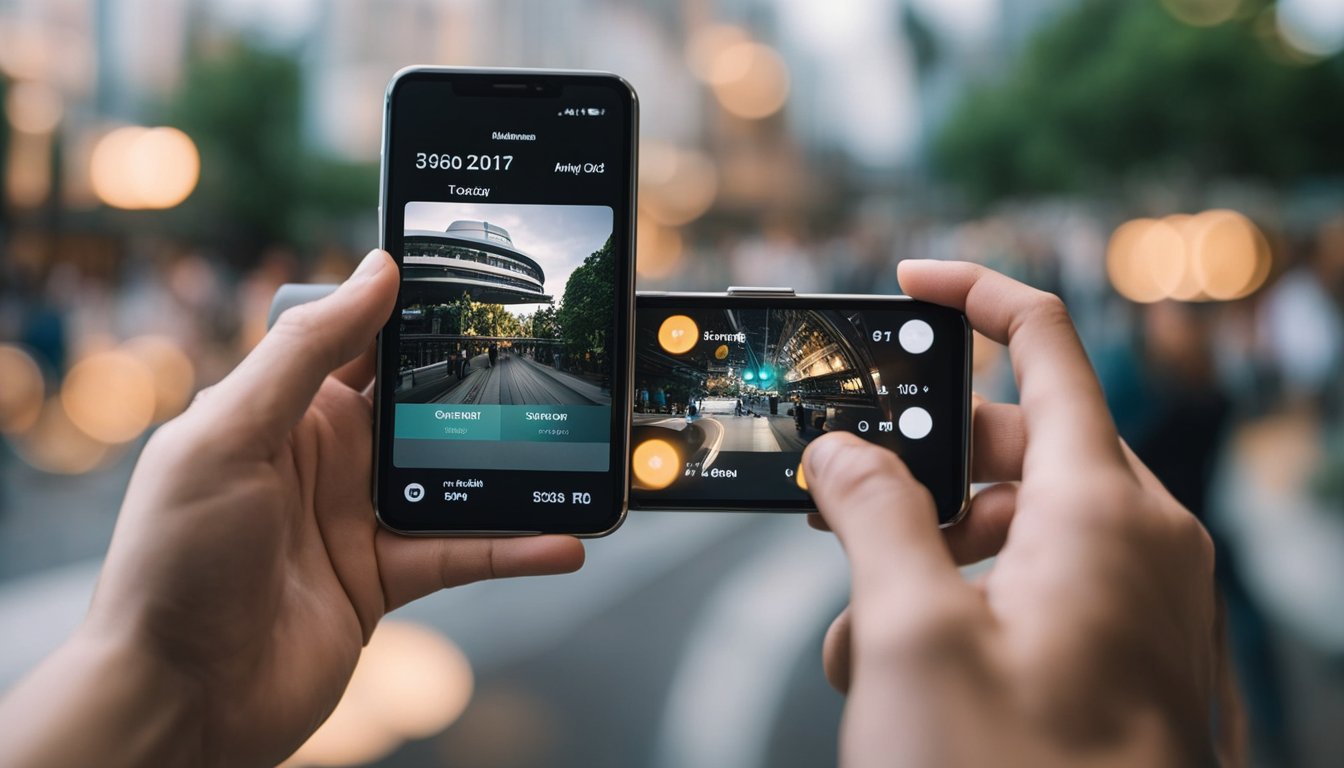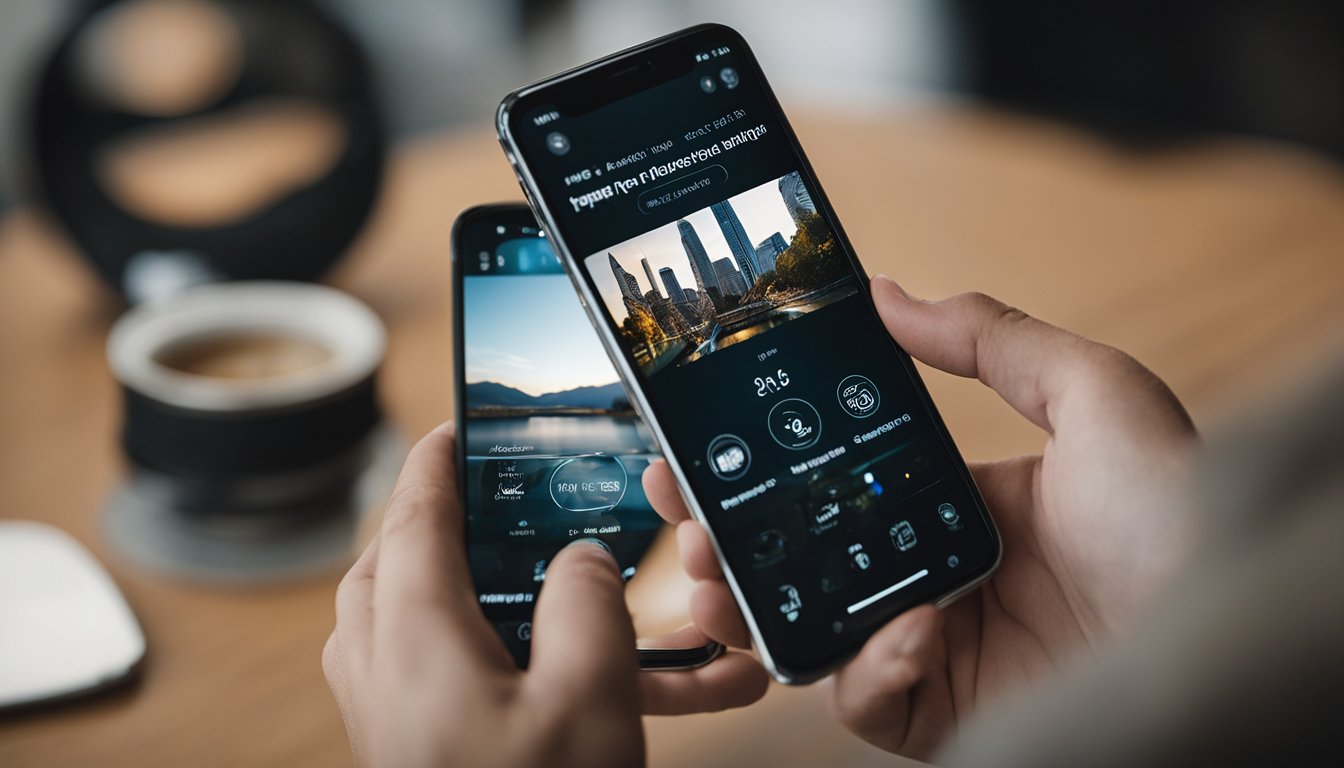If you’re looking for a camera app that can help you take stunning photos and edit them with ease, look no further than Camera360. This app is loved by millions of people around the world and for good reason. It offers a wide range of features and tools that can help you take your photography skills to the next level.
Getting started with Camera360 is easy. Simply download the app from your app store and install it on your device. Once you’ve done that, you can start exploring the app’s many features and tools. From navigating the interface to taking your first 360 photo, this guide will walk you through everything you need to know to get started with Camera360.
Key Takeaways
- Camera360 is a powerful camera app that can help you take stunning photos and edit them with ease.
- The app offers a wide range of features and tools that can help you take your photography skills to the next level.
- Getting started with Camera360 is easy and this guide will walk you through everything you need to know to get started.
Getting Started with Camera360
https://www.youtube.com/watch?v=zgcJkxLROcg&embed=true
If you’re new to Camera360, this section will help you get started with the app. In this section, we’ll cover how to download and install the app, create an account, and start using Camera360 to take great photos.
Downloading and Installing
Camera360 is available on both iOS and Android devices. To download the app, go to the App Store or Google Play Store and search for “Camera360.” Once you find the app, click the “Install” button to download and install it on your device.
Creating an Account
To use Camera360, you’ll need to create an account. Creating an account is easy and only takes a few minutes. To create an account, follow these steps:
- Open the Camera360 app on your device.
- Click the “Sign Up” button.
- Enter your email address and create a password.
- Click the “Sign Up” button.
Once you’ve created an account, you can start using Camera360 to take photos and edit them with filters, stickers, and other effects.
Conclusion
In this section, we covered how to get started with Camera360. We showed you how to download and install the app on your device, and how to create an account so you can start using the app. Now that you have the app installed and an account created, you’re ready to start taking great photos with Camera360.
Navigating the Camera360 Interface
https://www.youtube.com/watch?v=kGKuhv3eZcw&embed=true
If you’re new to Camera360, the interface may seem a bit overwhelming at first. However, with a little practice, you’ll find that it’s actually quite easy to use. In this section, we’ll walk you through the basics of the Camera360 interface.
Understanding the Viewfinder
The viewfinder is the main screen in Camera360 where you’ll see what you’re about to capture. It’s important to understand the different elements of the viewfinder so you can take the best possible photos.
« Best 360 Camera for Matterport: Top Picks for Immersive Virtual Tours
How Much Does It Cost to Install a 360 Camera in Your Car in the UK? »
At the top of the viewfinder, you’ll see the camera mode selector. This allows you to switch between different modes like photo, video, and panorama. Below that, you’ll see the flash and timer options. These are useful for taking photos in low light or setting up a group shot.
In the center of the viewfinder, you’ll see the focus and exposure controls. You can tap anywhere on the screen to set the focus point, and then adjust the exposure by sliding your finger up or down on the screen. This is useful for making sure your subject is in focus and properly exposed.
Accessing Different Modes
Camera360 has a variety of different modes to choose from, each with its own unique features and settings. To access these modes, simply swipe left or right on the viewfinder.
Some of the most popular modes include the beauty mode, which can help smooth out skin and remove blemishes, and the HDR mode, which can help capture more detail in high-contrast scenes.
In addition to these modes, Camera360 also has a variety of filters and effects you can apply to your photos. To access these, simply tap on the filter icon at the bottom of the viewfinder. From there, you can browse through different categories like portrait, food, and landscape, and apply filters to your photos with a single tap.
Overall, the Camera360 interface is designed to be easy and intuitive to use, even for beginners. With a little practice, you’ll be taking great photos in no time!
Taking Your First 360 Photo
Congratulations on deciding to take your first 360 photo! With the Camera 360 app, you can easily capture stunning panoramas that will allow you to relive your favorite memories in a whole new way. Here’s a step-by-step guide to help you get started.
Setting Up Your Equipment
Before you start capturing your 360 panorama, make sure you have all the necessary equipment. You will need a smartphone with the Camera 360 app installed, a tripod, and a wide field of view (FOV) lens.
The tripod is important because it will keep your phone steady and level while you take the photo. This will help ensure that your 360 panorama is seamless and not distorted. A wide FOV lens will allow you to capture more of the scene in a single photo, which is essential for creating a 360 panorama.
Capturing the Scene
Once you have your equipment set up, it’s time to capture the scene. Here’s how to do it:
- Open the Camera 360 app on your smartphone.
- Choose the “360 Panorama” mode.
- Hold your phone in portrait orientation and make sure it is level on the tripod.
- Press the shutter button and slowly turn your phone to capture the entire scene.
- Keep your phone level and move it in a smooth, steady motion.
- When you have captured the entire scene, press the shutter button again to stop taking the photo.
- Wait for the app to stitch the photos together into a seamless 360 panorama.
It’s important to take your time when capturing the scene. Move your phone slowly and steadily to ensure that the photo is not distorted. If you rush, you may end up with a panorama that is not seamless.
In conclusion, taking your first 360 photo is easy with the Camera 360 app. Just make sure you have the necessary equipment, take your time, and follow the steps above. With a little practice, you’ll be capturing stunning panoramas in no time!
Editing Your Photos
https://www.youtube.com/watch?v=6qlEjB0-D9w&embed=true
Camera 360 app offers a variety of editing tools to help you enhance your photos. In this section, we will go over some of the most commonly used editing tools to help you get the most out of your photos.
Using Filters and Effects
One of the easiest ways to enhance your photos is by using filters and effects. Camera 360 app offers a wide range of filters and effects to choose from, including black and white, sepia, vintage, and more. Simply select the filter or effect you want to use, and apply it to your photo. You can also adjust the intensity of the filter to get the desired effect.
Adjusting Exposure and Color
Camera 360 app also allows you to adjust the exposure and color of your photos. If your photo is too dark or too bright, you can use the exposure tool to adjust the brightness. You can also adjust the contrast and saturation to make your photos more vibrant.
To adjust the exposure and color, tap on the editing tools icon and select the “Exposure” or “Color” option. From there, you can use the sliders to adjust the brightness, contrast, saturation, and other settings.
In conclusion, Camera 360 app offers a variety of editing tools to help you enhance your photos. Whether you want to add filters and effects or adjust the exposure and color, Camera 360 has got you covered. So go ahead and give it a try, and see how you can take your photos to the next level!
Advanced Features
https://www.youtube.com/watch?v=EHro8lH1w2A&embed=true
Camera360 offers several advanced features that can take your photos and videos to the next level. Here are some of the most useful ones:
360 Pro Mode
If you want to take your 360 photos and videos to the next level, then you need to use the 360 Pro mode. This mode allows you to adjust the exposure, ISO, shutter speed, and white balance of your photos and videos. You can also choose between different shooting modes, such as manual, semi-manual, and automatic.
To use the 360 Pro mode, simply tap on the “360 Pro” button in the camera interface. From there, you can adjust the different settings according to your preference. Keep in mind that this mode is only available to subscribers of Camera360’s premium service.
Using Stickers and Highlights
Camera360 also offers a variety of stickers and highlights that you can use to enhance your photos and videos. Stickers are small images that you can add to your photos and videos to make them more fun and interesting. Highlights, on the other hand, are animated effects that you can add to your photos and videos to make them more dynamic.
To use stickers and highlights, simply tap on the “Stickers” or “Highlights” button in the camera interface. From there, you can choose from a variety of different options and add them to your photos and videos. You can also adjust the size, position, and opacity of the stickers and highlights to make them fit perfectly with your content.
Overall, Camera360 is a powerful app that offers a wide range of features for both amateur and professional photographers. Whether you want to take 360 photos and videos, use advanced settings, or add stickers and highlights to your content, Camera360 has everything you need to create amazing visuals.
Sharing Your 360 Photos
https://www.youtube.com/watch?v=T9qslAaN8Vs&embed=true
Once you have taken some great 360-degree photos with Camera 360, you will want to share them with others. Fortunately, Camera 360 makes it easy to share your photos on social media or embed them on your website.
Directly to Social Media
Camera 360 allows you to share your 360 photos directly to social media platforms such as Instagram, Facebook, and Twitter. To do so, follow these steps:
- Open the Camera 360 app and select the 360 photo you want to share.
- Tap on the “Share” button located in the bottom right corner of the screen.
- Select the social media platform you want to share your photo on.
- Add a caption and any other relevant information.
- Tap on the “Share” button to post your photo.
Embedding on Websites
If you want to embed your 360 photos on your website, Camera 360 makes it easy to do so. Follow these steps:
- Open the Camera 360 app and select the 360 photo you want to embed.
- Tap on the “Share” button located in the bottom right corner of the screen.
- Select the “Embed” option.
- Copy the code provided by Camera 360.
- Paste the code into the HTML of your website where you want the photo to appear.
By following these steps, you can easily share your 360 photos with others on social media or embed them on your website. With Camera 360, sharing your photos has never been easier!
Connecting with the Community
https://www.youtube.com/watch?v=Hxepmg5hWEA&embed=true
Camera360 isn’t just a camera app, it’s a social network that allows you to connect with other photography enthusiasts from around the world. There are several ways to get involved with the Camera360 community and start sharing your photos.
Joining Groups
One of the best ways to connect with other Camera360 users is to join groups. Groups are communities of users who share a common interest, such as landscape photography, street photography, or black and white photography. To join a group, simply go to the “Groups” section of the app and search for a group that interests you. Once you find a group you like, click the “Join” button and start sharing your photos. You can also create your own group if you can’t find one that suits your interests.
Participating in Challenges
Another great way to connect with the Camera360 community is to participate in challenges. Challenges are competitions where users submit their best photos based on a specific theme, such as “Sunsets” or “Reflections.” To participate in a challenge, simply go to the “Challenges” section of the app and choose a challenge that interests you. Once you submit your photo, other users can vote on it and the winner gets featured on the Camera360 homepage.
Participating in challenges is a great way to get feedback on your photos and improve your skills. It’s also a fun way to connect with other users and see how they interpret the same theme.
Overall, the Camera360 community is a friendly and welcoming place for photography enthusiasts. Whether you’re looking to get feedback on your photos, connect with other users, or just browse through some amazing photos, Camera360 has something for everyone. So why not join a group or participate in a challenge today and start sharing your photos with the world?
Integrating with Virtual Reality
https://www.youtube.com/watch?v=dAnVi1wxUgg&embed=true
If you have a VR headset, you can use Camera360 to view your photos and videos in a more immersive way. Here are a few ways to use Camera360 with virtual reality.
Using VR Headsets
Camera360 supports several VR headsets, including Google Cardboard and Samsung Gear VR. To use Camera360 with a VR headset, follow these steps:
- Connect your phone to your VR headset.
- Launch Camera360.
- Select the photo or video you want to view.
- Tap the VR icon in the bottom right corner of the screen.
- Put on your VR headset and enjoy the immersive experience.
Exploring Google Street View
Camera360 also allows you to explore Google Street View in virtual reality. Here’s how:
- Launch Camera360.
- Tap the “Discover” tab.
- Tap the “Street View” button.
- Select the location you want to explore.
- Put on your VR headset and enjoy the virtual tour.
With Camera360, you can experience your photos and videos in a whole new way. Whether you’re using a VR headset or exploring Google Street View, Camera360 makes it easy to immerse yourself in your memories.
Troubleshooting Common Issues
https://www.youtube.com/watch?v=wwmSO-JduZU&embed=true
If you’re experiencing issues while using the Camera360 app, don’t worry, you’re not alone. Many users face problems such as app crashes and bugs, and photo stitching problems. In this section, we will discuss some common issues and how to troubleshoot them.
App Crashes and Bugs
If you’re experiencing app crashes or bugs, try the following tips and tricks:
- Make sure that you have the latest version of the app installed. You can check for updates in the app store.
- Restart your device and try opening the app again.
- Clear the cache and data of the app. To do this, go to your device’s settings, then to “Apps,” find Camera360, and select “Clear cache” and “Clear data.”
If the app still crashes or has bugs, you can contact the Camera360 support team for further assistance.
Photo Stitching Problems
If you’re experiencing photo stitching problems, try the following tips:
- Make sure that the resolution of your photos is high enough. Low-resolution photos can cause stitching problems.
- Make sure that you’re using the panoramic photo feature correctly. Follow the on-screen instructions to take the photos correctly.
- If you’re still experiencing stitching problems, try using a different stitching mode. Camera360 offers several stitching modes, including “Auto,” “Spherical,” and “Cylinder.”
By following these tips and tricks, you should be able to troubleshoot most common issues you may face while using the Camera360 app. If you’re still experiencing problems, don’t hesitate to contact the Camera360 support team for further assistance.
Camera360 for Content Creators
https://www.youtube.com/watch?v=JL48dBxjL40&embed=true
If you’re a content creator, Camera360 can be a powerful tool to help you monetize your photos and build an audience. Here are some tips to get you started:
Monetizing Your Photos
With Camera360, you can take stunning photos that are sure to catch the eye of potential buyers. Here are a few ways to monetize your photos:
- Sell your photos on stock photo websites like Shutterstock or Getty Images.
- Offer your photos as prints or canvases on sites like Etsy or Society6.
- Use your photos to create merchandise like phone cases or t-shirts to sell on sites like Redbubble or Teespring.
Building an Audience
Having a strong social media presence is key to building an audience as a content creator. Here are some tips for using Camera360 to grow your following:
- Use Camera360’s filters and editing tools to make your photos stand out on social media.
- Experiment with different types of photos, such as panoramic photos or portraits, to keep your audience engaged.
- Join Camera360’s community to connect with other content creators and get feedback on your work.
Remember, building an audience takes time and effort, so be patient and keep creating. With Camera360, you have a powerful tool at your disposal to help you achieve your goals as a content creator.
Additional Resources and Support
If you’re looking for more information on how to use Camera360, there are a variety of resources available to help you get started. Here are some additional resources and support options:
Accessing Tutorials
Camera360 offers a variety of tutorials to help you learn how to use the app. To access these tutorials, simply open the app and tap on the “Tutorials” button. Here, you’ll find a variety of videos and articles that cover everything from basic camera settings to advanced editing techniques.
If you’re new to using a 360 camera, we recommend starting with the basic tutorials to get a feel for how the app works. As you become more comfortable with the app, you can move on to more advanced tutorials to learn how to create stunning 360 photos and videos.
Contacting Customer Service
If you have any questions or issues with Camera360, don’t hesitate to contact their customer service team. They’re available 24/7 to help you with any problems you may encounter.
To contact customer service, simply tap on the “Help” button in the app. Here, you’ll find a variety of resources, including an FAQ section and a contact form where you can submit a support ticket.
When submitting a support ticket, be sure to provide as much detail as possible about the issue you’re experiencing. This will help the customer service team diagnose the problem and provide you with a solution as quickly as possible.
Overall, Camera360 is a powerful app that can help you create stunning 360 photos and videos. With the help of these additional resources and support options, you’ll be able to get the most out of the app and create amazing content with ease.
Frequently Asked Questions
How do I take 360-degree photos with the Camera 360 app on my iPhone?
To take 360-degree photos with the Camera 360 app on your iPhone, you need to open the app and select the “360” mode. Then, tap the shutter button and start rotating your phone slowly to capture the entire scene. Once you have captured the entire scene, the app will automatically stitch the photos together to create a 360-degree photo.
What are the steps to download and install Camera 360 on an iOS device?
To download and install Camera 360 on your iOS device, you need to go to the App Store and search for “Camera 360”. Once you find the app, tap the “Get” button and then “Install”. The app will download and install automatically.
Can I use the Camera 360 app on my PC, and if so, how?
Yes, you can use the Camera 360 app on your PC. To do this, you need to download an Android emulator like BlueStacks or NoxPlayer. Once you have downloaded the emulator, you can download and install the Camera 360 app from the Google Play Store within the emulator.
What features are available in the free version of Camera 360?
The free version of Camera 360 comes with a variety of features, including the ability to take 360-degree photos, apply filters and effects to your photos, and share your photos on social media. However, some features, such as ad removal and advanced editing tools, are only available in the paid version of the app.
How can I operate the Camera 360 app effectively for the best photography results?
To operate the Camera 360 app effectively for the best photography results, you need to make sure that you have good lighting and a stable hand. You should also experiment with the different modes and settings to find the ones that work best for your needs. Additionally, you can use a tripod or other stabilizing device to keep your phone steady while taking photos.
Are there any tutorials available within the Camera 360 app for beginners?
Yes, there are tutorials available within the Camera 360 app for beginners. To access these tutorials, you need to open the app and go to the “Settings” menu. From there, select “Tutorials” and you will be able to access a variety of helpful tutorials and tips to improve your photography skills.