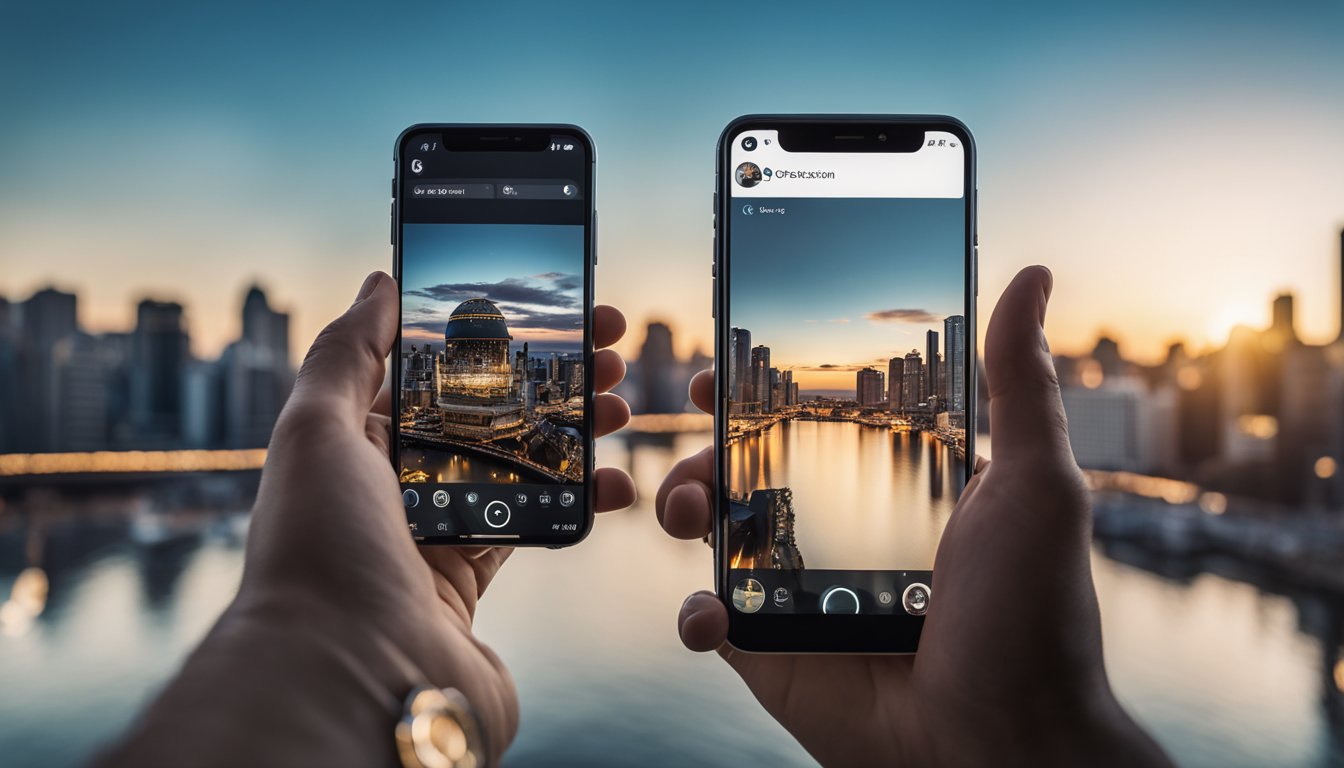If you’re curious about 360-degree cameras and how they work, you’ve come to the right place. In this article, we’ll explore the basics of the Insta360 camera, one of the most popular 360-degree cameras on the market. You’ll learn about its design, features, and how it captures stunning 360-degree footage.
360-degree cameras are a relatively new technology that allows you to capture immersive, panoramic footage of your surroundings. Instead of capturing just a small portion of the scene in front of you, 360-degree cameras capture everything around you, giving you a complete view of your environment. The Insta360 camera is one of the best 360-degree cameras on the market, offering high-quality video and an impressive set of features. In the following sections, we’ll dive deeper into how the Insta360 camera works and what makes it so special.
Key Takeaways
- The Insta360 camera is a 360-degree camera that captures immersive panoramic footage of your surroundings.
- The camera’s design and build quality are important factors to consider when choosing a 360-degree camera.
- The Insta360 camera offers a variety of shooting modes, features, and software that allow you to capture and edit stunning 360-degree footage.
Understanding 360-Degree Cameras
https://www.youtube.com/watch?v=qExPe-nKdfI&embed=true
360 Camera Basics
360-degree cameras are a new type of camera that can capture a 360-degree view of everything around it. They are often used for creating immersive, virtual reality experiences, but they can also be used to create unique and interesting photos and videos.
One of the key features of a 360-degree camera is its ability to capture a full 360-degree view of the world around it. This is achieved by using multiple lenses, which capture different parts of the view. The camera then stitches these images together to create a seamless, 360-degree view.
360-degree cameras are often used for creating immersive videos, which allow the viewer to look around and explore the scene as if they were actually there. This can be done by using a special player that allows the viewer to move their phone or mouse around to see different parts of the video.
Insta360 X3 and ONE X2 Overview
Insta360 is a popular brand of 360-degree cameras that offers a range of different models to suit different needs and budgets. Two of their most popular models are the Insta360 X3 and the ONE X2.
The Insta360 X3 is a compact and portable 360-degree camera that can capture 5.7K video and 18-megapixel photos. It features two lenses that capture a full 360-degree view, which is then stitched together using Insta360’s software.
The ONE X2 is a more advanced 360-degree camera that can capture 5.7K video and 360-degree audio. It features a range of advanced features, such as FlowState stabilization, which helps to keep your footage smooth and stable even when you’re moving around.
Both the Insta360 X3 and the ONE X2 are designed to be easy to use, with intuitive controls and simple interfaces. They are also both compatible with a range of accessories, such as tripods and selfie sticks, which make it easy to capture unique and interesting footage.
Overall, 360-degree cameras are a fun and exciting way to capture the world around you in a new and unique way. Whether you’re using them to create immersive virtual reality experiences or just capturing interesting photos and videos, they are sure to provide you with a new perspective on the world.
Design and Build Quality
« Cheap 360 Camera for Motorcycle: Capture Your Rides Without Breaking the Bank
Is a 360 Camera Worth It for Your Car? »
When it comes to design and build quality, the Insta360 camera is built to last. The camera is compact and lightweight, making it easy to carry around with you wherever you go. The camera features a sleek design that is both modern and stylish, making it a great accessory for any adventure.
Physical Components
The camera is made up of several physical components that work together to create stunning 360-degree footage. The camera features two lenses that capture images from different angles, which are then stitched together to create a seamless image. The camera also features a built-in battery that provides hours of recording time, as well as a microSD card slot for storing footage.
Durability and Water Resistance
The Insta360 camera is designed to withstand the toughest conditions. The camera is built with high-quality materials that are both durable and water-resistant. The camera has an IPX8 rating, which means it can be submerged in water up to 10 meters deep without any damage. Additionally, the camera comes with a dive case that allows you to take the camera even deeper.
Overall, the design and build quality of the Insta360 camera is top-notch. The camera is built to last and can withstand even the toughest conditions. Whether you’re recording footage on land or in the water, the Insta360 camera is a reliable and durable option that won’t let you down.
Camera Specifications
When it comes to the specifications of the Insta 360 camera, there are a few key features to consider. These include the sensor and lenses, as well as the resolution and aspect ratio.
Sensor and Lenses
The Insta 360 camera features multiple lenses that work together to capture a 360-degree view of everything around it. With six 200°F2.4 fish-eye lenses, the camera is able to capture a wide range of details from every angle. Additionally, the camera has a maximum resolution of 4000×3000 for single-lens photographs.
Resolution and Aspect Ratio
The Insta 360 camera offers a maximum resolution of 4K30fps, providing high-quality footage that is both sharp and detailed. The camera also offers an extremely wide 170° field of view with 2.7K MaxView, allowing you to capture more of your surroundings in a single shot.
The aspect ratio of the Insta 360 camera is 16:9, which is a common aspect ratio used in video production. This aspect ratio is ideal for capturing footage that is optimized for viewing on widescreen displays.
Overall, the Insta 360 camera offers a range of impressive features that make it a great choice for capturing high-quality 360-degree footage. Whether you’re a professional videographer or simply looking to capture memories in a new and exciting way, the Insta 360 camera is definitely worth considering.
Shooting Modes and Features
https://www.youtube.com/watch?v=_enWEyUGKEY&embed=true
Standard and 360 Modes
The Insta 360 camera has two main shooting modes: Standard and 360. In Standard mode, you can take regular photos and videos just like with any other camera. However, in 360 mode, you can capture everything around you in a single shot. This mode is perfect for capturing panoramic views or immersive experiences. You can easily switch between these modes by selecting the appropriate option on the camera menu.
Advanced Features
In addition to the standard and 360 modes, the Insta 360 camera also has a range of advanced features that allow you to capture stunning footage in a variety of different ways. Here are some of the most notable features:
-
Bullet Time: This feature allows you to create slow-motion footage that revolves around a central point. It’s perfect for capturing dramatic action shots or creating unique visual effects.
-
Timelapse: With this feature, you can capture a series of photos over a set period of time and then combine them into a single video. This is a great way to capture the passage of time or to create a fast-paced video.
-
Starlapse: This feature is similar to timelapse, but it’s specifically designed for capturing the movement of the stars in the night sky. It’s perfect for astrophotography or for creating stunning time-lapse videos of the night sky.
-
Timeshift: This feature allows you to adjust the speed of your footage in real-time. You can slow down or speed up your footage to create a variety of different effects.
-
Me Mode: This feature is perfect for vloggers or anyone who wants to capture themselves in their videos. Me Mode uses AI to track your movements and keep you in the center of the frame, even as you move around.
Overall, the Insta 360 camera is a powerful tool for capturing stunning footage in a variety of different ways. Whether you’re a professional filmmaker or just someone who loves taking photos and videos, the Insta 360 camera has something to offer.
Image and Video Quality
https://www.youtube.com/watch?v=AZZSjNbLKSY&embed=true
When it comes to image and video quality, the Insta360 X3 camera is a top performer. It offers high-resolution video, HDR, and color profiles that make your footage look stunning. In this section, we’ll dive deeper into the camera’s image and video quality.
Resolution and Frame Rates
The Insta360 X3 camera can shoot 5.7K video at 30 frames per second (fps) and 4K video at 50fps. This means you can capture footage with incredible detail, making it perfect for professional use. Additionally, the camera offers a range of frame rates, including 24fps, 25fps, 30fps, 50fps, and 60fps, giving you more flexibility when it comes to choosing the right frame rate for your project.
HDR and Color Profiles
The Insta360 X3 camera supports HDR video, which allows you to capture more detail in high-contrast scenes. HDR video is especially useful when shooting outdoors, where the camera can capture both bright skies and dark shadows in the same shot. Additionally, the camera offers a range of color profiles, including Log, which gives you more flexibility when it comes to color grading your footage in post-production.
Overall, the Insta360 X3 camera offers excellent image and video quality, making it a great choice for professional use. Its high-resolution video, HDR, and color profiles make your footage look stunning, and its range of frame rates gives you more flexibility when it comes to choosing the right frame rate for your project.
Stabilization and Effects
https://www.youtube.com/watch?v=_8NZSQAvb2k&embed=true
When it comes to creating stable and smooth videos, Insta360’s cameras have a range of features that can help you achieve that. In this section, we’ll take a look at two key features that can help you stabilize your footage and add creative effects to your videos.
FlowState Stabilization
One of the most impressive features of Insta360 cameras is their FlowState stabilization. This technology uses advanced algorithms to keep your footage stable, even when you’re moving around. Whether you’re walking, running, or even jumping, FlowState stabilization ensures that your footage stays smooth and stable.
To enable FlowState stabilization, simply toggle it on in your camera settings. You can also turn it on or off in post-production using Insta360’s editing software. Keep in mind that enabling FlowState stabilization can affect the angles of your footage, so you may need to re-render your video after enabling it.
Creative Effects
In addition to stabilizing your footage, Insta360 cameras also offer a range of creative effects that you can use to enhance your videos. These effects can be applied in real-time, allowing you to see the results as you’re recording.
Some of the creative effects available on Insta360 cameras include:
-
TimeShift: This effect allows you to slow down or speed up certain parts of your footage, creating a unique and dynamic effect.
-
Bullet Time: This effect creates a slow-motion, 360-degree shot that can be used to capture dramatic and cinematic footage.
-
FreeCapture: This effect allows you to reframe your footage after you’ve recorded it, giving you more flexibility and control over your shots.
Overall, Insta360 cameras offer a range of features and tools that can help you create stable, smooth, and creative videos. Whether you’re a professional filmmaker or a casual content creator, these cameras are a great choice for capturing immersive and engaging footage.
Software and Editing
https://www.youtube.com/watch?v=SG8k8XYxuKM&embed=true
When it comes to editing your Insta360 footage, you have a few options. The Insta360 mobile app and desktop software, Insta360 Studio, are both free to download and offer a range of editing tools to help you get the most out of your footage.
Mobile and Desktop Apps
The Insta360 mobile app is available for both iOS and Android devices and allows you to capture and edit your footage on the go. With the app, you can control your camera remotely, preview your shots, and make edits to your footage using a range of tools.
Insta360 Studio is the desktop software that comes with your camera and is available for both Mac and Windows. With Insta360 Studio, you can import your footage, stitch your shots together, and make edits to your footage using a range of tools.
Editing Tools and Keyframes
Both the mobile app and desktop software offer a range of editing tools to help you get the most out of your footage. With the mobile app, you can trim your footage, adjust the speed of your shots, and add filters and effects to your footage.
With Insta360 Studio, you can adjust the exposure and color of your shots, add text and stickers to your footage, and even create keyframe animations to add movement to your shots. The software also includes Shot Lab, which allows you to automatically edit your footage using AI-powered algorithms.
If you’re using Final Cut Pro to edit your footage, you can also use the Insta360 Stitcher plugin to import and edit your footage directly in Final Cut Pro.
Overall, whether you’re using the mobile app or desktop software, Insta360 offers a range of editing tools to help you get the most out of your footage. With features like keyframe animations and Shot Lab, you can add movement and polish to your shots with ease.
Usability and Accessibility
https://www.youtube.com/watch?v=8ZPmzuT46UU&embed=true
User Interface
The Insta360 camera has a user-friendly interface that makes it easy to navigate and operate. The camera features a touchscreen display that allows you to access various settings and options with just a few taps. The interface is intuitive and straightforward, making it easy for anyone to use, regardless of their experience level.
The camera also has physical buttons that provide quick access to some of the most commonly used features, such as recording and taking pictures. The buttons are well-placed and easy to reach, which makes it easy to capture your favorite moments without fumbling around with the camera.
Physical and Touch Controls
The Insta360 camera has both physical and touch controls, which gives you the flexibility to choose how you want to operate the camera. The touchscreen display is responsive and accurate, which makes it easy to navigate the menu and access the various settings.
The physical buttons on the camera are well-designed and easy to press, which makes it easy to operate the camera even when you’re wearing gloves or have wet hands. The buttons are also customizable, which allows you to assign different functions to them based on your preferences.
Overall, the Insta360 camera is easy to use and accessible to everyone, thanks to its user-friendly interface and well-designed physical and touch controls. Whether you’re a professional photographer or a casual user, the camera has everything you need to capture stunning 360-degree photos and videos with ease.
Connectivity and Storage
https://www.youtube.com/watch?v=YdzGp0yFBrU&embed=true
The Insta360 camera offers several ways to transfer files and store your footage. In this section, we’ll go over the different options available to you.
Transferring Files
One of the easiest ways to transfer files from your Insta360 camera is through the Insta360 app. The app allows you to wirelessly transfer files from your camera to your phone, making it easy to edit and share your footage on the go. To transfer files using the app, simply connect your camera to your phone via Wi-Fi and follow the prompts in the app.
Another way to transfer files is by using the USB-C port on the camera. This allows you to connect the camera directly to your computer and transfer files using a USB cable. This method is especially useful if you need to transfer large files quickly.
Memory and Expansion
The Insta360 camera comes with a built-in memory card that can store up to 64GB of footage. If you need more space, you can easily expand your storage by using a microSD card. Simply insert the card into the designated slot on the camera and start recording.
It’s important to note that not all microSD cards are created equal. You’ll want to make sure you choose a card with a fast write speed to ensure smooth and uninterrupted recording. The Insta360 website offers a list of recommended microSD cards to help you choose the right one for your needs.
In conclusion, the Insta360 camera offers several options for transferring files and expanding your storage. Whether you prefer to transfer files wirelessly using the app or through a USB cable, or you need to expand your storage using a microSD card, the Insta360 camera has you covered.
Sharing and Social Media Integration
https://www.youtube.com/watch?v=qWETEplVmLg&embed=true
If you’re an avid social media user, you’ll be pleased to know that Insta360 cameras have several direct sharing features built-in. With just a few taps, you can share your 360 photos and videos directly to your favorite social media platforms.
Direct Sharing Features
One of the most convenient features of Insta360 cameras is the ability to share your content directly from the camera itself. Simply connect your camera to your smartphone, open the Insta360 app, and select the photo or video you want to share. From there, you can choose to share it directly to your social media accounts, such as Facebook or Instagram, or save it to your camera roll for later use.
Social Media Platforms
Insta360 cameras are optimized for social media platforms, making it easy to share your 360 content with your followers. You can share your content directly to popular social media platforms like Facebook and Instagram, or even upload your videos to YouTube for a wider audience.
When sharing your content on social media, it’s important to keep in mind the specific requirements of each platform. For example, Instagram only supports 360 photos, not videos, while Facebook and YouTube both support both 360 photos and videos.
In conclusion, Insta360 cameras make it easy to share your 360 content with your social media followers. With direct sharing features and optimized support for popular social media platforms, you can quickly and easily share your immersive photos and videos with the world.
Frequently Asked Questions
What steps are involved in taking pictures with the Insta360 camera?
Taking pictures with the Insta360 camera is quite easy. First, you need to connect your camera to your smartphone using the Insta360 app. Once you have established the connection, you can use your phone as a remote control for the camera. You can then choose the photo mode and capture the image using your phone as the shutter button.
Can the Insta360 camera be used independently of a smartphone?
Yes, the Insta360 camera can be used independently of a smartphone. You can take photos and videos using the camera’s buttons and view them on the camera’s screen. However, to access more advanced features, such as live streaming and editing, you will need to connect the camera to a smartphone using the Insta360 app.
How do you connect an Insta360 camera to an Android device?
To connect an Insta360 camera to an Android device, you need to download and install the Insta360 app from the Google Play Store. Once you have installed the app, turn on your camera and select the Wi-Fi option. Then, open the app on your phone and select the camera from the list of available devices. Follow the on-screen instructions to complete the connection process.
What are the features of Insta360 Flow and how do you use it?
Insta360 Flow is a feature that allows you to capture smooth and stabilized footage while moving. To use it, you need to select the FlowState Stabilization mode in the Insta360 app. Then, simply start recording and move the camera around. The FlowState technology will automatically stabilize your footage, resulting in smooth and professional-looking videos.
What kind of photo quality can you expect from the Insta360 X3?
The Insta360 X3 can capture photos with a resolution of up to 18 megapixels. The camera uses two lenses to capture a 360-degree view of your surroundings and then stitches the images together to create a seamless 360-degree photo. The camera also supports RAW image capture, which allows you to edit your photos in post-production for even better results.
What’s the process for using an Insta360 camera in a vehicle?
To use an Insta360 camera in a vehicle, you need to mount the camera securely on the dashboard or windshield using a compatible mount. Then, connect the camera to your smartphone using the Insta360 app and select the appropriate video mode. You can then start recording your drive and capture stunning 360-degree footage of your journey.