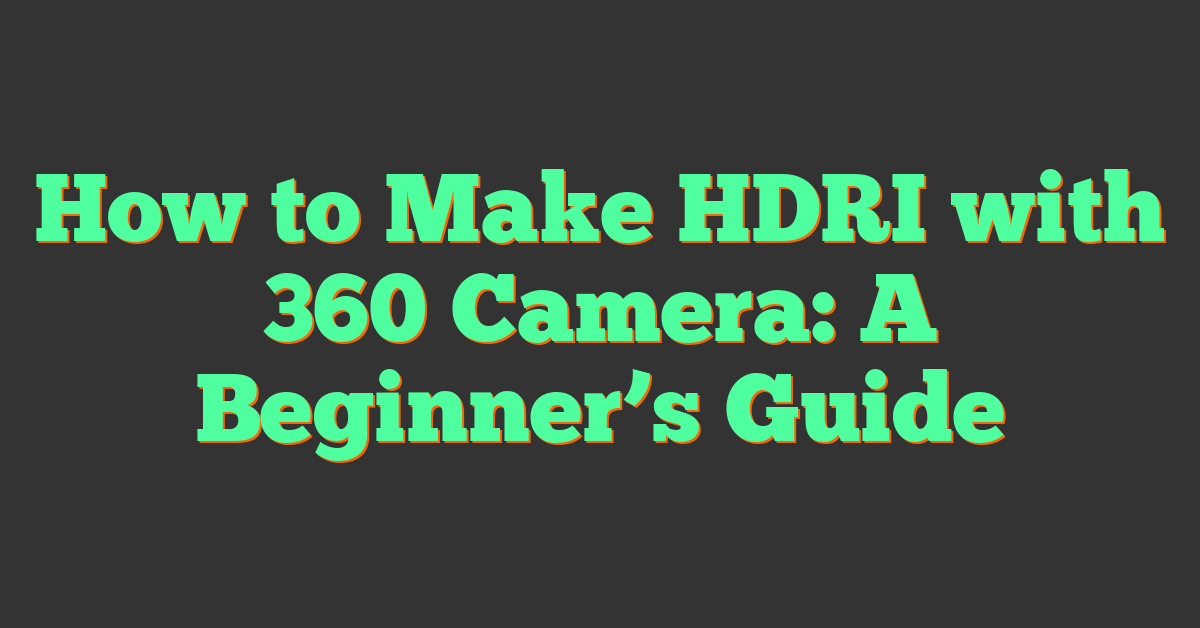If you’re looking to create high-quality HDR environments for your 3D projects, you’ll need to know how to make an HDRI with a 360 camera. HDRI, or high dynamic range imaging, is a technique used in computer graphics to create more realistic lighting and reflections in 3D scenes. By capturing a series of bracketed exposures with a 360 camera, you can create an HDRI image that contains a wide range of brightness and color information.

To create an HDRI with a 360 camera, you’ll need to choose the right camera and set it up properly for capturing the images. You’ll also need to stitch the images together and post-process the resulting HDRI to get the best results. In this article, we’ll walk you through the process of creating an HDRI with a 360 camera, from choosing the right camera to using the HDRI in your 3D software.
Key Takeaways:
- Creating an HDRI with a 360 camera involves choosing the right camera, setting it up properly, capturing a series of bracketed exposures, stitching the images together, and post-processing the resulting HDRI.
- HDRI is a technique used in computer graphics to create more realistic lighting and reflections in 3D scenes.
- By creating a library of HDRIs, you can quickly and easily add realistic lighting and reflections to your 3D projects.
Understanding HDRI
https://www.youtube.com/watch?v=oo7zaEFsojE&embed=true
Basics of High Dynamic Range Imaging
High Dynamic Range Imaging (HDRI) is a technique used to capture a wider range of brightness levels than what is possible with a standard camera. The dynamic range of an image refers to the difference between the brightest and darkest areas. In a standard JPEG image, the dynamic range is limited, resulting in loss of detail in the shadows and highlights. HDRI, on the other hand, captures a much wider range of brightness levels, resulting in more detail in both the shadows and highlights.
HDRI is typically created by taking multiple exposures of the same scene at different exposure levels and then merging them together to create a single image with a wider dynamic range. The resulting image can then be used to create lighting environments for 3D and VFX.
Applications in 3D and VFX
HDRI is commonly used in 3D and VFX to create realistic lighting environments. By using an HDRI image as a lighting source, 3D models can be lit with accurate and realistic lighting. HDRI lighting can also be used to create reflections and shadows that accurately match the lighting in the scene.
To create an HDRI image using a 360 camera, you will need to capture multiple exposures of the same scene at different exposure levels. Once you have captured the images, you can use software such as PTGui or Photoshop to merge the images together and create an HDRI image.
« What is a 360 Camera Booth? A Fun Way to Capture Memories
How to Get a 360 Camera on Your Car »
Overall, HDRI is a powerful tool for creating realistic lighting environments in 3D and VFX. By understanding the basics of HDRI and its applications, you can create high-quality HDRI images with your 360 camera.
Choosing the Right 360 Camera
https://www.youtube.com/watch?v=5MvtlBYOFHg&embed=true
If you want to create an HDRI with a 360 camera, you must first choose the right camera. With so many options available, it can be challenging to determine the best one for your needs. In this section, we will discuss some of the factors you should consider when selecting a 360 camera.
Camera Gear and Specifications
When selecting a 360 camera, you should consider the camera gear and specifications. The camera gear includes the camera body, lens, and accessories. The lens is the most crucial component of the camera, and you should choose a wide-angle lens with a focal length of at least 10mm.
The camera specifications include the resolution, ISO range, and shutter speed. You should choose a camera with a high resolution to capture more detail in your HDRI. A high ISO range will allow you to capture images in low light conditions, while a fast shutter speed will help you capture moving objects.
DSLR vs. Ricoh Theta
There are two types of 360 cameras: DSLR and Ricoh Theta. DSLR cameras are more expensive and require more technical knowledge to operate. However, they offer more control over the image quality and allow you to use different lenses. Ricoh Theta cameras are more affordable and easier to use, but they have limited control over image quality.
If you are a professional photographer, a DSLR camera may be the best option for you. However, if you are a beginner or on a budget, a Ricoh Theta camera may be a better choice.
In conclusion, when choosing a 360 camera for creating an HDRI, you should consider the camera gear and specifications, as well as the type of camera. By selecting the right camera, you can create stunning HDRI images that will enhance your photography portfolio.
Camera Setup for HDRI
https://www.youtube.com/watch?v=Qqu0TY70H_Y&embed=true
To create an HDRI with your 360 camera, you need to have the right camera gear and knowledge of how to set up your camera. In this section, we will discuss the camera setup for HDRI and how to get the best results from your 360 camera.
Using a Tripod and Panoramic Head
To capture a high-quality HDRI, you need to use a tripod and a panoramic head. A tripod is essential to keep your camera steady and avoid camera shake. A panoramic head is a special piece of kit that replaces or attaches to the ball head on your tripod. Its purpose is to offset the point of rotation of your camera to be in line with the center (nodal point) of your lens. This will help you capture a seamless panorama with no distortion.
Setting the Exposure and ISO
Setting the exposure and ISO is crucial to getting the best results from your 360 camera. You need to set the exposure correctly to capture the right amount of light, and the ISO to control the camera’s sensitivity to light. For HDRIs, you need to capture a series of images with different exposures, known as bracketing. This will help you capture a wide range of light and dark areas in the scene.
When setting the exposure, you need to use manual mode to have full control over the settings. Start by setting the aperture to f/8, which is a good starting point for most cameras. Then adjust the shutter speed to capture the right amount of light. For bracketing, you need to take a series of images at different shutter speeds, typically three to five images. The first image should be taken at a fast shutter speed to capture the highlights, while the last image should be taken at a slow shutter speed to capture the shadows.
In terms of ISO, you should keep it as low as possible to avoid noise in the images. Start with an ISO of 100 and adjust it if necessary. Remember, the higher the ISO, the more sensitive the camera is to light, but it also increases the amount of noise in the images.
In conclusion, setting up your camera correctly is essential to capture a high-quality HDRI with your 360 camera. Use a tripod and panoramic head to keep your camera steady and avoid distortion, and set the exposure and ISO correctly to capture a wide range of light and dark areas in the scene.
Capturing the Images
https://www.youtube.com/watch?v=BHuzHkVil9c&embed=true
Capturing high-quality HDR images with a 360 camera requires some planning and preparation. Here are some tips to help you capture the best possible images for your HDR environment.
Exposure Bracketing Technique
Exposure bracketing is a technique that involves taking multiple shots of the same scene at different exposure levels. This helps to capture a wider range of light and dark areas in the scene. In order to use this technique with your 360 camera, you will need to set your camera to bracketing mode.
When using this technique, it is important to take at least three shots at different exposure levels. This will give you a good range of exposures to work with when creating your HDR environment. Keep in mind that the number of shots you take will depend on the dynamic range of the scene you are capturing.
Managing Reflections and Filters
When capturing images with a 360 camera, it is important to be aware of reflections and other light sources that may affect your images. To minimize reflections, try to position your camera in a way that avoids direct light sources and reflective surfaces.
Another way to manage reflections is to use a polarizing filter. This type of filter can help to reduce glare and reflections in your images. However, it is important to note that not all 360 cameras support the use of filters.
It is also important to use a lens that can accept ND filters. Some light sources, like the sun, are brighter than your camera can capture without clipping, even using the darkest exposure settings. An ND filter allows you to capture a much darker image using the same settings.
LDR Images and JPEG
When capturing images for your HDR environment, it is important to also capture LDR (Low Dynamic Range) images. These images can be used as a reference when creating your HDR environment.
It is also important to save your images in a lossless format, such as RAW. This will give you more flexibility when editing your images later on.
Finally, when saving your images, it is important to also save them in JPEG format. This is because most 360 cameras save images in JPEG format by default, and JPEG images are more widely supported than other formats.
By following these tips, you can capture high-quality HDR images with your 360 camera.
Stitching and Creating the HDRI
https://www.youtube.com/watch?v=93Scee0tbSI&embed=true
Once you have captured the necessary images using your 360 camera, you will need to stitch them together to create the HDRI. This process involves using stitching software to merge the individual images into a single panoramic image.
Using Stitching Software
There are several stitching software options available, but one of the most popular is PTGui. PTGui is a user-friendly software that can handle both simple and complex stitching tasks. It offers a range of features including automatic stitching, manual control points, and the ability to adjust exposure and color balance.
To create an HDRI using PTGui, you will need to import your images and then use the software’s stitching tools to merge them together. PTGui Pro is an advanced version of the software that offers additional features such as HDR photo stitching and batch processing.
Handling Overlaps and Errors
When stitching your images together, it is important to ensure that there are no overlaps or errors. Overlaps occur when two images have been captured from slightly different angles, resulting in a double image. Errors can occur due to issues with exposure, color balance, or alignment.
To avoid overlaps and errors, it is recommended to capture more images than you need. This will give you more options to choose from when selecting the best images for stitching. Additionally, you can use the software’s masking tools to manually adjust the alignment of images and remove any overlaps or errors.
Another important consideration when creating an HDRI is the resolution. The higher the resolution, the more detail and clarity your final image will have. However, higher resolution images also require more processing power and storage space.
By using stitching software and carefully handling overlaps and errors, you can create a high-quality HDRI that accurately captures the lighting and environment of your scene.
Post-Processing the HDRI
https://www.youtube.com/watch?v=MASbLjQ9S_Y&embed=true
After creating your HDRI file, it’s time to post-process it to get the best results. Here are some tips to help you get started.
Tonemapping and Adjustments
Tonemapping is the process of mapping the high dynamic range (HDR) image to a low dynamic range (LDR) image. This is necessary because most displays and printers can’t reproduce the full range of brightness and color that an HDR image contains. There are many different tonemapping algorithms available, each with its own strengths and weaknesses. Some popular tonemapping algorithms include:
- Reinhard: This algorithm is good for preserving local contrast and color saturation.
- Mantiuk: This algorithm is good for preserving details in both bright and dark areas of the image.
- Fattal: This algorithm is good for preserving details in the highlights while compressing the shadows.
After tonemapping, you may need to make some adjustments to the image to get the desired look. This could include adjusting the brightness, contrast, saturation, and color balance. You can use software such as Photoshop or Lightroom to make these adjustments.
Using Photoshop for Final Touches
If you’re using Photoshop, there are a few things you can do to enhance your HDRI image even further. Here are some tips:
- Use the “HDR Toning” filter: This filter can help you adjust the exposure, saturation, and other settings of your HDRI image.
- Use the “Selective Color” adjustment layer: This layer can help you adjust the color balance of your image in specific areas.
- Use the “Curves” adjustment layer: This layer can help you adjust the brightness and contrast of your image in specific areas.
Overall, post-processing your HDRI image is an important step in getting the best possible results. By using the right tonemapping algorithm and making the right adjustments, you can create an image that is both stunning and realistic.
Using HDRI in 3D Software
https://www.youtube.com/watch?v=Iu_m5qRHd74&embed=true
Once you have created your HDRI map with your 360 camera, you can use it in your 3D software to light your scenes and create reflections.
Lighting Scenes with HDRI
Using HDRI maps to light your 3D scenes is a popular technique in VFX and game development. It allows you to create realistic lighting by using the lighting information captured in the HDRI map. In Blender, you can use the HDRI map as an environment texture for your scene. This will provide a realistic environment for your objects to be placed in. In Unity, you can use the HDRI map as a skybox to provide realistic lighting and reflections.
Reflections and Realism
Using HDRI maps for reflections is another popular technique in 3D software. By using the information captured in the HDRI map, you can create realistic reflections on surfaces in your scene. In Blender, you can use the HDRI map as an environment texture for your reflection plane. This will provide realistic reflections for your objects. In Unity, you can use the HDRI map as a cubemap to provide realistic reflections.
By using HDRI maps in your 3D software, you can create realistic lighting and reflections that will help bring your scenes to life. Experiment with different HDRI maps and see how they affect your scenes.
Creating a Library of HDRIs
https://www.youtube.com/watch?v=6mOJiwMJqOA&embed=true
Once you have mastered the art of creating high-quality HDRIs with your 360 camera, you will want to start building a library of HDRIs. This will help you to have a diverse collection of HDRI maps that you can use in your projects.
Asset Management
The first step in creating a library of HDRIs is to organize your assets. You can use asset management software to help you keep track of your HDRI maps. This will help you to quickly find the HDRI maps that you need when you are working on a project.
You can also use descriptive file names to help you identify your HDRI maps. For example, you could name your HDRI maps based on the location where they were shot. This will help you to quickly find the HDRI maps that you need.
Building a Diverse Collection
When building your library of HDRIs, it is important to have a diverse collection of HDRI maps. This will help you to have a variety of options to choose from when working on different projects.
You can create high-quality HDRIs in different environments, such as indoors and outdoors. You can also create HDRIs at different times of the day, such as sunrise, sunset, and midday. Additionally, you can create HDRIs in different weather conditions, such as sunny, cloudy, and rainy.
By having a diverse collection of HDRI maps, you will be able to create more realistic and immersive environments in your projects.
Technical Considerations
https://www.youtube.com/watch?v=A-4p5ESjvXM&embed=true
When creating an HDRI with a 360 camera, there are a few technical considerations to keep in mind. In this section, we will discuss two important aspects: file formats and resolution.
Understanding File Formats
When working with HDRI files, it’s important to understand the different formats available. The most common format is Radiance HDR, which is an uncompressed format that allows for high dynamic range and color depth. Another popular format is OpenEXR, which is also uncompressed and supports high dynamic range.
When choosing a file format, it’s important to consider the software and hardware you will be using. Some software may not support certain file formats, while some hardware may not have the processing power to handle larger files. It’s also important to consider the final output of the HDRI. If you plan on using the HDRI for a specific purpose, such as lighting a scene in a 3D rendering program, you may need to choose a specific format that is supported by that program.
Maximizing HDRI Resolution
Another important consideration when creating an HDRI is resolution. The higher the resolution of the HDRI, the more detail and information it can capture. This is important for creating realistic lighting in 3D scenes.
When using a 360 camera to create an HDRI, it’s important to maximize the resolution of the camera. This can be done by using the highest resolution setting available on the camera and ensuring that the camera is positioned correctly to capture as much detail as possible.
It’s also important to consider the hardware and software you will be using to process the HDRI. Some software may not be able to handle larger resolutions, while some hardware may not have enough memory or processing power to handle larger files. It’s important to choose software and hardware that can handle the resolution of the HDRI you plan on creating.
By understanding file formats and maximizing HDRI resolution, you can create high-quality HDRI files that can be used for a variety of purposes.
Tips and Tricks
https://www.youtube.com/watch?v=b8lJ2qfz0PA&embed=true
Using Magic Lantern for Enhanced Control
If you want more control over your camera settings when shooting HDRI with your 360 camera, consider using Magic Lantern. Magic Lantern is a free, open-source firmware add-on that provides advanced features and settings for Canon cameras, including 360 cameras like the Canon EOS R.
With Magic Lantern, you can adjust settings like shutter speed, aperture, and ISO, which can be especially useful when shooting in challenging lighting conditions. You can also use Magic Lantern to shoot in RAW format, which provides more flexibility when editing your HDRI images.
Advanced Stitching Techniques
Stitching is the process of combining multiple images into one panoramic image. When creating HDRI, stitching is an important step in creating a seamless, high-quality image. Here are a few advanced stitching techniques to help you create better HDRI:
Use PTGui Pro: PTGui Pro is a powerful stitching software that can help you create high-quality HDRI images. It offers advanced features like automatic image alignment, exposure correction, and more.
Shoot in Manual Mode: Shooting in manual mode can help ensure that all of your images have consistent exposure and color. This can make the stitching process much easier and produce better results.
Overlap Your Images: When shooting multiple images for stitching, make sure to overlap them by at least 30%. This will give the stitching software more information to work with and produce a more accurate and seamless image.
By using these tips and tricks, you can take your HDRI photography to the next level and create stunning, high-quality images.
Frequently Asked Questions
https://www.youtube.com/watch?v=aQJOGI3miPM&embed=true
What are the steps to create an HDRI using a 360 camera?
Creating an HDRI using a 360 camera involves taking a series of photos at different exposures and then stitching them together using software. The process typically involves shooting a series of bracketed photos at different exposure levels, which can be combined into a single HDR image using software such as Adobe Photoshop or Photomatix. Once you have an HDR image, you can then use it to create an HDRI environment map for use in 3D rendering applications.
Which 360 cameras are recommended for capturing high-quality HDRI images?
There are several 360 cameras available on the market that are capable of capturing high-quality HDRI images. Some of the most popular options include the Insta360 One X, the Ricoh Theta Z1, and the GoPro Fusion. When choosing a camera, it’s important to consider factors such as resolution, dynamic range, and ease of use.
Can I convert a regular photo taken with my phone into an HDRI?
While it’s technically possible to convert a regular photo taken with your phone into an HDRI, the results are likely to be less than ideal. This is because the dynamic range of a single photo is typically not sufficient to capture the full range of lighting conditions present in a scene. To create a high-quality HDRI, it’s generally recommended to use a dedicated 360 camera or a DSLR camera with bracketing capabilities.
What is the process for creating an HDRI in Photoshop from a 360 image?
To create an HDRI in Photoshop from a 360 image, you’ll first need to stitch together the individual photos into a single panoramic image. This can be done using software such as Adobe Lightroom or PTGui. Once you have your panoramic image, you can then use Photoshop’s Merge to HDR feature to create an HDR image. From there, you can use Photoshop’s Tone Mapping feature to adjust the exposure and color balance of the image to your liking.
How do you generate an HDRI environment in Blender?
To generate an HDRI environment in Blender, you’ll first need to create an HDR image using a dedicated camera or by stitching together a series of bracketed photos. Once you have your HDR image, you can then use Blender’s World settings to set the environment map to your HDR image. From there, you can adjust the lighting and other settings to create the desired look for your scene.
What are the best practices for shooting HDRI panoramas with the Insta360 One RS?
When shooting HDRI panoramas with the Insta360 One RS, it’s important to keep a few best practices in mind. First, make sure to shoot in RAW mode to capture the highest possible dynamic range. Second, use a tripod to ensure that your shots are aligned and consistent. Third, shoot in a location with even lighting to avoid harsh shadows and blown out highlights. Finally, consider using bracketing mode to capture a wider range of exposures for your HDR image.