Connecting your Mi 360 camera without internet is a common issue that many users face. Whether you’re in a location without Wi-Fi or simply don’t want to connect your camera to the internet, it’s important to understand how to set up your camera without an internet connection. In this article, we will guide you through the steps to connect your Mi 360 camera without internet.

Before we get started, it’s important to note that some features of the Mi 360 camera may not be available without an internet connection. However, you can still use the camera to record and monitor your home without an internet connection. By following the steps in this article, you’ll be able to set up your camera and start using it in no time.
Key Takeaways
- Understand how to prepare your Mi 360 camera for setup without internet.
- Learn how to physically install and set up your camera without internet.
- Troubleshoot common issues and maintain your camera for optimal performance.
Understanding Your Mi 360 Camera

When you first purchase a Mi 360 camera, it’s important to understand the product overview and features and capabilities of the device. This will help you set up and use the camera more effectively, especially if you want to use it without an internet connection. In this section, we’ll cover the main features of the Mi 360 camera, including the resolution, infrared night vision, and other key features.
Product Overview
The Mi 360 camera is an indoor camera that can capture video in 1080p resolution. This means that you can expect high-quality video footage that is clear and detailed. The camera also has infrared night vision, which allows it to capture video even in low light conditions. This is especially useful if you want to monitor your home or office at night.
The camera has a 360-degree field of view, which means that it can capture video from all angles. This is useful if you want to monitor a large room or space. The camera can be mounted on a wall or ceiling, and it comes with a base that allows you to adjust the angle of the camera.
Features and Capabilities
The Mi 360 camera has several features and capabilities that make it a powerful indoor camera. Some of the key features include:
Motion detection: The camera can detect motion and send alerts to your phone or email. This is useful if you want to monitor your home or office for any suspicious activity.
Two-way audio: The camera has a built-in speaker and microphone, which allows you to communicate with anyone in the room. This is useful if you want to talk to your pets or children while you’re away from home.
Cloud storage: The camera can store video footage in the cloud, which allows you to access it from anywhere. This is useful if you want to review footage or share it with others.
Local storage: The camera also has a microSD card slot, which allows you to store video footage locally. This is useful if you want to save footage without relying on an internet connection.
Overall, the Mi 360 camera is a powerful indoor camera that can capture high-quality video footage. Whether you want to monitor your home or office, the camera has several features and capabilities that make it a great choice.
Preparation Before Setup

Before you start setting up your Mi 360 camera without internet, there are a few things you need to do to ensure a smooth installation process. This section will guide you through the preparation process step by step.
Requirements and Compatibility
First, make sure that you have all the necessary requirements for setting up your Mi 360 camera without internet. You will need a device that runs on Android 4.4 or above and a microSD card with a FAT32 file system. You can check the compatibility of your device by referring to the user manual that came with the camera.
Unboxing and Initial Inspection
« Best Place to Mount 360 Camera on Motorcycle: Tips and Recommendations
DIY 360 Camera for Car: How to Build Your Own Car Camera System »
Once you have confirmed that you have all the necessary requirements, the next step is to unbox your Mi 360 camera and perform an initial inspection. Make sure that all the components are included in the package and that there is no damage to the camera or any of its parts.
Take a look at the user manual and familiarize yourself with the camera’s features and functions. This will help you understand how to set up the camera without internet and how to use it once it’s up and running.
In conclusion, before setting up your Mi 360 camera without internet, ensure that you have all the necessary requirements and that the camera is in good condition. Familiarize yourself with the user manual and the camera’s features and functions to make the setup process easier.
Installing the Mi Home App
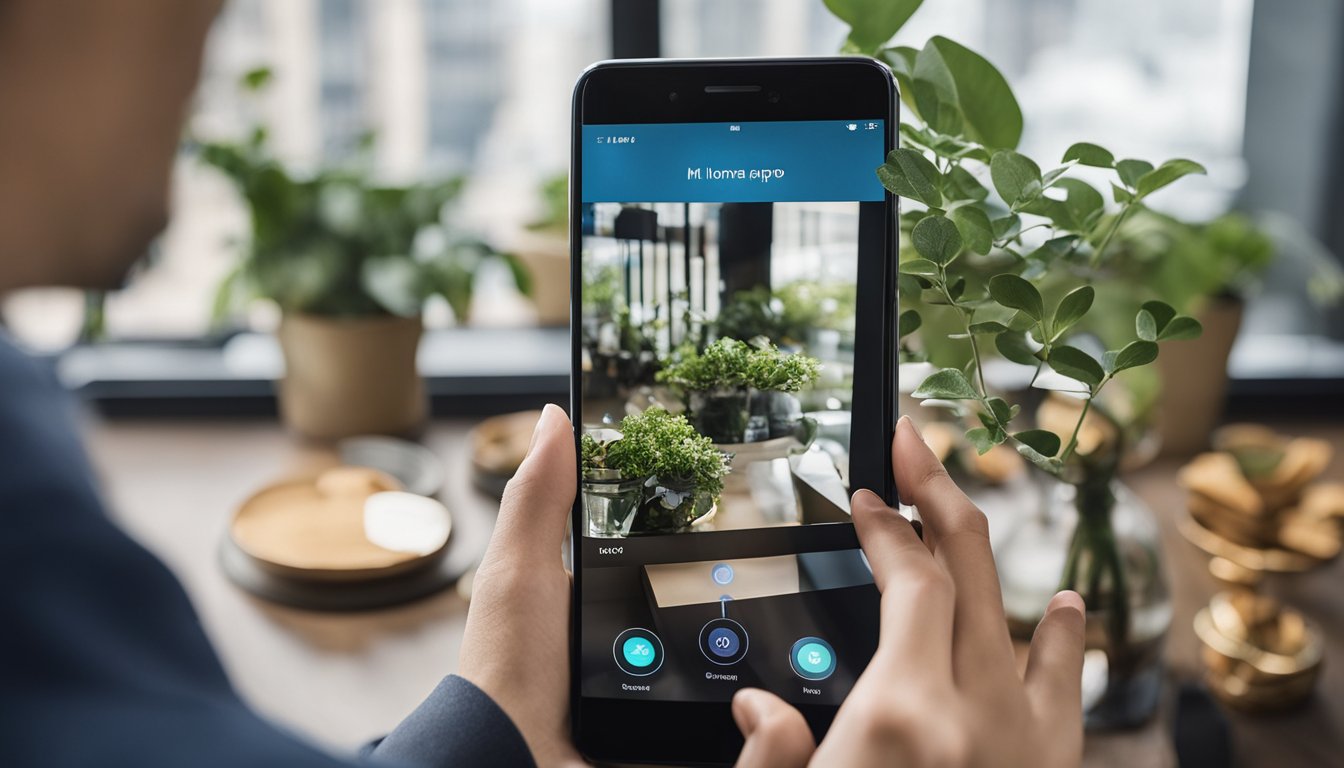
To connect your Mi 360 camera without internet, you will need to download the Mi Home app on your mobile phone. Here’s how to do it:
Downloading the App
- Go to the App Store on your mobile phone.
- Search for “Mi Home” or “Xiaomi Home” app.
- Tap on the app to download and install it on your phone.
Creating an Account
Once you have downloaded the app, you will need to create an account to use it. Here’s how to do it:
- Open the Mi Home app on your phone.
- Tap on “Sign Up” to create a new account.
- Enter your email address and create a password.
- Tap on “Sign Up” to complete the account creation process.
Now that you have downloaded the Mi Home app and created an account, you are ready to connect your Mi 360 camera to your phone without internet.
Physical Installation of the Camera

Installing the Mi 360 camera without an internet connection is a great way to monitor your home or office without the need for a Wi-Fi connection. In this section, we will guide you through the process of physically installing the camera.
Choosing the Right Location
The first step in installing the camera is to choose the right location. You want to place the camera in a spot that will give you the best view of the area you want to monitor. The camera should be placed in a location that is free from obstructions and has a clear line of sight to the area you want to monitor. You can use a table or shelf to place the camera on, or you can mount the camera on the wall.
Mounting the Camera on the Wall
If you decide to mount the camera on the wall, follow these steps:
- First, use a pencil to mark the positions for the base mounting holes on the wall. Make sure the camera is level before marking the holes.
- Then, drill two holes at the marked positions using a drill bit that is slightly smaller than the screws provided with the camera.
- Insert the wall anchors into the holes, and then screw in the screws. Make sure the screws are tight.
- Align the grooves on the bottom of the camera with the raised part on the base, and then turn it clockwise until it locks into place.
Once you have mounted the camera, you can plug it into a power source and start monitoring the picture. The camera will start recording automatically, and you can view the footage later.
Remember, physical installation of the camera is just one part of the process. You will still need to set up the camera and connect it to your mobile device to view the footage. Check out our other guides for more information on how to do this.
Setting Up the Camera Without Internet
https://www.youtube.com/watch?v=h1PRC5rAzOs&embed=true
If you want to set up your Mi 360 camera without internet, you have a couple of options. You can use an SD card for storage or access the camera’s direct Wi-Fi signal.
Using an SD Card for Storage
One way to use the Mi 360 camera without internet is to use an SD card for storage. This method allows you to record videos and take pictures without having to connect to the internet.
To use an SD card with your Mi 360 camera, follow these steps:
- Insert the SD card into the camera’s SD card slot.
- Open the Mi Home app on your smartphone.
- Tap on the camera you want to use.
- Tap on “Settings” and then “Storage.”
- Select “Micro SD Card” as the storage option.
- Choose the video quality and recording length you want.
- Tap on “Save” to confirm your settings.
Now you can record videos and take pictures without worrying about internet connectivity.
Accessing Camera’s Direct Wi-Fi Signal
Another way to use the Mi 360 camera without internet is to access the camera’s direct Wi-Fi signal. This method allows you to connect to the camera using your smartphone without having to connect to the internet.
To access the camera’s direct Wi-Fi signal, follow these steps:
- Turn on the camera.
- Press and hold the reset button on the bottom of the camera until you hear a beep.
- Wait for the camera’s light to turn yellow.
- Open the Wi-Fi settings on your smartphone.
- Look for a Wi-Fi network named “Mi_XXXX.” (XXXX represents the last four digits of the camera’s MAC address.)
- Tap on the network to connect.
- Open the Mi Home app on your smartphone.
- Tap on “Add Device” and then “Security Camera.”
- Follow the on-screen instructions to complete the setup.
Once you have completed the setup, you can access the camera’s live feed and recorded videos without internet connectivity.
By following these steps, you can set up your Mi 360 camera without internet and still enjoy its features. Whether you choose to use an SD card or access the camera’s direct Wi-Fi signal, you can record videos and take pictures with ease.
Configuring Camera Settings

After setting up your Mi 360 camera without internet, you can now adjust the camera settings to suit your preferences. Here are some things you can do to configure your camera settings:
Adjusting Resolution and Night Vision
If you want to adjust the camera’s resolution, you can do so by going to the camera settings and selecting “Video Quality.” From there, you can choose between SD and HD resolutions. Keep in mind that higher resolutions will take up more storage space, so make sure you have enough storage before selecting HD.
To adjust the night vision settings, go to the camera settings and select “Night Vision.” From there, you can turn the night vision on or off, adjust the brightness, and set a schedule for when the night vision should turn on or off. This is particularly useful if you want to save energy during the daytime.
Setting Up Recording and Playback Options
To set up recording options, go to the camera settings and select “Recording Settings.” From there, you can set up motion detection, continuous recording, and sound detection. You can also adjust the length of the recording and choose whether or not to record audio.
To access playback options, go to the camera settings and select “Playback.” From there, you can view recorded footage and adjust playback speed. You can also download recorded footage to your phone or tablet for safekeeping.
By adjusting your Mi 360 camera settings, you can ensure that your camera is working optimally and that you are getting the footage you need. With these tips, you can make the most out of your camera and enjoy peace of mind knowing that your home is secure.
Using the Camera’s Features
https://www.youtube.com/watch?v=81ckv2RTEO8&embed=true
If you have a Mi 360 camera and want to use it without an internet connection, you’ll be pleased to know that it comes with a variety of features that you can use. In this section, we’ll go over some of the features that you can use to get the most out of your camera.
Live Streaming and Real-Time Surveillance
One of the most useful features of the Mi 360 camera is its ability to live stream and provide real-time surveillance. With this feature, you can keep an eye on your home or office even when you’re not there. To use this feature, you’ll need to connect your camera to your phone or tablet using the Mi Home app. Once you’re connected, you can access the live stream and view real-time surveillance footage from anywhere.
Video Sharing and Connectivity
Another great feature of the Mi 360 camera is its ability to share videos and connect with other devices. With this feature, you can easily share videos with your friends and family or connect your camera to other devices such as your TV or computer. To use this feature, you’ll need to connect your camera to your Wi-Fi network. Once you’re connected, you can share videos and connect your camera to other devices.
In conclusion, the Mi 360 camera is a versatile device that comes with a variety of features that you can use even without an internet connection. With its live streaming and real-time surveillance features, you can keep an eye on your home or office from anywhere. And with its video sharing and connectivity features, you can easily share videos and connect your camera to other devices.
Troubleshooting Common Issues
https://www.youtube.com/watch?v=EuvfetLcFqw&embed=true
If you’re having trouble connecting your Mi 360 camera without internet, don’t worry, you’re not alone. Here are some common issues and troubleshooting steps to help you get your camera up and running.
Resetting the Camera
If your camera is not connecting to your Wi-Fi network, you may need to reset it. To do this, locate the reset button on the bottom of the camera. Press and hold the button for about 10 seconds until the camera’s indicator light starts flashing. Release the button and wait for the camera to restart. Once the camera restarts, you can try connecting it to your Wi-Fi network again.
When the Camera Goes Offline
If your camera goes offline, there are a few things you can try to get it back online. First, check your Wi-Fi network to make sure it’s working properly. If your Wi-Fi network is working properly, try resetting your camera by following the steps mentioned above. If resetting the camera doesn’t work, try moving the camera closer to your Wi-Fi router. If the camera is too far away from the router, it may not be able to connect to the network.
If you’re still having trouble connecting your Mi 360 camera without internet, you can try contacting Xiaomi’s customer support for further assistance. They may be able to help you troubleshoot the issue and get your camera back online.
Maintaining Your Camera

Regular Updates and Precautions
To ensure your Mi 360 camera functions optimally, it is essential to keep it updated with the latest firmware. Regular updates will fix bugs and add new features to your camera, improving its performance. You can check for updates via the Mi Home app or the official Mi website.
It is also important to take precautions when using your camera. Avoid exposing it to extreme temperatures, moisture, or direct sunlight. Additionally, keep the camera away from magnetic fields, as they can interfere with its functionality. If you notice any unusual behavior or malfunction, stop using the camera immediately and contact customer support.
Cleaning and Care
To maintain the quality of your camera, it is crucial to keep it clean. Use a soft, dry cloth to wipe the lens and body of the camera. Avoid using harsh chemicals or abrasive materials, as they can damage the camera’s surface. If the lens is dirty, use a microfiber cloth to gently clean it.
When handling your camera, make sure to follow the WEEE (Waste Electrical and Electronic Equipment) guidelines. These guidelines ensure that electronic waste is properly disposed of and recycled, minimizing environmental impact. Additionally, make sure to use the correct power supply for your camera, as using an incorrect power supply can damage the camera and void the warranty.
By following these simple maintenance tips, you can ensure that your Mi 360 camera functions optimally and lasts for a long time.
Integrating with Smart Home Systems
https://www.youtube.com/watch?v=x1xsFRQYSv0&embed=true
If you’re using Mi 360 camera without an internet connection, you might want to integrate it with your smart home system. Here are some ways to do that:
Using with Google Assistant
If you have a Google Assistant-enabled device, you can control your Mi 360 camera without an internet connection. To do this, you need to set up the Mi Home app and connect it to your Google Assistant. Once you’ve done that, you can use voice commands to control your camera.
For example, you can say “Hey Google, show me the living room camera” to view the live feed from your Mi 360 camera. You can also turn the camera on and off, adjust the volume, and more using voice commands.
Connecting to NAS Storage
If you have a Network Attached Storage (NAS) device, you can use it to store the footage from your Mi 360 camera. This is useful if you want to keep a record of the footage without using cloud storage.
To do this, you need to connect your NAS device to your Mi 360 camera using the Samba plug-in. Once you’ve done that, you can set up the camera to save the footage to your NAS device.
You can also access the footage from your NAS device using the SMB protocol. This allows you to view the footage from your Mi 360 camera without an internet connection.
Overall, integrating your Mi 360 camera with your smart home system can be a great way to get more out of your camera. With these tips, you can control your camera with voice commands and store the footage on your own device.
Frequently Asked Questions
https://www.youtube.com/watch?v=HW8jAaMIb9o&embed=true
How can I set up my Mi 360 camera to record on an SD card?
To set up your Mi 360 camera to record on an SD card, first, insert a microSD card into the camera’s slot. Then, open the Mi Home app, go to the camera’s settings, and select “Storage Management.” From there, you can choose to record to the SD card instead of the cloud.
Is it possible for the Xiaomi camera to record when there’s no Wi-Fi connection?
Yes, the Xiaomi camera can record when there’s no Wi-Fi connection. However, you need to make sure that you have a microSD card inserted into the camera’s slot. Once you have the microSD card installed, you can set the camera to record to the card instead of the cloud.
What are the alternative power sources for Mi cameras in case of a power outage?
In case of a power outage, you can use a power bank or a UPS (Uninterruptible Power Supply) to power your Mi camera. Make sure that the power bank or UPS is fully charged before connecting it to the camera.
Can the Mi 360 camera record continuously without an internet connection?
Yes, the Mi 360 camera can record continuously without an internet connection. However, you need to make sure that you have a microSD card inserted into the camera’s slot. Once you have the microSD card installed, you can set the camera to record continuously to the card instead of the cloud.
How can I use a QR code to connect my Mi camera?
To use a QR code to connect your Mi camera, first, open the Mi Home app and go to the “Add Device” section. Then, select “Scan QR Code” and scan the QR code on the bottom of the camera. The app will guide you through the rest of the setup process.
What are the steps to connect Mi Home Security Camera 360 to a PC?
To connect your Mi Home Security Camera 360 to a PC, you need to download and install the Mi Home app on your PC. Then, open the app and follow the instructions to connect your camera to your PC. Once your camera is connected, you can view the live feed and access other camera settings from your PC.










