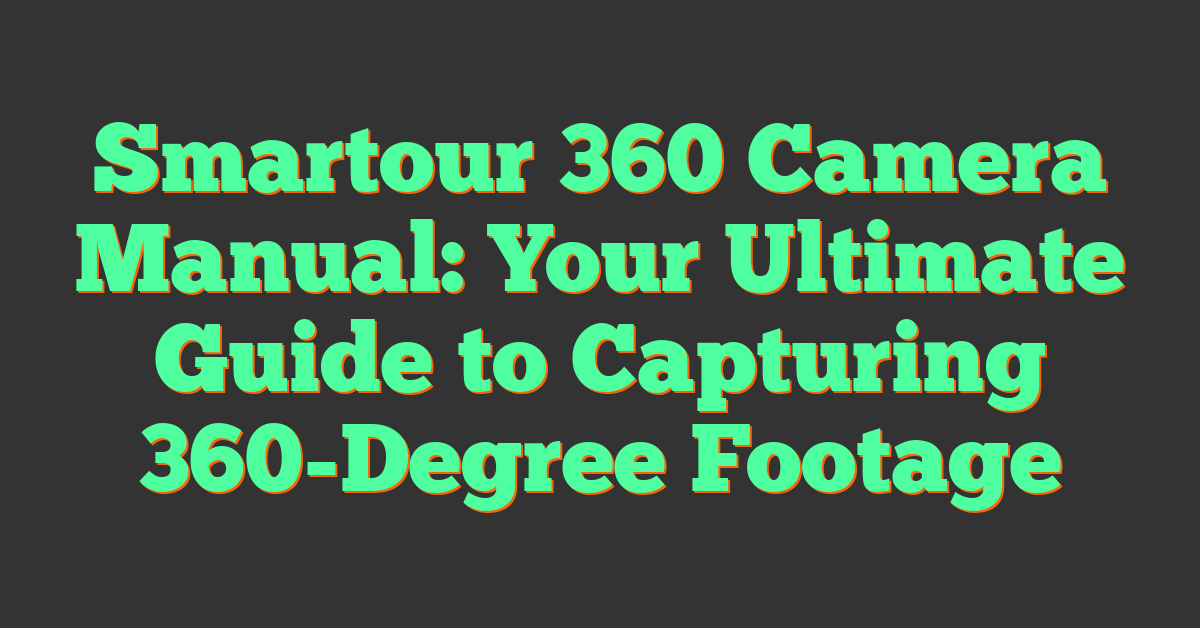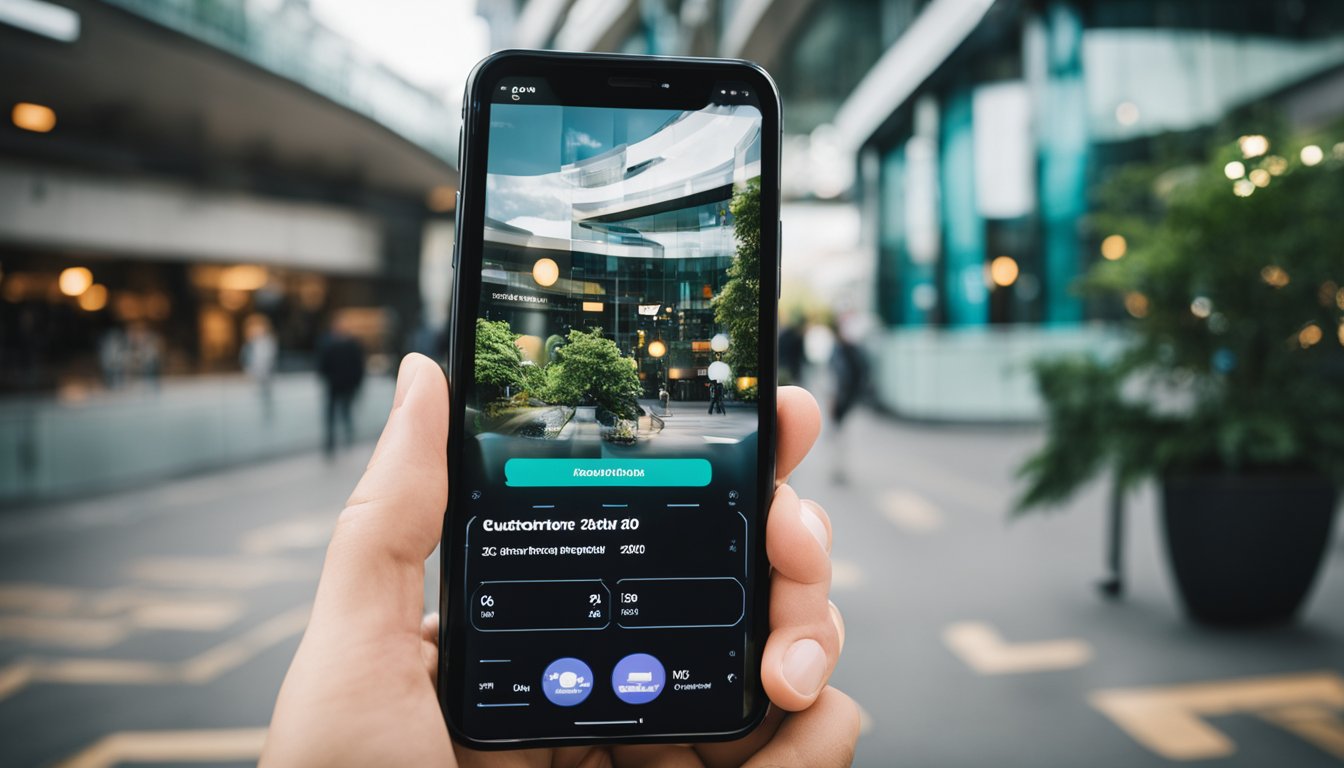If you’re looking for a comprehensive guide to the Smartour 360 camera, you’ve come to the right place. This manual will walk you through everything you need to know to get started with your new camera, from installation to advanced settings. Whether you’re a professional photographer or just looking to capture some great footage on your next road trip, this manual will help you get the most out of your Smartour 360 camera.
Getting started with your Smartour 360 camera is easy. Simply follow the step-by-step instructions in this manual to set up your camera and start capturing amazing footage. Whether you’re using your camera to document your travels or to capture stunning landscapes, the Smartour 360 camera is the perfect tool for the job. With its advanced features and user-friendly design, this camera is sure to become your go-to choice for all your photography needs.
Installation is a breeze with the Smartour 360 camera. Simply connect the camera to your vehicle and follow the instructions in this manual to get started. Once you’re up and running, you’ll be able to capture stunning 360-degree footage that will take your photography to the next level. With its advanced features and easy-to-use design, the Smartour 360 camera is the perfect choice for anyone looking to capture amazing footage on the go.
Key Takeaways
- This manual will walk you through everything you need to know to get started with your Smartour 360 camera.
- Getting started with your camera is easy, and installation is a breeze.
- With its advanced features and user-friendly design, the Smartour 360 camera is the perfect tool for capturing stunning 360-degree footage on the go.
Getting Started
https://www.youtube.com/watch?v=ff-FrEdk89U&embed=true
Congratulations on purchasing the Smartour 360 Car Camera! In this section, we will guide you through the initial setup process so that you can start using your camera right away.
Package Contents
Before you begin, make sure that you have all the items that came in the package. The Smartour 360 Car Camera package includes:
- Smartour 360 Car Camera
- User Manual
- Mounting Accessories
- Power Cable
Product Overview
The Smartour 360 Car Camera is a high-quality camera that provides a 1080P 3.5D panoramic view image and 4K UHD DVR bird’s eye view DIY system for Toyota Prado/Land Cruiser. The camera is designed to help you drive easily and safely.
The camera comes in a sleek black color English packing box that is easy to open and unpack. The user manual is included in the package, and it provides a detailed description of the camera’s features and how to use them. The manual is written in a friendly tone and is easy to understand.
To set up the camera, simply follow the instructions provided in the user manual. The manual includes step-by-step instructions and illustrations that make it easy to set up the camera.
Once you have set up the camera, you can start using it right away. The camera is easy to operate and provides a clear view of your surroundings. It is perfect for anyone who wants to improve their driving experience and stay safe on the road.
In summary, the Smartour 360 Car Camera is an excellent choice for anyone who wants to improve their driving experience. It comes with a user manual that is easy to understand, and it is easy to set up and operate. With the Smartour 360 Car Camera, you can drive with confidence and stay safe on the road.
Installation
https://www.youtube.com/watch?v=B6X6bwQTTMg&embed=true
« How to Remove SD Card from Mi 360 Camera: Quick and Easy Steps
When Did 360 Cameras Come Out? A Brief History of 360 Photography »
Installing your Smartour 360 camera is a breeze. Here are the simple steps you need to follow to get started.
Mounting the Camera
First, find a suitable location to mount the camera on your car. The camera comes with a mounting bracket and screws that you can use to attach it to your car. Make sure to mount it in a location that provides a clear view of your surroundings.
Connecting to Power
Once you have mounted the camera, you need to connect it to power. The camera comes with a power cable that you can plug into your car’s cigarette lighter socket. Alternatively, you can hardwire the camera to your car’s electrical system using the included wiring harness.
Make sure to follow the instructions in the manual carefully when connecting the camera to power. Failure to do so could result in damage to the camera or your car’s electrical system.
Accessories
The Smartour 360 camera comes with a number of accessories to help you with installation. These include a mounting bracket, screws, a power cable, and a wiring harness.
Waterproof
The Smartour 360 camera is waterproof, which means that it can be used in all weather conditions. However, it is important to make sure that the camera is properly mounted and connected to power to ensure that it remains waterproof.
Overall, installing your Smartour 360 camera is a quick and easy process that can be completed in just a few minutes. With the camera’s waterproof design and included accessories, you can be sure that you will have everything you need to get started right away.
Operating Instructions
https://www.youtube.com/watch?v=LDIaaRF7YL0&embed=true
Initial Setup
To start using your Smartour 360 camera, follow these initial setup instructions:
- Remove the camera from its packaging and ensure it has a full charge.
- Insert a microSD card into the camera’s memory card slot to store your footage.
- Attach the camera to your vehicle’s windshield or dashboard using the included mount.
- Connect the camera to your vehicle’s power source using the included power cable.
Once your camera is set up, you can start using it to capture footage of your driving experience.
Navigating the Interface
The Smartour 360 camera features an intuitive interface that is easy to navigate. Here’s how to get started:
- Press the power button to turn on the camera.
- Use the arrow buttons to navigate the menu options on the camera’s LCD screen.
- Press the OK button to select an option or confirm a setting.
- Use the playback button to review footage that has been recorded.
You can also use the Smartour 360 app to control your camera and view footage remotely. Simply download the app to your smartphone or tablet and connect it to your camera using the app’s instructions.
Overall, the Smartour 360 camera is a great tool for capturing panoramic footage of your driving experience. With its easy-to-use interface and intuitive controls, you’ll be able to capture stunning footage in no time.
Camera Features
The Smartour 360 camera is packed with features that make it a great investment for anyone looking to capture high-quality images and videos. Here are some of the camera’s top features:
360 View Functionality
The 360 view functionality is perhaps the most impressive feature of the Smartour 360 camera. With four cameras positioned around the car, the camera is able to capture a complete 360-degree view of the car’s surroundings. This means you can see everything around you, including objects that may be out of your line of sight. Whether you’re parking in a tight space or navigating through a crowded city, the 360 view functionality makes it easier to stay aware of your surroundings and avoid accidents.
3D Image Capture
The Smartour 360 camera is also capable of capturing 3D images. This feature allows you to capture images that are more lifelike and realistic than traditional 2D images. With 3D image capture, you can capture the depth and dimension of your surroundings, making your images more immersive and engaging. This feature is especially useful for photographers who want to create images that stand out from the crowd.
Other features of the Smartour 360 camera include high-definition video recording, night vision, and motion detection. With its advanced features and easy-to-use interface, the Smartour 360 camera is a great investment for anyone looking to capture high-quality images and videos.
Connectivity
https://www.youtube.com/watch?v=AnFwxXtSfBw&embed=true
The Smartour 360 Camera is a feature-packed device that allows you to capture high-quality images and videos. To get the most out of your camera, you need to ensure that it is connected correctly. In this section, we will discuss the various connectivity options available to you.
Mobile App Integration
The Smartour 360 Camera is designed to work seamlessly with your mobile device. You can download the Smartour app from the App Store or Google Play Store and connect your camera to your phone or tablet. Once connected, you can use the app to control your camera, view live footage, and access various settings.
The app is easy to use and intuitive, making it simple to navigate and customize your camera settings. You can adjust the camera’s resolution, frame rate, and exposure to get the perfect shot. Additionally, you can use the app to share your photos and videos on social media platforms like Facebook, Twitter, and Instagram.
Software Updates
The Smartour 360 Camera is designed to be future-proof. The camera’s firmware can be updated over the air, ensuring that you always have access to the latest features and improvements. The camera will automatically check for updates when connected to the app, and you will be notified if an update is available.
Updating your camera’s firmware is a straightforward process. Simply follow the instructions provided in the app, and the camera will update automatically. You can also check for updates manually by going to the settings menu in the app.
In conclusion, the Smartour 360 Camera is a versatile device that can be connected to your mobile device using the Smartour app. The app allows you to control your camera, view live footage, and access various settings. Additionally, the camera’s firmware can be updated over the air, ensuring that you always have access to the latest features and improvements.
Troubleshooting
If you’re experiencing issues with your Smartour 360 camera, don’t worry! There are a few common issues that can be easily resolved. In this section, we’ll cover some of the most common issues and how to troubleshoot them.
Common Issues
Camera not turning on
If your camera isn’t turning on, make sure that it’s properly charged. If it’s not charged, plug it into a power source and wait for it to charge. If it’s fully charged and still not turning on, try resetting the camera.
App not connecting to the camera
If you’re having trouble connecting to the camera through the app, make sure that both your phone and the camera are connected to the same Wi-Fi network. If they are and you’re still having trouble, try resetting the camera.
Poor image quality
If your images are coming out blurry or pixelated, make sure that the lens is clean and free of any dirt or debris. If that doesn’t help, try adjusting the camera settings to see if that improves the image quality.
Resetting the Camera
If you’re still experiencing issues with your camera after trying the above troubleshooting steps, you may need to reset the camera. Here’s how:
- Press and hold the reset button for the duration specified in the user manual. This varies among models and ensures a thorough reset.
- Once the reset duration elapses, reconnect the camera to the power source. The camera will reboot with default settings.
If you’re still having trouble after resetting the camera, you may need to contact support for further assistance. Check your user manual for contact information or visit the manufacturer’s website for more information.
Maintenance
Proper maintenance of your Smartour 360 camera is important to ensure it functions optimally and lasts a long time. Here are some tips on how to maintain your camera.
Cleaning the Camera
To keep your camera in good condition, it is important to clean it regularly. Use a clean, soft cloth to wipe the camera lens and body. Avoid using abrasive materials that can scratch the camera’s surface. If you need to remove dirt or grime, use a damp cloth with a mild detergent or cleaning solution. Be sure to dry the camera thoroughly after cleaning.
Storage Recommendations
When not in use, store your camera in a cool, dry place. Avoid exposing it to extreme temperatures or humidity, which can damage the camera’s internal components. If you plan to store the camera for an extended period of time, remove the battery and store it separately. This will prevent the battery from draining and potentially damaging the camera.
Refer to the Smartour 360 camera manual for more detailed information on maintenance and storage recommendations. If you have any questions or concerns about maintaining your camera, contact Smartour support for assistance.
Advanced Settings
The Smartour 360 Camera comes with a variety of advanced settings that allow you to customize the camera to your liking. In this section, we will explore two of the most important advanced settings: Custom Configurations and Firmware Upgrades.
Custom Configurations
The Smartour 360 Camera allows you to customize the camera settings to your liking. You can adjust the camera’s resolution, frame rate, and exposure to get the perfect shot. To access the camera’s custom configurations, go to the settings menu and select “Custom Configurations.” Here, you can adjust the following settings:
- Resolution: Choose from a variety of resolutions, including 1080p and 4K.
- Frame Rate: Adjust the frame rate to capture fast-moving objects or slow-motion footage.
- Exposure: Adjust the exposure to capture the perfect shot in any lighting condition.
Firmware Upgrades
Firmware upgrades are essential to keeping your Smartour 360 Camera up to date and running smoothly. Firmware upgrades can improve camera performance, fix bugs, and add new features. To upgrade your camera’s firmware, follow these steps:
- Download the latest firmware from the Smartour website.
- Connect your camera to your computer using the USB cable.
- Open the Smartour firmware upgrade software.
- Follow the on-screen instructions to upgrade your camera’s firmware.
It is important to keep your camera’s firmware up to date to ensure that it is running at its best. Firmware upgrades are easy to install and can make a big difference in your camera’s performance.
In conclusion, the Smartour 360 Camera is a powerful tool that can help you capture stunning footage. By using the camera’s advanced settings, such as custom configurations and firmware upgrades, you can get the most out of your camera and take your footage to the next level.
Accessories and Add-Ons
https://www.youtube.com/watch?v=QDGa62anZsY&embed=true
If you’re looking to enhance your experience with your Smartour AI 3D 360 camera, there are a few compatible accessories and add-ons you may want to consider.
Compatible Accessories
-
Android Monitor: The Smartour AI 3D 360 camera is compatible with an Android monitor. This allows you to view the footage from your camera in real-time on a larger screen. You can purchase an Android monitor separately or use one you already own.
-
Pickup Vehicle Fit: The Smartour AI 3D 360 camera is designed to fit pickup vehicles. If you have a different type of vehicle, you may need to purchase additional mounting hardware or adapters to ensure a secure fit.
Enhancing Your Experience
-
Additional Cameras: If you want to expand your coverage, you can purchase additional Smartour AI 3D 360 cameras and install them on other areas of your vehicle.
-
Cloud Storage: By purchasing cloud storage, you can securely store your footage and access it from anywhere with an internet connection. This can be particularly useful if you need to provide evidence in the event of an accident or theft.
-
Installation Services: If you’re not comfortable installing the Smartour AI 3D 360 camera yourself, you can hire a professional installation service to do it for you. This ensures that your camera is installed correctly and functioning properly.
By considering these accessories and add-ons, you can get the most out of your Smartour AI 3D 360 camera purchase.
Safety and Regulations
Legal Compliance
When using the Smartour 360 camera, it is important to comply with all local laws and regulations. Make sure to check with your local authorities to ensure that the use of this device is legal in your area. Additionally, be aware of any specific regulations or restrictions that may apply to the use of cameras in vehicles.
Usage Guidelines
To ensure safe and proper use of the Smartour 360 camera, please follow these guidelines:
- Always operate the camera in a safe and responsible manner. Do not use it while driving or otherwise operating a vehicle.
- Ensure that the camera is securely mounted and positioned for optimal visibility before use.
- Regularly check the camera and mounting to ensure that they are in good condition and functioning properly.
- Do not attempt to modify or repair the camera yourself. Contact customer support for assistance or to schedule repairs.
- Keep the camera and all associated components out of reach of children and pets.
- Do not expose the camera to extreme temperatures, moisture, or other environmental hazards.
- Always follow the instructions provided in the Smartour 360 camera manual for proper use and maintenance.
By following these guidelines and complying with all applicable regulations, you can ensure safe and effective use of your Smartour 360 camera. If you have any questions or concerns about the safe use of this device, please contact customer support for assistance.
Customer Support
If you have any questions or concerns about your Smartour 360 camera, their customer support team is available to help you. This section will provide you with information on their warranty policy and how to contact their customer support team.
Warranty Information
Smartour provides a one-year warranty for their 360 camera. The warranty covers manufacturing defects and malfunctions that occur during normal use. If you experience any issues with your camera within the warranty period, you can contact their customer support team for assistance.
Please note that the warranty does not cover damage caused by misuse, accidents, or unauthorized repairs. Additionally, the warranty only applies to cameras purchased directly from Smartour or their authorized resellers.
Contact Information
If you need assistance with your Smartour 360 camera, you can contact their customer support team by phone or email. Their support team is available Monday through Friday from 9:00 AM to 6:00 PM (GMT+8).
To contact their support team by phone, call +86 20 2209 5991. If you prefer to email them, you can send a message to support@smartour.com.
Smartour is based in Guangzhou, China. If you need to send your camera in for repairs, you can find their address on their website. They also have a FAQ section on their website that may answer some of your questions.
Overall, Smartour’s customer support team is friendly and knowledgeable. They are dedicated to helping their customers with any issues they may have with their 360 camera.
Frequently Asked Questions
How do I install a Smartour 360 camera in my vehicle?
Installing a Smartour 360 camera in your vehicle is a relatively simple process. Before you begin, make sure you have all the necessary components, including the camera, mounting bracket, screws, and power adapter. For a step-by-step guide to installing your Smartour 360 camera, refer to the user manual.
What are the steps to configure the Smartour 360 camera system after installation?
After installing your Smartour 360 camera, you will need to configure the system to suit your needs. This includes setting up the camera angle, calibration, and connecting to the camera’s Wi-Fi network. For detailed instructions on configuring your Smartour 360 camera system, refer to the user manual.
Is it possible to add a Smartour 360 camera to an older vehicle model?
Yes, it is possible to add a Smartour 360 camera to an older vehicle model. However, the installation process may be more complicated depending on the make and model of your vehicle. It is recommended that you consult a professional installer to ensure that the camera is installed correctly.
What is the average cost associated with installing a Smartour 360 camera?
The cost of installing a Smartour 360 camera can vary depending on a number of factors, including the make and model of your vehicle, the complexity of the installation, and the type of camera you choose. On average, you can expect to pay between $200 and $500 for the installation of a Smartour 360 camera.
Can you provide troubleshooting tips for common issues with Smartour 360 cameras?
If you are experiencing issues with your Smartour 360 camera, the first step is to consult the user manual. If the issue persists, try resetting the camera, checking the camera’s connections, and updating the camera’s firmware to the latest version. If none of these steps work, contact Smartour customer support for further assistance.
Where can I find the user manual for my Smartour 360 camera?
You can find the user manual for your Smartour 360 camera by visiting the company’s website or by referring to the documentation that came with your camera. The user manual provides detailed instructions on how to install, configure, and troubleshoot your Smartour 360 camera system.