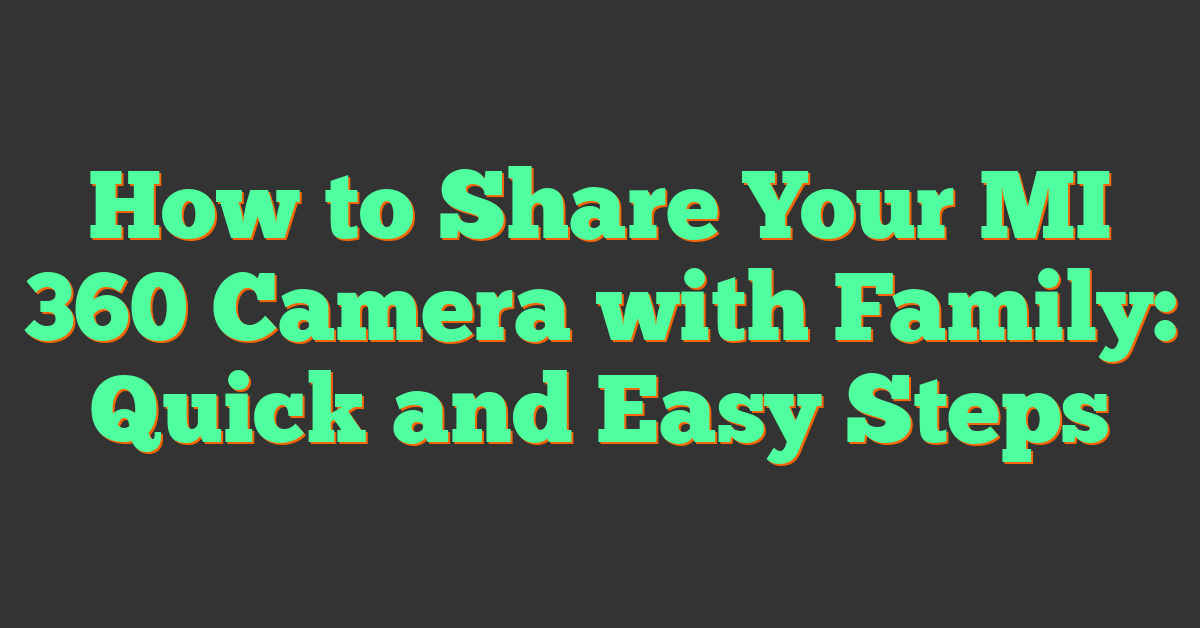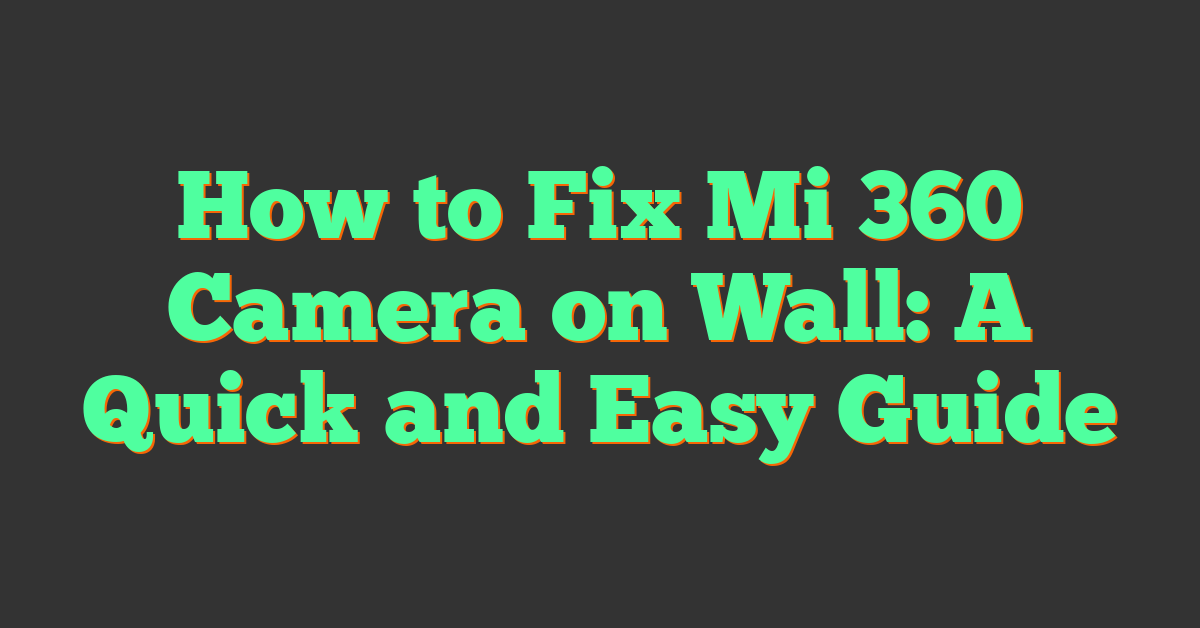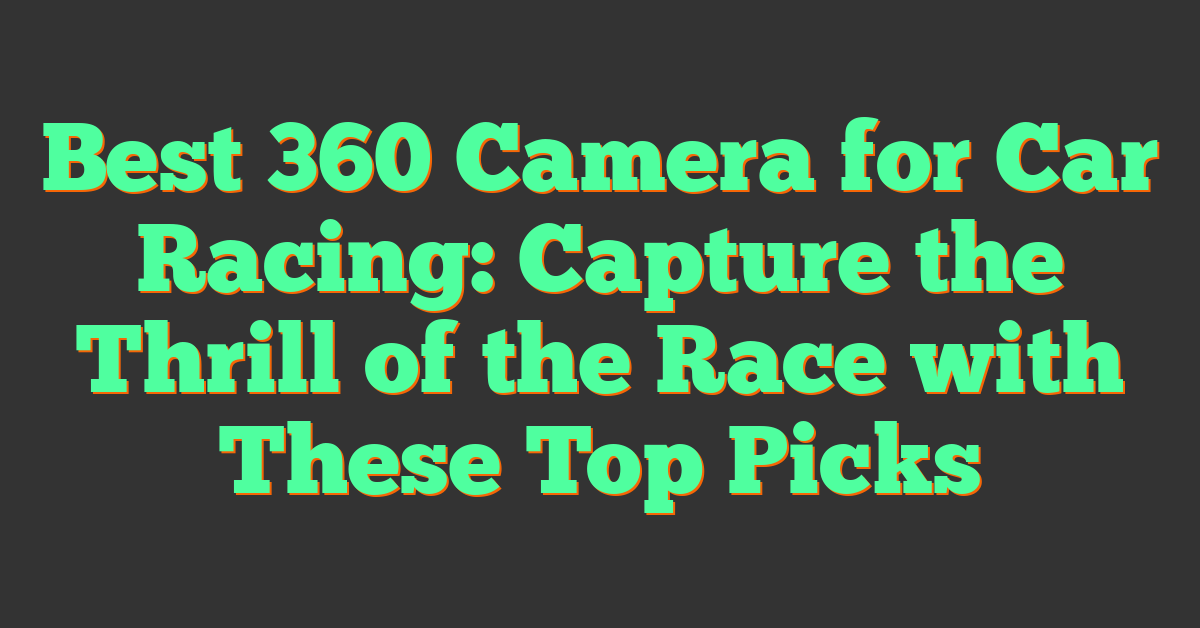If you have a Mi 360 camera, you can easily share it with your family members. Sharing the camera is a great way to keep an eye on your home while you’re away, and it’s also a fun way to share experiences with your loved ones. In this article, we’ll show you how to share your Mi 360 camera with your family members and explore some of the camera’s features.

Before you can share your Mi 360 camera with your family members, you’ll need to set it up and install the Mi Home app. Once you’ve done that, you can easily share the camera with your family members through the app. We’ll walk you through the process step-by-step and provide tips on optimizing camera placement and using storage options.
Key Takeaways
- Sharing your Mi 360 camera with family members is easy and can help you keep an eye on your home while you’re away.
- The Mi Home app makes it easy to share your camera with family members and explore the camera’s features.
- Optimizing camera placement and using storage options can help you get the most out of your Mi 360 camera.
Getting Started with Mi 360 Camera
https://www.youtube.com/watch?v=Dfxt6Yl9rA0&embed=true
Are you excited to share your Mi 360 camera with your family? Before you start, let’s make sure you have everything you need to get started.
Understanding Your Mi 360 Camera
The Mi 360 camera is a smart security camera that allows you to monitor your home remotely. It has a 1080p HD camera with a 360-degree view and night vision capabilities. With the Mi Home app, you can access live footage from your camera, receive alerts, and even communicate with people in your home.
Installation and Setup
To get started, you’ll need to install the Mi Home app on your smartphone. You can download the app from the App Store or Google Play Store. Once you have the app installed, create a Mi account or sign in to your existing account.
Next, follow the instructions in the user manual to set up your Mi 360 camera. The camera can be mounted on a wall or placed on a flat surface. Make sure the camera is connected to a stable Wi-Fi network before proceeding.
In the Mi Home app, select the “+” icon to add your camera. Follow the on-screen instructions to connect your camera to the app. Once your camera is connected, you can customize your settings and share your camera with family members.
To share your camera with family members, select the camera in the Mi Home app and select “Share Device.” You can then invite family members to access your camera by email or by sharing a QR code.
That’s it! You’re now ready to share your Mi 360 camera with your family.
Setting Up the Mi Home App
https://www.youtube.com/watch?v=erP-G_AxRFM&embed=true
« Electric Cars with 360 Camera: A Comprehensive Guide to the Latest Features and Benefits
360 Camera with Car Mount: Capture Every Angle of Your Road Trip »
If you want to share your Mi 360 camera with family members, the first step is to download and set up the Mi Home app. The app is available for both Android and iOS devices and can be downloaded from the app store.
Downloading the App
To download the app, go to the app store on your device and search for “Mi Home” or “Xiaomi Home.” Once you find the app, click the download button to begin the installation process.
Creating a Mi Account
After downloading the app, the next step is to create a Mi account. If you already have a Mi account, you can skip this step. To create a new account, open the app and click on the “Sign Up” button. You will be prompted to enter your email address and create a password.
Pairing the Camera with the App
Once you have created a Mi account, the next step is to pair the camera with the app. To do this, open the app and click on the “+” icon to add a new device. You will be prompted to scan the QR code on the back of the camera. After scanning the code, the app will guide you through the pairing process.
Once the camera is paired with the app, you can share the camera stream with other family members by adding them as users in the app. To do this, click on the “Device Settings” icon and then click on “Share Device.” Enter the email address of the family member you want to share the camera with, and they will receive an invitation to join the app.
In summary, setting up the Mi Home app is a simple process that involves downloading the app, creating a Mi account, and pairing the camera with the app. Once the camera is paired with the app, you can easily share the camera stream with family members by adding them as users in the app.
Sharing Your Camera with Family
https://www.youtube.com/watch?v=bLGLxQeoPno&embed=true
If you want to share your Mi 360 camera with your family members, you can easily do so by following these simple steps.
Adding Family Members
To add family members to your Mi Home app, you need to make sure that they have the app installed on their phone. Once they have installed the app, you can add them to your account by following these steps:
- Open the Mi Home app on your phone.
- Tap on the “Profile” icon in the bottom right corner of the screen.
- Tap on “Add family member”.
- Enter the phone number of the family member you want to add.
- Tap on “Send” to send an invitation to the family member.
- Once the family member accepts the invitation, they will be added to your account.
Managing Permissions
After you have added family members to your account, you can manage their permissions to control what they can and cannot do with your Mi 360 camera. Here’s how:
- Open the Mi Home app on your phone.
- Tap on the “Profile” icon in the bottom right corner of the screen.
- Tap on “Family management”.
- Select the family member whose permissions you want to manage.
- Toggle the switches to turn on or off the permissions you want to give or revoke.
That’s it! You have successfully shared your Mi 360 camera with your family members and managed their permissions. Now they can also enjoy the benefits of having a home security camera.
Exploring Camera Features

When it comes to sharing your Mi 360 camera with family, it’s important to understand the different features and settings available. In this section, we’ll explore some of the key features of the camera and how you can use them to enhance your surveillance experience.
Understanding the Lens and Resolution
The Mi 360 camera features a high-quality lens that captures sharp and clear images. The camera has a wide-angle lens that provides a 360-degree view of the room, allowing you to monitor every corner of your home. The camera also has a high resolution of 1080p, which ensures that you get clear and detailed footage.
Utilizing Night Vision
The Mi 360 camera also features infrared night vision, which allows you to monitor your home even in complete darkness. The camera uses infrared light to illuminate the room, which is invisible to the human eye. This means that you can monitor your home without disturbing anyone, even in the middle of the night.
Using Motion Detection
The Mi 360 camera also has a motion detection feature that alerts you when it detects movement in the room. This is a great way to keep an eye on your home when you’re away. You can set up the camera to send you notifications when it detects motion, so you can quickly check the live feed to see what’s happening.
In addition to these features, the Mi 360 camera also allows you to record and playback footage, as well as view real-time surveillance. With these features, you can keep an eye on your home at all times, whether you’re at work, on vacation, or just out running errands.
Overall, the Mi 360 camera is a powerful and versatile tool for home surveillance. With its high-quality lens, infrared night vision, and motion detection features, you can rest assured that your home is always being monitored.
Optimizing Camera Placement

When it comes to setting up your Mi 360 camera, selecting the right location is key to getting the most out of your device. In this section, we’ll discuss the factors to consider when choosing where to place your camera, as well as tips for mounting it on walls and ceilings.
Selecting the Right Location
Before you start mounting your camera, think about where you want to place it. Consider the following factors:
- Visibility: You’ll want to place your camera in a location where it can capture the area you want to monitor. Make sure there are no obstructions that could block the camera’s view.
- Accessibility: You’ll also want to place your camera in a location that’s easy to access. This will make it easier to adjust the camera’s angle or settings if needed.
- Lighting: Make sure the area you want to monitor is well-lit. If the area is too dark, the camera may not be able to capture clear footage.
- Distance: Consider the distance between the camera and the area you want to monitor. If the camera is too far away, the footage may not be clear enough to be useful.
Mounting on Walls and Ceilings
Once you’ve selected the right location for your camera, it’s time to mount it. Mi 360 cameras come with a wall mounting kit, which includes screws and wall plugs. You can also mount the camera on a horizontal surface, such as a desk or dining table, using the base mounting holes.
When mounting your camera, keep the following tips in mind:
- Use the indicator: The camera’s indicator can help you position the camera correctly. Make sure the indicator is facing the area you want to monitor.
- Align the grooves: When mounting the camera on the base, align the grooves on the bottom of the camera with the raised part on the base. Then, turn it clockwise until it locks into place.
- Use the right screws: When mounting the camera on a wall or ceiling, make sure to use the screws and wall plugs provided in the wall mounting kit. This will ensure that the camera is securely mounted.
- Check the angle: Once the camera is mounted, check the angle to make sure it’s capturing the area you want to monitor. Adjust the angle as needed.
By following these tips, you can optimize the placement of your Mi 360 camera and ensure that it’s capturing clear footage of the area you want to monitor.
Using Storage Options
https://www.youtube.com/watch?v=W-bDhskXrb0&embed=true
Sharing your Mi 360 camera with your family members can be a great way to keep everyone in the loop. One of the key factors to consider when sharing your camera is the storage options available to you. In this section, we will explore two popular storage options: MicroSD cards and NAS storage.
Understanding MicroSD Cards
A MicroSD card is a small, removable flash memory card that can be used to store video footage from your Mi 360 camera. These cards are available in different storage capacities, ranging from 2GB to 512GB. When choosing a MicroSD card, it is important to consider the storage capacity and the read and write speeds.
To use a MicroSD card with your Mi 360 camera, simply insert the card into the slot on the camera. Once the card is inserted, you can start recording video footage. When the card is full, you can either transfer the footage to your computer or replace the card with a new one.
Exploring NAS Storage
NAS (Network Attached Storage) is a storage device that can be connected to your home network. This device can be used to store video footage from your Mi 360 camera. NAS storage is a great option if you want to store large amounts of video footage without having to worry about running out of space.
To use NAS storage with your Mi 360 camera, you will need to connect the camera to your home network. Once the camera is connected, you can configure it to save the video footage to the NAS device. This will allow you to access the footage from any device that is connected to your home network.
When choosing a NAS device, it is important to consider the storage capacity, the read and write speeds, and the number of bays available. A NAS device with multiple bays will allow you to add more hard drives to increase the storage capacity.
Overall, both MicroSD cards and NAS storage are great options for storing video footage from your Mi 360 camera. It is important to choose the option that best suits your needs and budget.
Maintaining Your Camera

To ensure that your Mi 360 camera is always in top condition, it is important to perform regular maintenance. Here are some tips on how to keep your camera in good shape:
Regular Cleaning
Dust and dirt can accumulate on the lens of your camera, which can affect the quality of your footage. To prevent this, you should clean your camera regularly. Use a soft, dry cloth to wipe the lens and the body of the camera. Avoid using water or cleaning agents, as they can damage the camera.
Firmware Updates
It is important to keep your Mi 360 camera up to date with the latest firmware updates. These updates can improve the performance of your camera and fix any bugs or issues. To check for updates, open the Mi Home app, go to the camera settings, and select “Check for firmware updates”. If an update is available, follow the on-screen instructions to install it.
Resetting the Camera
If you are experiencing issues with your Mi 360 camera, you may need to reset it. To do this, locate the reset button on the bottom of the camera. Use a paperclip or a similar tool to press and hold the button for 10 seconds. The camera will reset to its default settings, and you will need to set it up again.
By following these maintenance tips, you can ensure that your Mi 360 camera stays in top condition. Regular cleaning, firmware updates, and resetting the camera when necessary will help you get the most out of your camera and enjoy high-quality footage. Make sure to also keep your Mi Home app up to date to ensure compatibility with your camera and take advantage of any new features.
Troubleshooting Common Issues
https://www.youtube.com/watch?v=4oJ4LfKH3no&embed=true
Sharing your Mi 360 camera with your family can be a great way to keep an eye on your home or loved ones when you are away. However, like any technology, there can be issues that arise that can make it difficult to share your camera with others. In this section, we will cover some common issues that you may encounter when sharing your Mi 360 camera and provide some troubleshooting tips to help you get your camera up and running again.
Connectivity Problems
One of the most common issues that users encounter when trying to share their Mi 360 camera is connectivity problems. If you are having trouble connecting your camera to your Wi-Fi network, there are a few things you can try to troubleshoot the issue.
- Make sure that your camera is within range of your Wi-Fi network and that there are no obstructions between your camera and your router.
- Check that your Wi-Fi network is working properly and that you have a strong signal. You can do this by trying to connect another device to your network, such as your phone or laptop.
- If your camera is still not connecting to your Wi-Fi network, try resetting your camera and your router. You can do this by unplugging both devices for a few seconds and then plugging them back in.
Camera Performance
Another common issue that users encounter when sharing their Mi 360 camera is camera performance problems. If you are experiencing delays or issues with video playback, there are a few things you can try to improve the performance of your camera.
- Make sure that your camera is positioned correctly and that there are no obstructions in front of the lens.
- Check that your camera is running the latest firmware version. You can do this by going to the Mi Home app and checking for updates.
- If you are experiencing delays or issues with video playback, try reducing the video quality of your camera. You can do this by going to the camera settings in the Mi Home app and selecting a lower video quality.
By following these troubleshooting tips, you should be able to resolve most common issues that you may encounter when sharing your Mi 360 camera with your family. If you continue to experience issues, you may want to contact Mi customer support for further assistance.
Understanding Legal and Safety Information

Before sharing your Mi 360 camera with family, it is important to understand the legal and safety information associated with the device. This section will cover the privacy considerations, compliance, and WEEE information that you should be aware of.
Privacy Considerations
When sharing your Mi 360 camera with family, it is important to consider the privacy implications. You should inform your family members that the camera is recording and that they should respect the privacy of others. It is also recommended that you do not share the camera with individuals outside of your immediate family.
To further protect your privacy, make sure that the camera is placed in a location that does not capture private areas of your home. Additionally, you can set up the camera to only record when motion is detected, which can help to limit the amount of footage that is recorded.
Compliance and WEEE Information
The Mi 360 camera is compliant with all relevant EU directives and regulations, including the Waste Electrical and Electronic Equipment (WEEE) Directive. This means that the device can be safely disposed of at the end of its life.
To ensure compliance with the WEEE Directive, you should not dispose of the camera in your regular household waste. Instead, you should take it to a designated collection facility for electronic waste. You can find your nearest collection facility by contacting your local council.
In addition to compliance with the WEEE Directive, the Mi 360 camera also comes with an EU Declaration of Conformity. This document confirms that the device meets all relevant safety and environmental requirements and is safe for use in the EU.
By understanding the legal and safety information associated with the Mi 360 camera, you can ensure that you are using the device safely and responsibly.
Camera Specifications and Warranty

Technical Specifications
The Mi 360° Home Security Camera 2K is a high-quality camera that can capture footage with a resolution of up to 2304 x 1296 pixels. It has a 360-degree field of view and a 1080p HD live stream. The camera is equipped with infrared night vision, which can detect motion up to 10 meters away in complete darkness. It also has a two-way audio feature, allowing you to communicate with your family or pets through the camera. The camera can be connected to your home Wi-Fi network and can be controlled using the Mi Home app.
Warranty and Customer Support
The Mi 360° Home Security Camera 2K comes with a one-year warranty from the date of purchase. If you encounter any issues with the camera during this period, you can contact the Mi customer support team for assistance. The warranty notice can be found in the product packaging. If you need to contact customer support, you can find their contact points on the Mi website or in the Mi Home app.
Overall, the Mi 360° Home Security Camera 2K is a reliable and easy-to-use camera that can help you keep an eye on your home and family. With its high-quality features and one-year warranty, you can trust that this camera will meet your needs and provide you with peace of mind.
Frequently Asked Questions
https://www.youtube.com/watch?v=F-lYRge6ZPY&embed=true
How can I add a family member to view my Mi 360 camera through the Mi Home app?
To add a family member to view your Mi 360 camera feed, simply follow these steps:
- Open the Mi Home app on your smartphone.
- Tap on the “Profile” icon located at the bottom right corner of the app.
- Select “Family Sharing” from the menu.
- Tap on the “+” icon to add a new family member.
- Enter the mobile number or email address of the family member you wish to add.
- The family member will receive a verification code via SMS or email.
- Enter the verification code to complete the process.
What steps are involved in connecting multiple smartphones to a single Mi Home Security Camera?
Connecting multiple smartphones to a single Mi Home Security Camera is a simple process. Follow these steps:
- Open the Mi Home app on the first smartphone.
- Tap on the “Profile” icon located at the bottom right corner of the app.
- Select “Family Sharing” from the menu.
- Tap on the “+” icon to add a new family member.
- Enter the mobile number or email address of the family member you wish to add.
- Repeat the process for all other smartphones you wish to connect to the camera.
What is the maximum number of devices that can simultaneously access the Mi 360 camera feed?
The Mi 360 camera can support up to four devices that can simultaneously access the camera feed. However, keep in mind that the more devices that are connected, the slower the camera feed may become.
Can you guide me through setting up my Mi Home Security Camera 360 for remote viewing by different family members?
To set up your Mi Home Security Camera 360 for remote viewing by different family members, follow these steps:
- Connect the camera to your home Wi-Fi network using the Mi Home app.
- Open the Mi Home app on your smartphone.
- Tap on the “Profile” icon located at the bottom right corner of the app.
- Select “Family Sharing” from the menu.
- Tap on the “+” icon to add a new family member.
- Enter the mobile number or email address of the family member you wish to add.
- The family member will receive a verification code via SMS or email.
- Enter the verification code to complete the process.
- The family member will now be able to view the camera feed remotely using the Mi Home app.
What are the limitations, if any, when sharing access to the Mi Home Security Camera with others?
One limitation when sharing access to the Mi Home Security Camera with others is that only four devices can access the camera feed simultaneously. Additionally, the camera feed may become slower if too many devices are connected to the camera.
How do I manage user permissions for family members using the Mi Home Security Camera?
To manage user permissions for family members using the Mi Home Security Camera, follow these steps:
- Open the Mi Home app on your smartphone.
- Tap on the “Profile” icon located at the bottom right corner of the app.
- Select “Family Sharing” from the menu.
- Tap on the family member whose permissions you wish to manage.
- Select the camera you wish to manage permissions for.
- Toggle on or off the permissions you wish to grant or revoke for the family member.