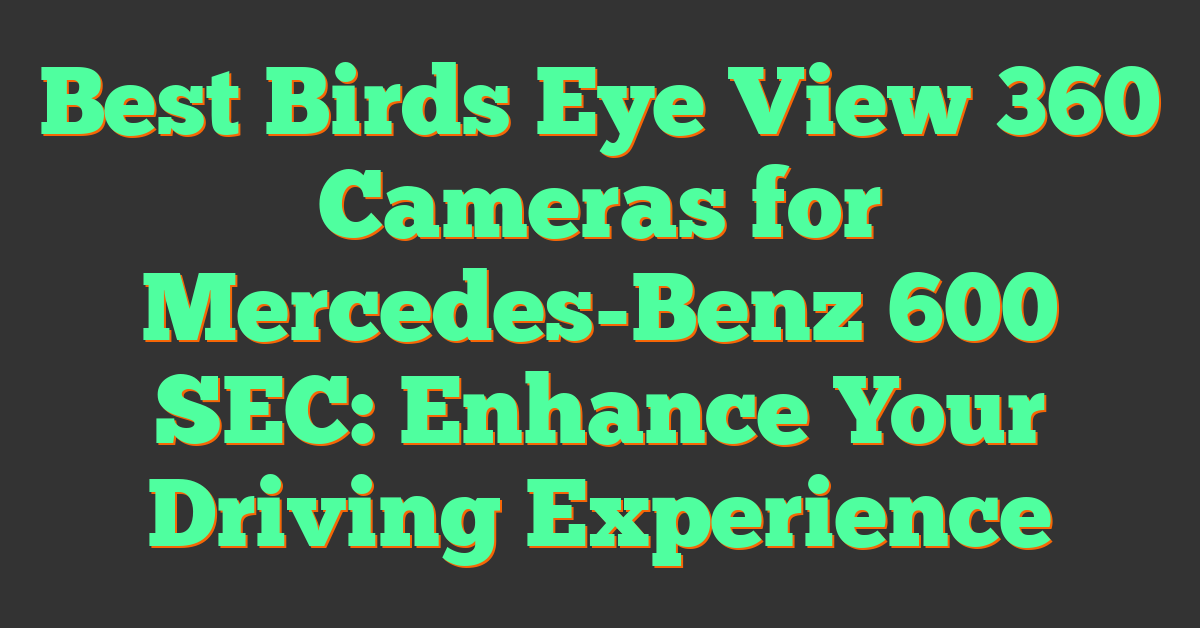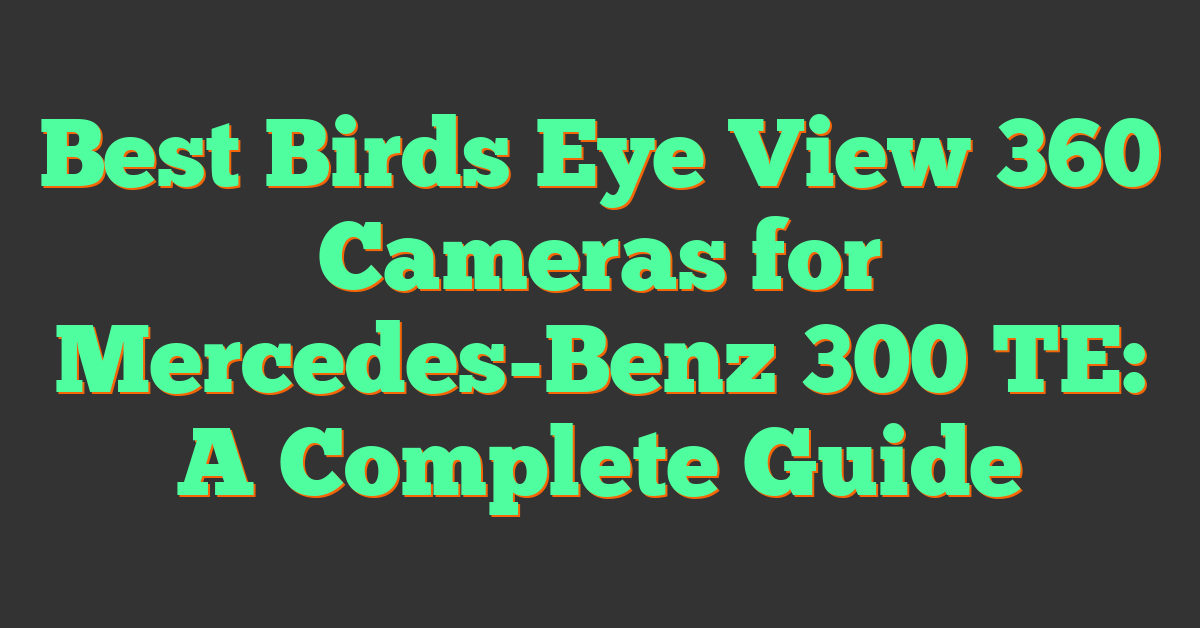If you’re having trouble with your Mi 360 camera, you’re not alone. Many users have experienced issues with the camera not connecting to Wi-Fi, not scanning QR codes, or simply not working at all. Fortunately, there are several steps you can take to troubleshoot these problems and get your camera up and running again.
To begin, it’s important to understand how your Mi 360 camera works and how to set it up properly. This includes connecting it to your Wi-Fi network, creating an account, and configuring your camera settings. If you’re having trouble with any of these steps, there are several resources available to help you, including online tutorials, user forums, and customer support.
If you’ve already set up your Mi 360 camera and are experiencing connection issues, there are several common problems to look out for. These include issues with your Wi-Fi network, account settings, and firmware or software updates. By understanding these issues and following the appropriate troubleshooting steps, you can often resolve the problem and get back to using your camera in no time.
Key Takeaways
- Understanding how your Mi 360 camera works and setting it up properly is key to avoiding common connection issues.
- If you’re experiencing connection issues, check your Wi-Fi network, account settings, and firmware or software updates.
- Resources such as online tutorials, user forums, and customer support can help you troubleshoot and resolve issues with your Mi 360 camera.
Understanding Your Mi 360 Camera
https://www.youtube.com/watch?v=eF3zfylwZko&embed=true
If you are experiencing issues with your Mi 360 Camera, it is important to understand the features and specifications of the device. This will help you troubleshoot any problems and ensure that you are using the camera correctly.
Exploring the Features
The Mi 360 Camera is a 1080p, 360-degree security camera that is designed to give you a complete view of your home or office. It comes with a range of features that allow you to customize your camera settings and get the most out of your device.
One of the key features of the Mi 360 Camera is its ability to rotate 360 degrees horizontally and 96 degrees vertically. This allows you to capture a complete view of your surroundings and monitor your home or office from any angle.
The camera also comes with night vision capabilities, which allow you to monitor your home or office even in low-light conditions. This is particularly useful for monitoring your home at night or in areas with poor lighting.
Specifications and Requirements
To ensure that your Mi 360 Camera is working correctly, it is important to check that you are meeting the device’s specifications and requirements. The camera requires a Wi-Fi connection and a power source to function properly.
The camera is compatible with both 2.4GHz and 5GHz Wi-Fi networks, but it is recommended that you use a 2.4GHz network for optimal performance. You should also ensure that your Wi-Fi network is password-protected to prevent unauthorized access to your camera.
In terms of power requirements, the Mi 360 Camera requires a 5V power source with a minimum output of 2A. You should also ensure that you are using the correct power adapter for your region.
By understanding the features and specifications of your Mi 360 Camera, you can troubleshoot any issues and ensure that you are using the camera correctly. If you are still experiencing issues with your device, you may need to consult the user manual or contact customer support for further assistance.
Initial Setup Process
« What 360 Cameras Work with Matterport: A Guide for Real Estate Photographers
Can You Use Xbox 360 Camera on PC? A Quick Guide »
https://www.youtube.com/watch?v=81ckv2RTEO8&embed=true
Setting up your Mi 360 Camera for the first time is a straightforward process. In this section, we will guide you through the steps you need to follow to get your camera up and running.
Installing the Mi Home App
Before you begin, you need to download and install the Mi Home app on your smartphone. The Mi Home app is available for both Android and iOS devices, and you can download it from the Google Play Store or the Apple App Store. Once you have installed the app, open it and create an account.
Creating an Account
To create an account, you will need to provide your email address and set a password. You can also sign up using your phone number or social media account. Once you have created an account, log in to the app and follow the on-screen instructions to add your Mi 360 Camera.
Pairing the Camera with Your Phone
To pair your camera with your phone, you will need to scan the QR code on the bottom of the camera. Open the Mi Home app and tap the plus icon in the top right corner of the screen. Select “Add device” and then “Mi Home Security Camera 360.” Follow the on-screen instructions to pair your camera with your phone.
If you are having trouble pairing your camera with your phone, make sure that your phone is connected to the same Wi-Fi network as your camera. Also, ensure that your camera is within range of your Wi-Fi router.
Once you have successfully paired your camera with your phone, you can start using it to monitor your home. The Mi Home app allows you to view live footage from your camera, adjust camera settings, and receive alerts when motion is detected.
In summary, the initial setup process for your Mi 360 Camera involves installing the Mi Home app, creating an account, and pairing the camera with your phone. By following these simple steps, you can set up your camera and start using it to monitor your home.
Common Connection Issues
https://www.youtube.com/watch?v=GFHB0EtrwTU&embed=true
If you are experiencing problems with your Mi 360 Camera, the most likely cause is a connection issue. Here are some common connection issues you may encounter and how to troubleshoot them.
Wi-Fi Network Troubleshooting
The first step in troubleshooting your Mi 360 Camera is to ensure that it is connected to a Wi-Fi network. If your camera is not connected to a Wi-Fi network, it will not be able to communicate with your smartphone or tablet.
To troubleshoot Wi-Fi connectivity issues, make sure that your camera is within range of your wireless router. If your camera is too far away from your router, you may experience connectivity issues. Additionally, make sure that your camera is connected to a 2.4GHz Wi-Fi network, as the camera does not support 5GHz networks.
Router Compatibility and Settings
Another common issue with the Mi 360 Camera is router compatibility. Some routers may not be compatible with the camera, or may require specific settings to be configured in order to work properly.
To troubleshoot router compatibility issues, check the manufacturer’s website for information on compatible routers and recommended settings. Additionally, make sure that your router is configured to use WPA2-PSK encryption, as this is the recommended security protocol for the camera.
Bluetooth Connectivity Problems
If you are experiencing Bluetooth connectivity issues with your Mi 360 Camera, try resetting the camera and your smartphone or tablet. Additionally, make sure that your camera is within range of your smartphone or tablet, as Bluetooth has a limited range.
If you continue to experience Bluetooth connectivity issues, try turning off other Bluetooth devices in the area, as they may be causing interference. Additionally, make sure that your smartphone or tablet is running the latest version of the Mi Home app, as older versions may not be compatible with the camera.
By following these troubleshooting steps, you should be able to resolve most common connection issues with your Mi 360 Camera. If you continue to experience problems, contact Xiaomi customer support for further assistance.
Account and Region Settings
If your Mi 360 camera is not working, one of the possible reasons could be the account and region settings. Here are some tips to help you troubleshoot:
Setting the Correct Region
Your Mi 360 camera is designed to work with a specific region. If you are using a camera that is not designed for your region, it may not work properly. To check your region settings, open the Mi Home app and go to the “Profile” section. Under “Settings,” select “Region” and make sure that your region is set correctly.
If your camera is not working, and you suspect that the region settings may be the issue, try changing the region to the one where the camera was purchased. If you are still having issues, contact Mi Home support for further assistance.
Account Syncing Issues
Another possible issue that could be causing your Mi 360 camera to not work is account syncing. If your camera is not syncing with your Mi Home account, you may not be able to access the camera from the app.
To check if your account is syncing properly, open the Mi Home app and go to the “Profile” section. Under “Settings,” select “Account” and make sure that your account is synced properly. If your account is not syncing, try logging out and logging back in.
If you are still having issues, try resetting your camera to its factory settings by pressing and holding the reset button for 10 seconds. This will erase all settings and data on the camera, so you will need to set it up again from scratch.
Remember to always make sure that your Mi 360 camera is updated to the latest firmware version, as this can also affect its performance. If you are still having issues after trying these tips, contact Mi Home support for further assistance.
Troubleshooting Device Errors
https://www.youtube.com/watch?v=EuvfetLcFqw&embed=true
If you are having trouble with your Mi Home Security Camera 360, you may be experiencing device errors. Here are some common device errors and how to troubleshoot them.
Deciphering Error Messages
If you see an error message on your Mi Home Security Camera 360, it can be difficult to understand what the problem is. Here are some common error messages and what they mean:
-
“Connection Error” – This error message means that your camera is having trouble connecting to the internet. Check your Wi-Fi connection and make sure that your camera is within range of your router.
-
“Camera Offline” – This error message means that your camera is not connected to the internet. Check your Wi-Fi connection and make sure that your camera is within range of your router.
-
“Device Unreachable” – This error message means that your camera is having trouble communicating with the Mi Home app. Make sure that your camera is connected to the internet and that you are using the correct login credentials for your Mi Home account.
Waiting for Connection Error
If you see a “Waiting for Connection” error message on your Mi Home Security Camera 360, it means that your camera is having trouble connecting to the internet. Here are some steps you can take to troubleshoot this error:
-
Check your Wi-Fi connection – Make sure that your camera is within range of your router and that your Wi-Fi connection is strong and stable.
-
Restart your camera – Unplug your camera from the power source and wait a few seconds before plugging it back in.
-
Reset your camera – If restarting your camera doesn’t work, you may need to reset it to its factory settings. To do this, press and hold the reset button on the bottom of the camera for 10 seconds until the LED light turns yellow. Then release the button and wait for the LED light to turn blue.
By following these troubleshooting steps, you can fix common device errors and get your Mi Home Security Camera 360 working again.
Firmware and Software Updates
https://www.youtube.com/watch?v=CM-PlsLRzGg&embed=true
If your Mi 360 camera is not working, it could be due to outdated firmware or software. Here are some steps you can take to check for and update your firmware and software.
Checking for Firmware Updates
To check for firmware updates, open the Mi Home app and navigate to the camera settings. From there, select “Device Information” and then “Firmware Version.” If there is a new version available, it will be displayed here. If you don’t see an update available, try checking again later as updates can be released at different times for different regions.
Updating the Mi Home App
Another potential fix for your camera issue is to update the Mi Home app itself. Check the app store on your device to see if there is an update available. If there is, download and install it. This can sometimes fix issues with the app that may be causing problems with your camera.
It’s important to keep both your firmware and software up to date to ensure the best performance from your Mi 360 camera. By following these simple steps, you can ensure that your camera is running on the latest firmware and software updates available.
Storage and Recording
https://www.youtube.com/watch?v=rHhJPlrrfnU&embed=true
If you are facing issues with your Mi 360 camera not recording footage, there could be a problem with the storage and recording settings. Here are some things to check:
Using the Right SD Card
The first thing to check is if you are using the right SD card. Make sure that you are using a Class 10 micro SD card with a capacity of up to 64GB. Using a different type of SD card or one with a lower capacity can cause issues with recording and storage.
Accessing Recorded Footage
If you are having trouble accessing your recorded footage, there are a few things to check. First, make sure that the camera is connected to a power source. If the camera is not getting enough power, it may not be able to record or save footage.
Second, check if the camera is connected to your Wi-Fi network. If the camera is not connected to Wi-Fi, it will not be able to upload recorded footage to the cloud or to a local storage device.
Finally, check if you have set up a local storage device, such as a NAS, for your camera to save footage to. If you have, make sure that the device is properly connected and configured. If you are having trouble accessing the footage on your NAS, check the device’s documentation or contact their support team for assistance.
By following these tips, you should be able to resolve most issues related to storage and recording on your Mi 360 camera.
Resetting and Reconnecting the Camera
https://www.youtube.com/watch?v=v1Q8c1B3mHM&embed=true
If your Mi 360 camera is not working, resetting and reconnecting the camera might solve the problem. Here’s how to do it:
How to Properly Reset the Camera
To reset the camera, press and hold the reset button for at least 15 seconds. The reset button is located on the bottom of the camera. Once you release the button, you should see an orange LED light at the top of the camera, and then the camera starts to move around. This indicates that the reset was done and the camera is in factory default. If nothing happens, try to reset again but this time keep the button pressed longer.
Reconnecting After Reset
After resetting the camera, you need to reconnect it to your Wi-Fi network. Here’s how to do it:
- Open the Mi Home app on your phone.
- Tap on the “+” icon to add a new device.
- Select “Camera” and then “Mi Home Security Camera 360”.
- Follow the on-screen instructions to connect the camera to your Wi-Fi network.
Make sure that your phone is connected to the same Wi-Fi network as the camera. If the camera still can’t connect to your network, make sure that your Wi-Fi network is working properly and that the camera is within range of the network. You can also try resetting your router and modem to see if that solves the problem.
In conclusion, resetting and reconnecting your Mi 360 camera is a simple process that can help solve connectivity issues. Follow the steps above to properly reset the camera and reconnect it to your Wi-Fi network.
Maintenance and Care
Taking good care of your Mi 360 camera is essential for ensuring that it continues to function properly. Here are some tips for maintaining and caring for your camera:
Cleaning Your Camera
Cleaning your camera regularly is important for keeping it in good condition. Use a soft, dry cloth to wipe down the exterior of the camera. Avoid using any harsh chemicals or abrasive materials that could scratch or damage the camera.
If you notice any smudges or fingerprints on the lens, use a microfiber cloth to gently wipe them away. Be careful not to apply too much pressure, as this could scratch the lens.
Regular Maintenance Checks
Performing regular maintenance checks on your camera can help you identify and address any issues before they become more serious. Here are some things to check:
- Check the camera’s power source to make sure it is properly connected and functioning.
- Check the camera’s Wi-Fi connection to ensure that it is working properly.
- Check the camera’s firmware to make sure it is up to date. If there is a firmware update available, be sure to download and install it.
By following these tips, you can help ensure that your Mi 360 camera continues to function properly and provide you with the security you need.
Seeking Further Assistance
https://www.youtube.com/watch?v=H-DJQ5ztx7M&embed=true
If you have tried all the troubleshooting steps mentioned above and your Mi 360 camera is still not working, don’t worry. There are a few more options you can try to get your camera up and running again.
Contacting Xiaomi Support
If you are having trouble with your Mi 360 camera, you can contact Xiaomi support for further assistance. You can do this by visiting the Xiaomi support website and selecting your country or region from the drop-down menu. From there, you can choose the product category and subcategory that best matches your issue, and then submit a support ticket. Xiaomi support will get back to you as soon as possible with a solution or fix for your problem.
Utilizing Community Forums
Another option for seeking further assistance is to utilize community forums. There are many online forums dedicated to Xiaomi products, including the Mi 360 camera. These forums are a great place to ask questions, share experiences, and get help from other users who may have experienced similar issues. Some popular forums include the Xiaomi Community and the Mi Community. Be sure to search the forums for similar issues before posting your question, as it’s possible that someone has already found a solution or workaround.
Remember, if your Mi 360 camera is not working, there is likely a solution or fix available. Don’t hesitate to seek further assistance from Xiaomi support or community forums to get your camera up and running again.
Frequently Asked Questions
https://www.youtube.com/watch?v=Hc2Hj7ZD48g&embed=true
What steps can I follow if my Mi 360 camera won’t connect to the network?
If your Mi 360 camera is not connecting to the network, ensure that you have a stable internet connection. Check if your Wi-Fi network supports the camera. If you still can’t connect, try resetting the camera, then restart the Mi Home app and try again.
How can I fix the issue of the blue light blinking on my Mi 360 camera?
If the blue light on your Mi 360 camera is blinking, it means the camera is not connected to the network. Ensure that your camera is within range of your Wi-Fi network and that your network connection is stable. Try resetting the camera and reconnecting it to the network.
What should I do if my Mi camera fails to connect without a QR code?
If your Mi camera fails to connect without a QR code, ensure that your camera is within range of your Wi-Fi network and that your network connection is stable. Try resetting the camera, then restart the Mi Home app and try again.
Why isn’t my Mi Home app connecting to WiFi, and how can I resolve it?
If your Mi Home app is not connecting to WiFi, ensure that your phone is connected to the same Wi-Fi network as your camera. Check if your Wi-Fi network is stable and working correctly. Try restarting the app and your phone, then try connecting again.
How do I properly restart my Mi 360 camera when it’s not responding?
To restart your Mi 360 camera, press and hold the reset button until the light turns off and then back on. Release the button and wait for the camera to restart. If the camera is still not responding, try resetting it and reconnecting it to the network.
What does the orange light indicate on my Mi camera, and how can I troubleshoot it?
The orange light on your Mi camera indicates that it has successfully booted up. If the light does not flash orange, hold down the reset button to restart. Do not twist the head of the camera after startup and force it to rotate. If the lens positioning is not accurate, it can be calibrated through the Mi Home app.
These are some of the frequently asked questions about the Mi 360 camera. By following these steps, you can troubleshoot most of the common issues that you might face while using the camera.