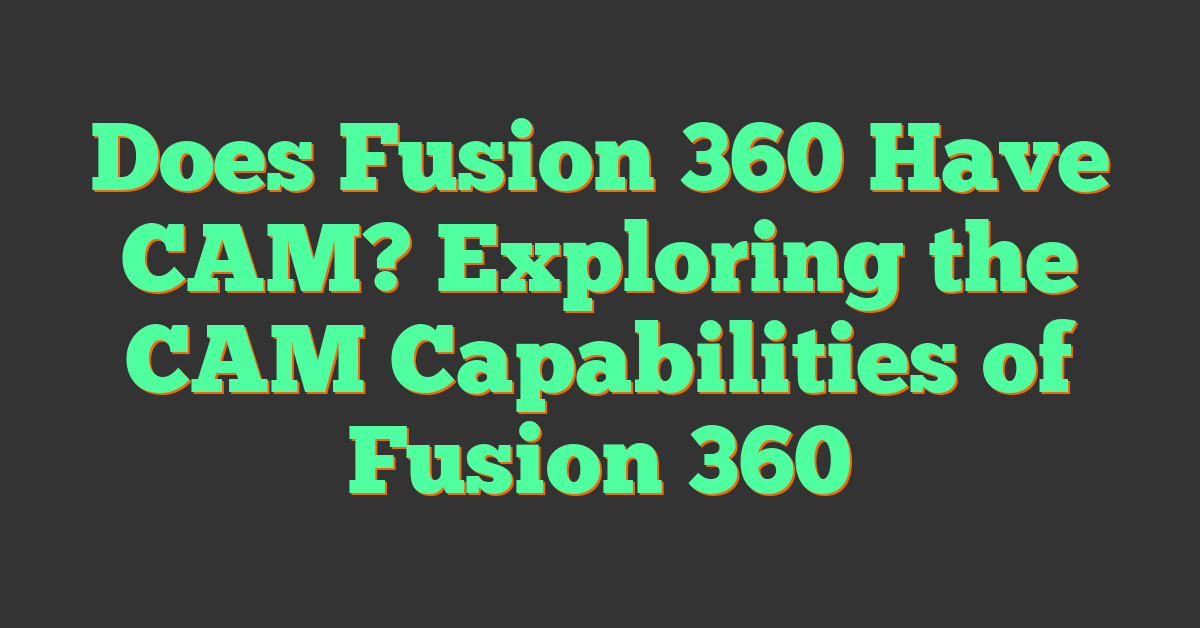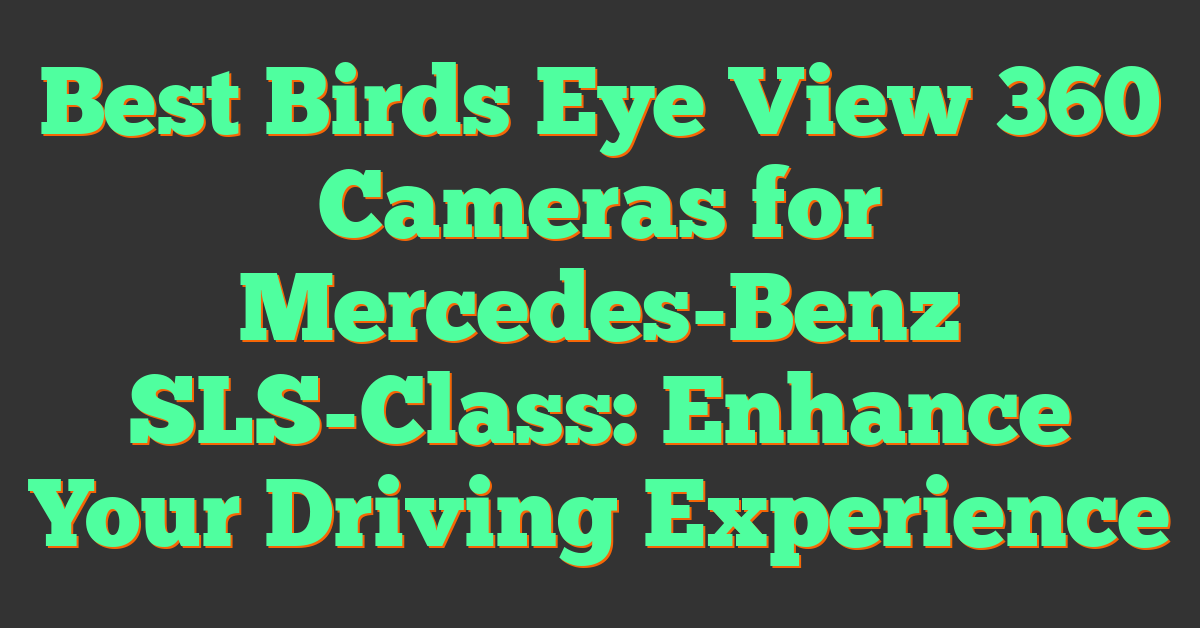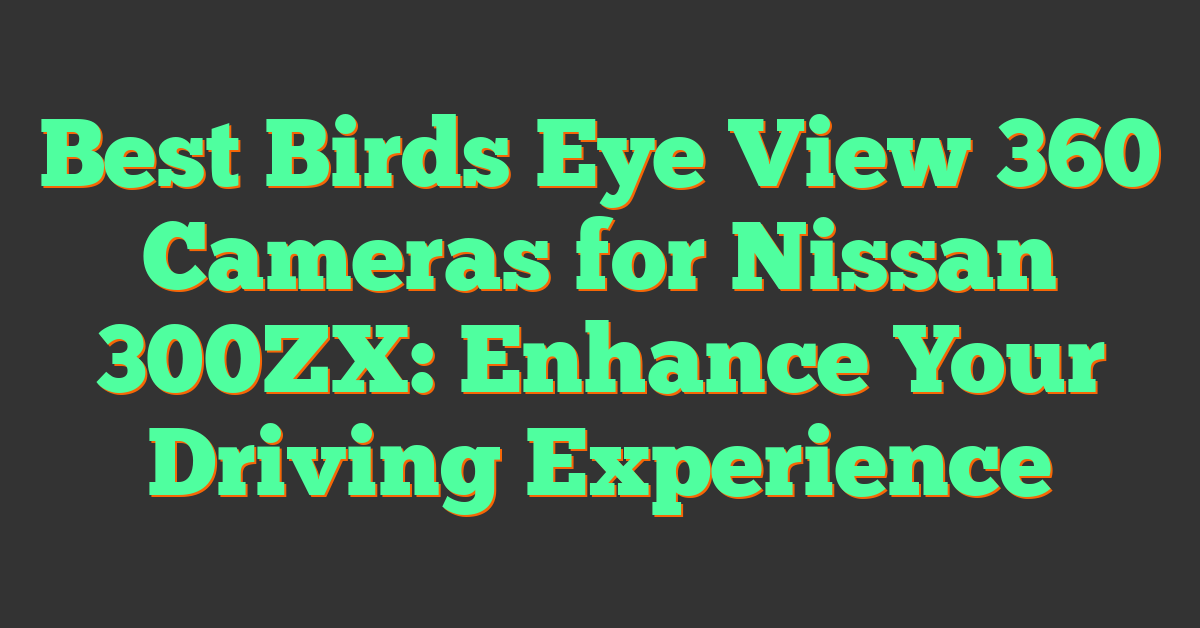If you’re interested in computer-aided design and manufacturing, you may be wondering whether Fusion 360 has CAM capabilities. The short answer is yes, Fusion 360 has powerful CAM tools that allow you to create high-quality machine code for CNC machining. With Fusion 360, you can streamline your manufacturing processes and improve your efficiency.

Understanding CAM in Fusion 360 is crucial to getting the most out of the software. CAM stands for computer-aided manufacturing, and it involves using software to generate toolpaths that control the movement of CNC machines. With Fusion 360, you can create toolpaths for milling, turning, cutting, and additive manufacturing. The software also includes adaptive clearing and other advanced machining strategies that can help you optimize your manufacturing processes.
Key Takeaways:
- Fusion 360 has powerful CAM capabilities that allow you to create high-quality machine code for CNC machining.
- Understanding CAM in Fusion 360 is crucial to getting the most out of the software.
- With Fusion 360, you can streamline your manufacturing processes and improve your efficiency.
Understanding CAM in Fusion 360
https://www.youtube.com/watch?v=NZUQIGigZsI&embed=true
If you’re working with Fusion 360, you might be wondering if it includes a CAM (Computer-Aided Manufacturing) feature. The answer is yes! Fusion 360 has a CAM workspace that allows you to create toolpaths and generate G-code for CNC machines.
CAM Workspace Overview
The CAM workspace in Fusion 360 is where you’ll spend most of your time when creating toolpaths. This workspace includes a variety of tools and features that make it easy to create and edit toolpaths for your CNC machine. Some of the key features of the CAM workspace include:
- Tool Library: The tool library is where you can define all of the tools that you’ll be using in your CAM operations. You can create new tools, import tools from other sources, and edit existing tools as needed.
- Operations: Operations are the individual steps that you’ll use to create your toolpaths. There are a variety of different operations available in Fusion 360, including facing, drilling, pocketing, and more.
- Simulation: The simulation feature allows you to preview your toolpaths to ensure that they’ll work correctly on your CNC machine. You can simulate the entire process, from loading the material to finishing the part.
Tool Library Essentials
The tool library is an essential part of the CAM workspace in Fusion 360. Before you can create any toolpaths, you’ll need to define the tools that you’ll be using. In the tool library, you can define the following properties for each tool:
- Tool Type: The type of tool, such as an end mill, drill bit, or chamfer mill.
- Geometry: The shape and size of the tool, including the diameter, length, and number of flutes.
- Cutting Parameters: The cutting parameters determine how the tool will interact with the material. These parameters include the spindle speed, feed rate, and depth of cut.
Once you’ve defined your tools in the tool library, you can use them to create toolpaths for your CNC machine.
CAM Software Capabilities
« Can You Add a 360 Camera to Ram 2500? Here’s What You Need to Know
Need for Speed 360 Camera: Capturing the Thrill of the Ride »
Fusion 360’s CAM software is capable of creating a wide range of toolpaths for CNC machines. Some of the key capabilities of the CAM software include:
- 2D and 3D Machining: Fusion 360’s CAM software can create both 2D and 3D toolpaths, allowing you to machine complex parts with ease.
- Automatic Toolpath Generation: Fusion 360’s CAM software can automatically generate toolpaths based on the geometry of your part, saving you time and effort.
- Post Processing: Once you’ve created your toolpaths, Fusion 360’s CAM software can generate G-code that is compatible with your CNC machine. This code can be loaded directly into your machine’s controller to start the machining process.
Overall, Fusion 360’s CAM workspace is a powerful tool for creating toolpaths and generating G-code for CNC machines. With its intuitive interface and advanced features, it’s a great choice for both beginners and experienced machinists alike.
Getting Started with Fusion 360 CAM
https://www.youtube.com/watch?v=Y-OU0yaD62w&embed=true
Fusion 360 is a comprehensive 3D design software that not only allows you to create 3D models but also has a built-in Computer-Aided Manufacturing (CAM) functionality. With Fusion 360 CAM, you can program your CNC machines and create toolpaths to turn your 3D designs into physical objects. In this section, we will guide you through the basics of getting started with Fusion 360 CAM.
Setting Up Your First Project
To get started with Fusion 360 CAM, you need to create a new project. Once you have created a new project, you can start designing your 3D model using the various tools available in Fusion 360. Once you have created your 3D model, you can move on to creating toolpaths.
Creating toolpaths in Fusion 360 CAM involves several steps. First, you need to set up your stock, which is the raw material that you will be machining. Next, you need to set up your machine, which includes defining the cutting tools and specifying the machine’s capabilities. Finally, you can create your toolpaths, which are the instructions that tell the machine how to cut the material.
Navigating the Interface
Fusion 360 CAM has a user-friendly interface that makes it easy to navigate. The interface consists of several panels that you can collapse or expand as needed. The main panels in Fusion 360 CAM include the Browser, the Toolbar, the Graphics Window, and the Toolpath Window.
The Browser panel allows you to manage your project, including your 3D models and toolpaths. The Toolbar panel contains all the tools you need to create and edit your 3D models and toolpaths. The Graphics Window displays your 3D model and allows you to manipulate it. The Toolpath Window displays your toolpaths and allows you to edit them.
In conclusion, Fusion 360 CAM is a powerful tool that allows you to create 3D models and program your CNC machines. By following the steps outlined in this section, you can get started with Fusion 360 CAM and start turning your 3D designs into physical objects.
Design and CAM Integration
https://www.youtube.com/watch?v=5Cpum7tniyg&embed=true
Fusion 360 is a CAD/CAM software that allows you to create 3D CAD models and then generate toolpaths for machining the parts. This integration of design and CAM in one software is one of the key advantages of Fusion 360.
From 3D CAD to CAM
Once you have created your 3D CAD model in Fusion 360, you can easily switch to the CAM workspace to generate toolpaths for machining. The CAM workspace provides a variety of tools for creating toolpaths, including 2D and 3D milling, turning, and laser cutting.
Fusion 360 also provides simulation tools that allow you to simulate the machining process and detect any potential issues before you start cutting. This can save you time and money by preventing mistakes and optimizing your machining process.
Model Preparation for Machining
Before you can generate toolpaths for machining, you need to prepare your model for manufacturing. This includes adding machining features such as holes, fillets, and chamfers, as well as defining the stock material and size.
Fusion 360 provides a variety of tools for model preparation, including the ability to add machining features directly to the model and the ability to import models from other CAD software. Fusion 360 also provides tools for defining the stock material and size, which is important for accurate machining.
In summary, Fusion 360 provides a seamless integration of design and CAM, allowing you to easily switch between the two workspaces and generate toolpaths for machining. Fusion 360 also provides tools for model preparation, simulation, and optimization, making it a powerful tool for manufacturing.
Toolpath Generation and Strategies
https://www.youtube.com/watch?v=CUttV8ogPXU&embed=true
When it comes to creating efficient toolpaths in Fusion 360 CAM, there are a few key things to keep in mind. By understanding the different strategies available, you can optimize your workflow and create high-quality parts with ease.
Creating Efficient Toolpaths
One of the most important aspects of toolpath generation is efficiency. When creating toolpaths in Fusion 360, it’s important to consider the cutting tools you’ll be using, the material you’ll be machining, and the geometry of the part you’re creating.
To create efficient toolpaths, you can take advantage of a number of different features in Fusion 360. For example, you can use the “Adaptive Clearing” toolpath strategy to rough out parts quickly and efficiently. This technique uses high-speed machining to remove material quickly, while minimizing tool wear and maximizing tool life.
Another way to create efficient toolpaths is to use “Rest Machining” techniques. This involves creating a roughing pass to remove the bulk of the material, followed by a finishing pass to clean up any remaining material. By doing this, you can reduce the amount of time it takes to machine a part, while still ensuring a high-quality finish.
Adaptive Clearing Techniques
Adaptive Clearing is a powerful toolpath strategy that can help you create efficient and accurate parts. By using high-speed machining and advanced algorithms, this technique can quickly remove material while minimizing tool wear and maximizing tool life.
To use Adaptive Clearing in Fusion 360, you’ll need to select the appropriate tool and material, and then specify the cutting parameters. Once you’ve done this, you can generate the toolpath and preview it to ensure that it’s optimized for your part.
In addition to Adaptive Clearing, there are a number of other techniques you can use to create efficient toolpaths in Fusion 360. For example, you can use “Trochoidal Milling” to minimize tool wear and reduce cutting forces, or “High-Speed Machining” to remove material quickly and efficiently.
Overall, by understanding the different toolpath generation strategies available in Fusion 360, you can create high-quality parts quickly and efficiently. Whether you’re using Adaptive Clearing or other advanced techniques, Fusion 360 has everything you need to take your machining to the next level.
Simulation and Post Processing
https://www.youtube.com/watch?v=D2kyR4y7iNg&embed=true
Fusion 360 CAM offers a range of features for simulating and post-processing your toolpaths. In this section, we’ll take a closer look at how you can verify your toolpaths and generate NC code.
Verifying Your Toolpaths
Before you send your toolpaths to the CNC machine, it’s a good idea to verify them in Fusion 360. This allows you to catch any issues with your toolpaths before they cause problems on the machine.
To verify your toolpaths in Fusion 360, you can use the built-in simulation feature. This feature allows you to see exactly how your toolpaths will behave on the machine, including how the tool will move and how the material will be removed.
Generating NC Code
Once you’re happy with your toolpaths, it’s time to generate NC code. NC code is the language that the CNC machine understands, so it’s important to get it right.
In Fusion 360, you can generate NC code using the built-in post-processor. The post-processor takes your toolpaths and converts them into the specific NC code that your machine needs.
Fusion 360 comes with a range of pre-configured post-processors for popular CNC machines, but you can also create your own custom post-processor if needed.
In summary, Fusion 360 CAM offers powerful simulation and post-processing features to help you get the most out of your CNC machine. By verifying your toolpaths and generating accurate NC code, you can ensure that your parts are machined correctly every time.
Advanced Machining and Extensions
https://www.youtube.com/watch?v=buFMA-cV0W4&embed=true
If you’re looking to machine complex geometry, Fusion 360 has got you covered. With its powerful CAM capabilities, you can easily program your CNC machines to produce intricate shapes and designs with ease.
Machining Complex Geometry
Fusion 360’s CAM features allow you to machine complex geometry with ease. Whether you’re working with 3-axis or 5-axis CNC machines, you can easily program your toolpaths to follow the contours of your part, ensuring that you get the best possible finish.
With Fusion 360, you can also take advantage of advanced toolpath strategies such as rest machining and adaptive clearing, which can help you reduce cycle times and improve your overall machining efficiency.
Exploring Machining Extensions
Fusion 360 also offers a range of extensions that can help you take your machining capabilities to the next level. For example, the Fusion Manufacturing Extension unlocks advanced capabilities in Fusion 360 to help manufacturers make better use of machinery for metal-based additive manufacturing, CNC machining, and the nesting and fabrication of parts from sheet materials.
Similarly, the Fusion 360 Machining Extension is a cost option that unlocks additional CAM capabilities inside Fusion 360, allowing you to make better use of your 5-axis CNC machinery and produce higher quality parts.
In conclusion, Fusion 360’s CAM capabilities and extensions make it an excellent choice for anyone looking to machine complex geometry and take their machining capabilities to the next level. With its powerful toolpath strategies and advanced features, you can be sure that you’re getting the best possible results from your CNC machines.
CNC Machining and Manufacturing
https://www.youtube.com/watch?v=7_CqRI3XC08&embed=true
If you’re looking to streamline your CNC machining and manufacturing workflows, Autodesk Fusion 360 has got you covered. With its powerful CAM software, Fusion 360 simplifies and automates the creation of high-quality machine code, making better use of your CNC machines.
CNC Machines and Fusion 360
Fusion 360 provides a comprehensive suite of strategies to automate the programming and CNC machining of complex, feature-rich parts. Whether you’re working with 2D, 3-, 4-, or 5-axis machines, Fusion 360 can help you program your parts with ease and create high-quality NC code. With its advanced toolpath algorithms, you can be sure that your CNC machines are operating at peak efficiency.
Manufacturing Workflows
In addition to its CAM capabilities, Fusion 360 is a fully extensible cloud solution that covers all your manufacturing needs. From quick design iterations to validation with simulation, all the way to manufacturing on your shop or factory floors, Fusion 360 has the tools you need to improve your operational efficiency.
With Fusion 360, you can collaborate with your team in real-time, share designs and manufacturing data, and streamline your workflows from start to finish. Whether you’re a small shop or a large corporation, Fusion 360 can help you take your manufacturing processes to the next level.
In conclusion, Fusion 360 is a powerful tool for CNC machining and manufacturing workflows. With its advanced CAM software and comprehensive suite of manufacturing tools, Fusion 360 can help you streamline your processes, improve your operational efficiency, and take your business to the next level.
Collaboration and Cloud-Based Features
https://www.youtube.com/watch?v=rQjPWefHmWo&embed=true
Fusion 360 is a cloud-based software that is designed to help you collaborate with your team members from anywhere in the world. With its global collaboration tools, you can easily share your designs with team members, clients, or manufacturers, facilitating real-time collaboration regardless of geographic location.
Global Collaboration Tools
Fusion 360 offers a variety of global collaboration tools that allow you to work with your team members in real-time. For instance, you can use the built-in chat feature to communicate with your team members, share designs, and discuss any changes that need to be made. Additionally, you can use the commenting feature to leave feedback on specific parts of the design, making it easier for your team members to understand what needs to be done.
Cloud CAD and Data Management
Fusion 360’s cloud-based platform enables effortless collaboration and efficient data management. You can easily store your designs in the cloud, allowing you to access them from anywhere in the world. Additionally, you can easily share your designs with team members, clients, or manufacturers, facilitating real-time collaboration regardless of geographic location.
With Fusion 360’s cloud-based platform, you can also manage your data more efficiently. For instance, you can easily track changes to your designs, allowing you to see who made what changes and when. Additionally, you can easily revert back to previous versions of your designs, making it easier to undo any mistakes that may have been made.
In conclusion, Fusion 360’s cloud-based platform offers a variety of global collaboration tools and efficient data management features that make it easier for you to work with your team members from anywhere in the world.
Learning Resources and Tutorials
https://www.youtube.com/watch?v=Bd6-BQUCbVA&embed=true
If you are new to Fusion 360 and want to learn more about its features and capabilities, there are many resources available to help you get started. In this section, we’ll discuss some of the best learning resources and tutorials available for Fusion 360.
Self-Guided Video Tutorials
One of the best ways to learn Fusion 360 is through self-guided video tutorials. Autodesk provides a wide range of video tutorials on their website that cover everything from basic concepts to advanced techniques. These tutorials are designed to be easy to follow and can be completed at your own pace. You can find these tutorials under the “Getting Started” section of the Fusion 360 website.
Community-Driven Learning
Another great way to learn Fusion 360 is through community-driven learning. There are many online communities and forums dedicated to Fusion 360 where users can share tips and tricks, ask questions, and collaborate on projects. Some popular communities include the Autodesk Fusion 360 Community Forum and the Fusion 360 Users Facebook group. These communities are a great resource for learning about Fusion 360 and connecting with other users.
In addition to these resources, there are many other tutorials and resources available online that can help you learn more about Fusion 360. Whether you prefer self-guided courses or community-driven learning, there are plenty of options available to help you get started with Fusion 360.
Fusion 360 for Different Users
https://www.youtube.com/watch?v=ehPuhlOMvKU&embed=true
Fusion 360 is a versatile software that caters to a wide range of users. Whether you are a student, a startup owner, or an individual looking to use it for personal projects, Fusion 360 has something to offer. In this section, we will take a closer look at how Fusion 360 can be used in different scenarios.
Educational Use and Resources
Fusion 360 is an excellent tool for students and educators. It offers a range of resources to help students learn how to use the software effectively. The software is available for free for educational use, and students can use it to create designs, simulate them, and even create toolpaths for CNC machines.
Fusion 360 also offers a range of educational resources, including tutorials, webinars, and online courses. These resources can help students learn how to use the software effectively and develop their skills.
Startup and Personal Use Cases
Fusion 360 is also an excellent tool for startups and individuals looking to use it for personal projects. It offers a range of features that can help startups create designs, simulate them, and even create toolpaths for CNC machines. The software is available for free for personal use, making it an affordable option for startups and individuals.
Fusion 360 also offers a range of features that can help startups and individuals work more efficiently. For example, it offers cloud-based collaboration tools that allow team members to work together on projects, no matter where they are located. It also offers a range of simulation tools that can help startups and individuals test their designs before they are manufactured.
In conclusion, Fusion 360 is a versatile software that caters to a wide range of users. Whether you are a student, a startup owner, or an individual looking to use it for personal projects, Fusion 360 has something to offer. With its range of features and educational resources, Fusion 360 is an excellent tool for anyone looking to create designs, simulate them, and even create toolpaths for CNC machines.
Frequently Asked Questions
https://www.youtube.com/watch?v=JdxL3eY0iUU&embed=true
How can I access the CAM workspace in Fusion 360?
To access the CAM workspace in Fusion 360, simply click on the “Manufacture” tab at the top of the screen. From there, you can choose which type of manufacturing process you would like to use, such as milling or turning. Once you have selected your process, you can begin setting up your toolpaths and generating your G-code.
What are the costs associated with Fusion 360’s CAM features?
Fusion 360’s CAM features are included in the overall subscription cost of the software. This means that if you are already paying for a subscription to Fusion 360, you have access to all of the CAM features as well. There are no additional costs associated with using CAM in Fusion 360.
Where can I find a tutorial for CNC beginners using Fusion 360 CAM?
If you are new to CNC machining and would like to learn how to use Fusion 360’s CAM features, there are many resources available online. One great place to start is the Fusion 360 CAM tutorial library, which includes step-by-step instructions for a variety of machining processes. You can also find video tutorials on YouTube and other websites.
Is Fusion 360 still free for personal use, including its CAM capabilities?
Fusion 360 was previously offered as a free software for personal use, but this is no longer the case. However, there is still a free trial available for new users, which includes access to all of the software’s features, including CAM. After the trial period, users must pay for a subscription to continue using the software.
How does Fusion 360 compare to other software for CNC machining?
Fusion 360 is a popular choice for CNC machining, and it is often compared to other software programs such as SolidWorks and Mastercam. One advantage of Fusion 360 is that it is a cloud-based software, which means that users can access their projects from anywhere with an internet connection. Additionally, Fusion 360’s CAM features are fully integrated with its CAD capabilities, which can save time and reduce errors in the machining process.
Does Fusion 360 include FeatureCAM, or is it a separate product?
Fusion 360 and FeatureCAM are separate products, but they are both owned by Autodesk. FeatureCAM is a more advanced CAM software that is designed for complex machining processes, while Fusion 360 is a more general-purpose software that includes CAM capabilities as well as CAD and other features. However, Autodesk has recently announced that FeatureCAM will be integrated into Fusion 360, which will provide users with even more advanced machining capabilities.